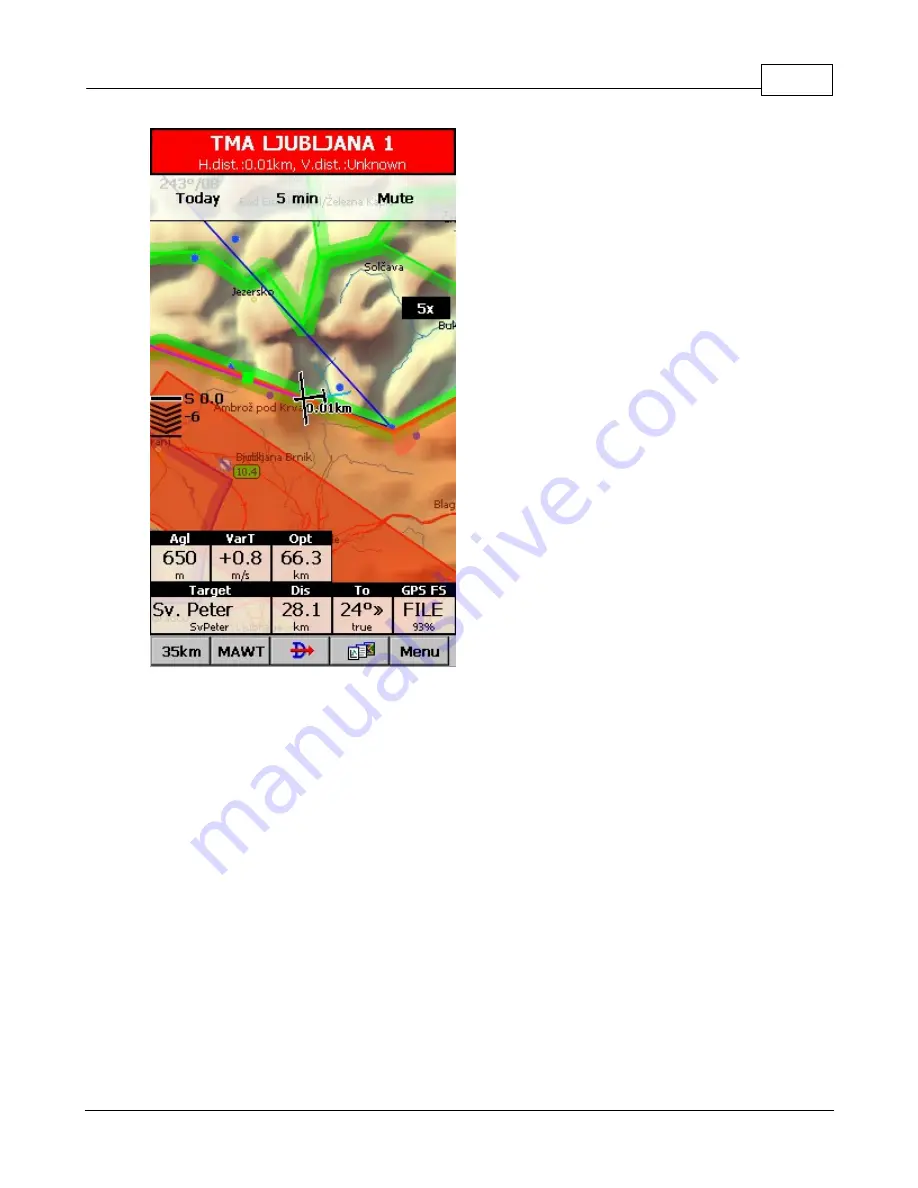
How to
24
© 2003 - 2015 ... Naviter d.o.o.
2. Airspace Alarm
Once you come too close for comfort an airspace
alarm will sound. It gives you a red banner at the
top where you can read all about the airspace in
question and it will highlight the airspace in
question. It will also draw the line to the closest
point of the airspace and it will give you a sound
alarm continuously.
You still get to choose to turn this alarm off for
. Today - until next takeoff
. 5 minutes - user selectable in Menu > Settings >
Warnings
. Mute - continue to display everything but stop the
sound alarm
After you have pressed Mute you can still Ignore this
airspace alarm.
3. Helpful Navboxes
There are three airspace related navboxes which will give you a good overview of the airspace situation
if you are familiar with what they are displaying:
1. "Nearest airspace - Horizontally" gives you the distance from your position to the nearest position of an
airspace where you are not horizontally inside (i.e. you are not below this airspace yet)
2. "Horizontally nearest airsapce - Altitude" gives you the altitude difference towards the horizontally
nearest airspace. The altitude difference is negative if you are below horizontally nearest airsapce. It is
positive if you are above and "Inside" if you are about to hit the lateral borders of the airspace in
question.
3. "Nearest airspace - Vertically" gives you the altitude difference towards the airspace above or below
the glider. The value is negative if you are below the airspace. It is positive if you are above, "Inside" if
you are already inside an airspace and "N/A" if there is no airspace at your location.
In addition to the airspaces there is also a very useful Action which can be assigned to any Navbox. It is
the action "Highlight nearest airspace" and it is assigned to the "Nearest airspace - Horizontally" by
default. If you touch a Navbox which has this action assigned to it, SeeYou Mobile will highlight the
airspace in question. It will link the glider with the airspace and display the distance from the glider to the
airspace.
Summary of Contents for Oudie 2
Page 1: ...2003 2015 Naviter d o o Manual for Oudie 2 Last modified 9 12 2015 version 6 50...
Page 6: ...Part I...
Page 10: ...Part II...
Page 14: ...Oudie 2 9 2003 2015 Naviter d o o 5 Press Update and wait until the process is finished...
Page 23: ...Part III...
Page 61: ...How to 56 2003 2015 Naviter d o o...
Page 62: ...Oudie 2 57 2003 2015 Naviter d o o...
Page 66: ...Part IV...
Page 80: ...Part V...
Page 82: ...Part VI...
Page 84: ...Part VII...
Page 119: ...Menu 114 2003 2015 Naviter d o o...
Page 120: ...Part VIII...
Page 160: ...Part IX...
Page 168: ...Oudie 2 163 2003 2015 Naviter d o o...
Page 169: ...Part X...
Page 171: ...Part XI...
Page 174: ...Part XII...
Page 176: ...Part XIII...
Page 178: ...Part XIV...
Page 185: ...Index 180 2003 2015 Naviter d o o Y yellow 70 92 Z Zoom 87 101...















































