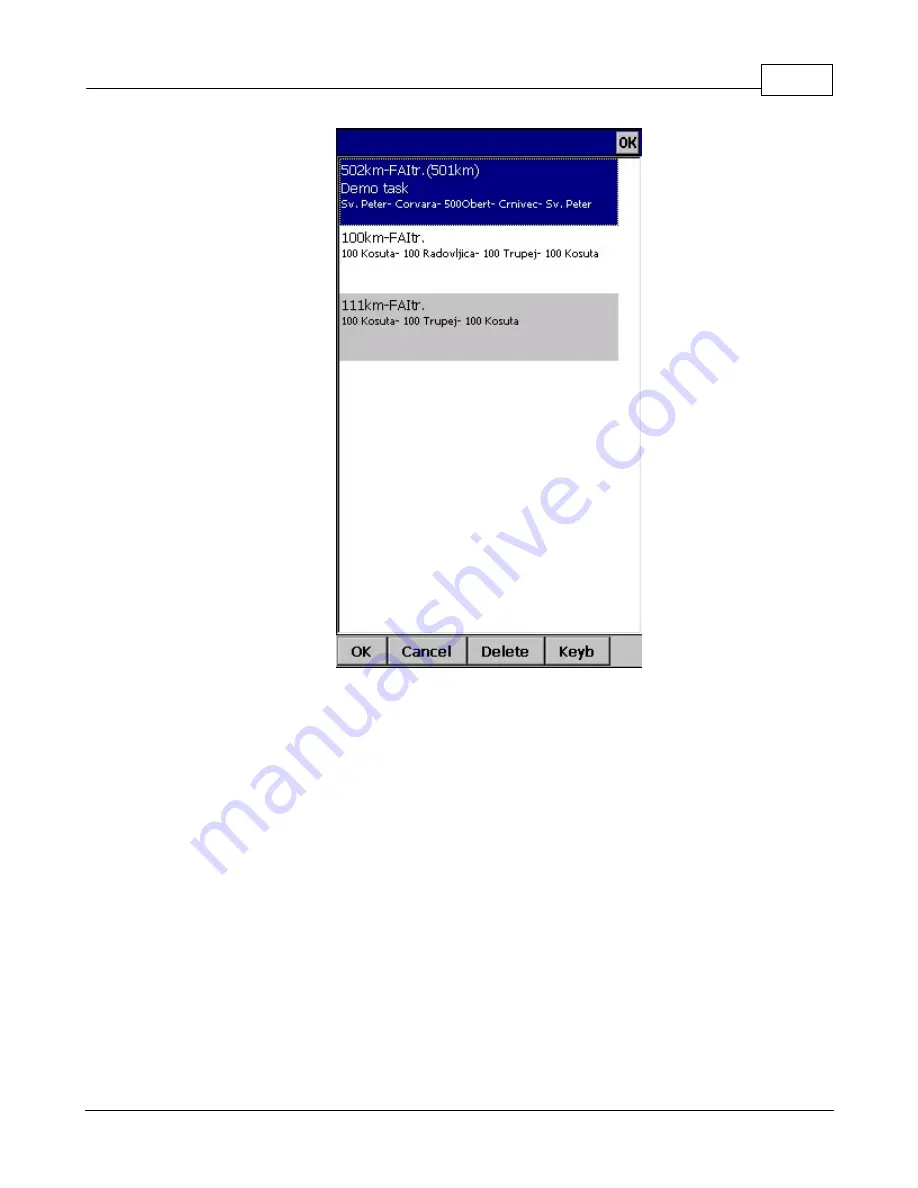
Menu
104
© 2003 - 2015 ... Naviter d.o.o.
7.11.5 Task options
Task options dialog is accessed through Menu > Task > Tools > Options...
Description
You can name a task. This is particularly useful at a competition briefing where you can name it Task A
(or 1) and Task B (or 2).
Task time
is essential for flying the Assigned Area tasks. It is used to calculate required speed to finish
as well as time difference on task.
The
MC (MacCready)
panel allows you to set your average lift in the edit box and see what your
theoretical speed will be if you fly according to the MacCready theory.
The
Auto advance
check box will automatically move the navigation point to the next point from the
Task if checked. In case of an Assigned Area sector, the "Navigate to" point will remain the same, but
statistics and distance to finish will be moved to the next point.
When
Finish is 1000m below start
is checked, the altitude of the finish point is automatically moved to
Start altitude less 1000m. This is useful when flying FAI badge and record flights.
Use the + and - buttons to quickly change values.
Summary of Contents for Oudie 2
Page 1: ...2003 2015 Naviter d o o Manual for Oudie 2 Last modified 9 12 2015 version 6 50...
Page 6: ...Part I...
Page 10: ...Part II...
Page 14: ...Oudie 2 9 2003 2015 Naviter d o o 5 Press Update and wait until the process is finished...
Page 23: ...Part III...
Page 61: ...How to 56 2003 2015 Naviter d o o...
Page 62: ...Oudie 2 57 2003 2015 Naviter d o o...
Page 66: ...Part IV...
Page 80: ...Part V...
Page 82: ...Part VI...
Page 84: ...Part VII...
Page 119: ...Menu 114 2003 2015 Naviter d o o...
Page 120: ...Part VIII...
Page 160: ...Part IX...
Page 168: ...Oudie 2 163 2003 2015 Naviter d o o...
Page 169: ...Part X...
Page 171: ...Part XI...
Page 174: ...Part XII...
Page 176: ...Part XIII...
Page 178: ...Part XIV...
Page 185: ...Index 180 2003 2015 Naviter d o o Y yellow 70 92 Z Zoom 87 101...
















































