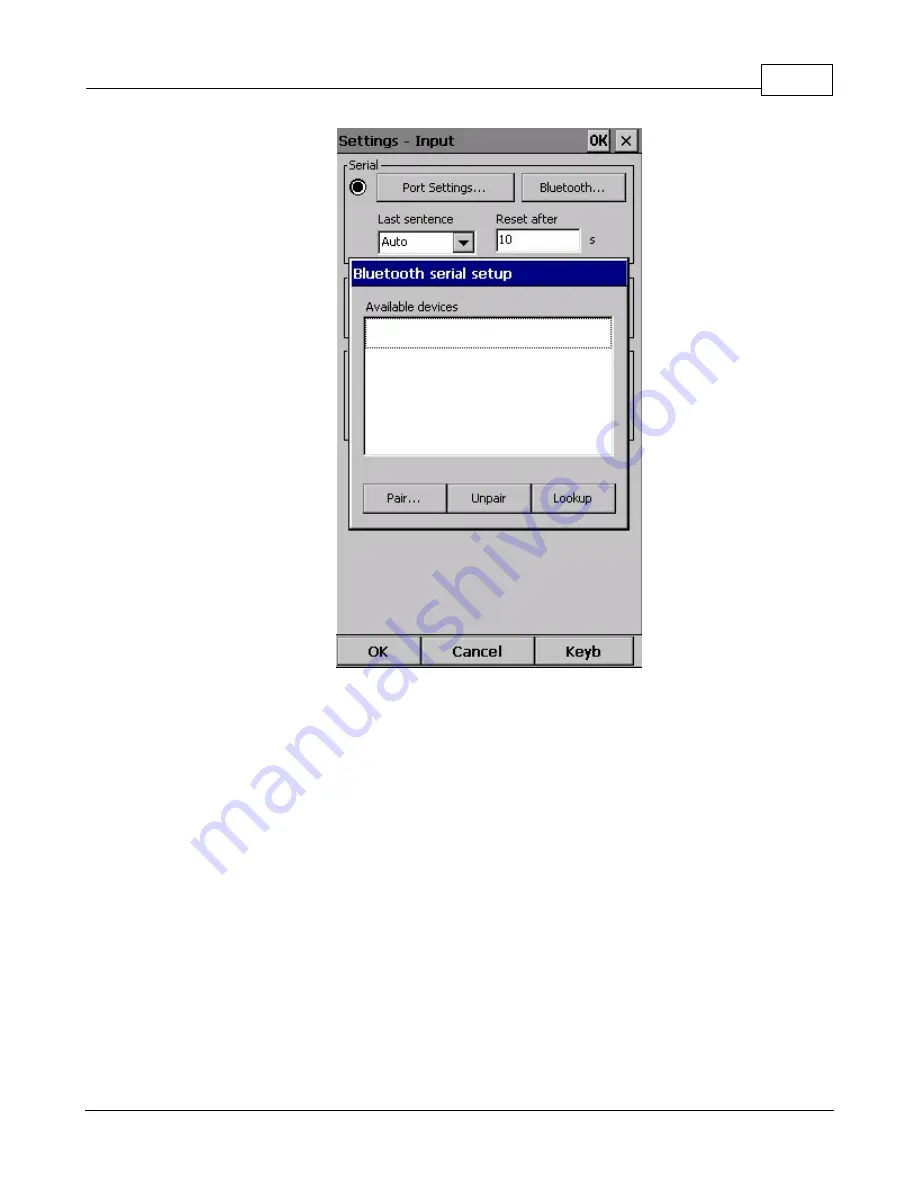
Settings
140
© 2003 - 2015 ... Naviter d.o.o.
8.15
Commands
You can fully customize which button takes over which action through the Commands dialog.
There are three groups of buttons available through SeeYou Mobile. Note that each PDA may have
different buttons, located at different places and some will not have all of the buttons at all. This is all no
problem for SeeYou Mobile. It will detect which buttons your PDA has and will operate accordingly.
. 5-way navigation button (arrows and enter)
. Buttons on the casing of the PDA
. 5 software buttons in the Command bar of the SeeYou Mobile window.
. Keyboard letters
This way you are sure to be able to setup your PDA to match your preferences. Select a button, then
choose an action for this button through the Edit button. You may also assign <no action> or <system
default> action to the button.
Summary of Contents for Oudie 2
Page 1: ...2003 2015 Naviter d o o Manual for Oudie 2 Last modified 9 12 2015 version 6 50...
Page 6: ...Part I...
Page 10: ...Part II...
Page 14: ...Oudie 2 9 2003 2015 Naviter d o o 5 Press Update and wait until the process is finished...
Page 23: ...Part III...
Page 61: ...How to 56 2003 2015 Naviter d o o...
Page 62: ...Oudie 2 57 2003 2015 Naviter d o o...
Page 66: ...Part IV...
Page 80: ...Part V...
Page 82: ...Part VI...
Page 84: ...Part VII...
Page 119: ...Menu 114 2003 2015 Naviter d o o...
Page 120: ...Part VIII...
Page 160: ...Part IX...
Page 168: ...Oudie 2 163 2003 2015 Naviter d o o...
Page 169: ...Part X...
Page 171: ...Part XI...
Page 174: ...Part XII...
Page 176: ...Part XIII...
Page 178: ...Part XIV...
Page 185: ...Index 180 2003 2015 Naviter d o o Y yellow 70 92 Z Zoom 87 101...














































