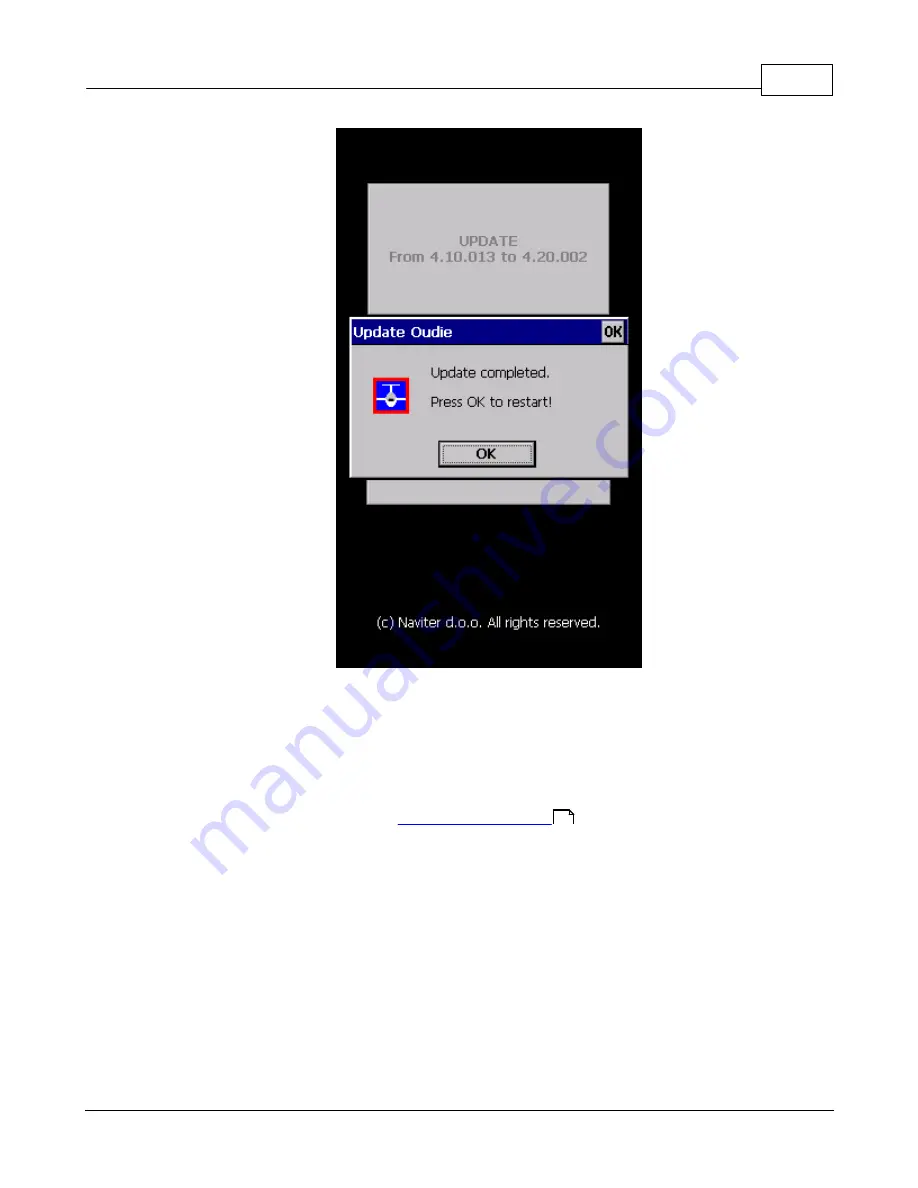
Getting started
10
© 2003 - 2015 ... Naviter d.o.o.
6. Reboot Oudie 2. That´s all. Now you are running latest software version.
If you need to check your Oudie 2 software version go to: Menu > About.
2.4
Copying files to Oudie 2
Copying files on the Oudie 2 similar to
. Just copy files in the root of your
Oudie 2 Resident Flash memory when connected to PC with the supplied USB cable.
If you need more instructions this is the whole procedure:
1.
Connect your Oudie 2 with PC
using the USB cable which was supplied in the box,
2. Once connected,
tap "Connect to PC"
or the USB Stick icon on Oudie 2,
3. You should now see Oudie 2 as an
external Mass Storage drive on your PC
(named TFAT),
4.
Copy Files
to the root or folder on your Oudie 2 device,
5. Once you finished copying files Safely remove your Oudie 2 from the PC software.
6.
Disconnect
Oudie 2 from PC and run the Oudie 2 software.
7. Then go to Menu > Settings > Files > Waypoints > "..." > Select your waypoints file > press Active
and close all dialogs with OK.
8. We strongly recommend that you remember this setting with Menu > Next > Save Settings > Save
Profile > Yes.
7
Summary of Contents for Oudie 2
Page 1: ...2003 2015 Naviter d o o Manual for Oudie 2 Last modified 9 12 2015 version 6 50...
Page 6: ...Part I...
Page 10: ...Part II...
Page 14: ...Oudie 2 9 2003 2015 Naviter d o o 5 Press Update and wait until the process is finished...
Page 23: ...Part III...
Page 61: ...How to 56 2003 2015 Naviter d o o...
Page 62: ...Oudie 2 57 2003 2015 Naviter d o o...
Page 66: ...Part IV...
Page 80: ...Part V...
Page 82: ...Part VI...
Page 84: ...Part VII...
Page 119: ...Menu 114 2003 2015 Naviter d o o...
Page 120: ...Part VIII...
Page 160: ...Part IX...
Page 168: ...Oudie 2 163 2003 2015 Naviter d o o...
Page 169: ...Part X...
Page 171: ...Part XI...
Page 174: ...Part XII...
Page 176: ...Part XIII...
Page 178: ...Part XIV...
Page 185: ...Index 180 2003 2015 Naviter d o o Y yellow 70 92 Z Zoom 87 101...






























