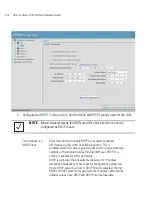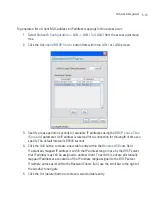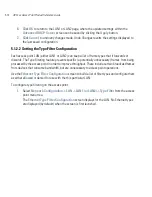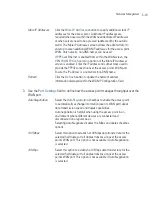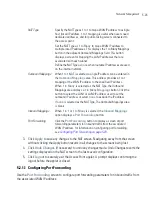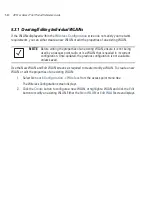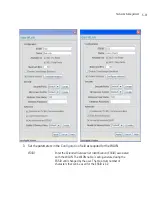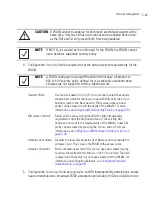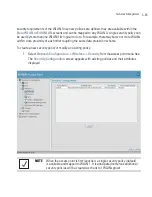Network Management
5-23
3.
Click
Apply
to save any changes to the NAT screen. Navigating away from the screen
without clicking the Apply button results in all changes to the screens being lost.
4.
Click
Undo Changes
(if necessary) to undo any changes made. Undo Changes reverts the
settings displayed on the NAT screen to the last saved configuration.
5.
Click
Logout
to securely exit the Access Point applet. A prompt displays confirming the
logout before the applet is closed.
5.2.1.1 Configuring Port Forwarding
Use the
Port Forwarding
screen to configure port forwarding parameters for inbound traffic from
the associated WAN IP address.
NAT Type
Specify the NAT Type as
1 to 1
to map a WAN IP address to a single
host (local) IP address. 1 to 1 mapping is useful when users need
dedicated addresses, and for public-facing servers connected to
the access point.
Set the NAT Type as
1 to Many
to map a WAN IP address to
multiple local IP addresses. This displays the 1 to Many Mappings
button in the adjacent Outbound Mappings field. This button
displays a screen for mapping the LAN IP addresses that are
associated with each subnet.
Define the NAT Type as
none
when routable IP addresses are used
on the internal network.
Outbound Mappings
When
1 to 1
NAT is selected, a single IP address can be entered in
the
Outbound Mappings
area. This address provides a 1 to 1
mapping of the WAN IP address to the specified IP address.
When
1 to Many
is selected as the NAT Type, the Outbound
Mappings area displays a
1 to Many Mappings
button. Click the
button to select the LAN1 or LAN2 IP address used to set the
outbound IP address or select
none
to exclude the IP address.
If
none
is selected as the NAT Type, The Outbound Mappings area
is blank.
Inbound Mappings
When
1 to 1
or
1 to Many
is selected, the
Inbound Mappings
option displays a
Port Forwarding
button.
Port Forwarding
Click the
Port Forwarding
button to display a screen of port
forwarding parameters for inbound traffic from the associated
WAN IP address. for information on configuring port forwarding,
see
Configuring Port Forwarding on page 5-23
.
Summary of Contents for AP 5131 - Wireless Access Point
Page 1: ...AP 51xx Access Point Product Reference Guide ...
Page 3: ...AP 51xx Access Point Product Reference Guide 72E 103901 01 January 2008 ...
Page 4: ......
Page 44: ...AP 51xx Access Point Product Reference Guide 1 28 ...
Page 76: ...AP 51xx Access Point Product Reference Guide 2 32 ...
Page 92: ...AP 51xx Access Point Product Reference Guide 3 16 ...
Page 588: ...AP 51xx Access Point Product Reference Guide 8 254 ...
Page 610: ...AP 51xx Access Point Product Reference Guide 9 22 3 Define a mesh supported WLAN ...
Page 623: ...Configuring Mesh Networking 9 35 3 Determine the Radio MAC Address and BSSID MAC Addresses ...
Page 653: ...Adaptive AP 10 25 line con 0 line vty 0 24 end ...
Page 654: ...AP 51xx Access Point Product Reference Guide 10 26 ...
Page 666: ...AP 51xx Access Point Product Reference Guide A 12 ...
Page 690: ...AP 51xx Access Point Product Reference Guide C 4 ...
Page 696: ...AP 51xx Access Point Product Reference Guide IN 10 ...
Page 697: ......