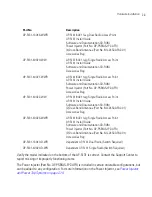Hardware Installation
2-15
For standard 48-Volt power adapter (Part No. 50-14000-243R) and line cord installations:
a. Connect RJ-45 Ethernet cable between the network data supply (host) and the AP-5131
LAN port.
b. Verify the power adapter is correctly rated according the country of operation.
c. Connect the power supply line cord to the power adapter.
d. Attach the power adapter cable into the power connector on the AP-5131.
e. Plug the power adapter into an outlet.
5.
Verify the behavior of the AP-5131 LEDs. For more information, see
AP-5131 LED Indicators on page 2-23
.
6.
Return the AP-5131 to an upright position and place it in the location you wish it to operate.
Ensure the AP-5131 is sitting evenly on all four rubber feet.
The AP-5131 is ready to configure. For information on an AP-5131 default configuration, see
Getting Started on page 3-1
. For specific details on AP-5131 system configurations, see
System Configuration on page 4-1
.
2.7.2 Wall Mounted Installations
Wall mounting requires hanging the AP-5131 along its width (or length) using the pair of slots on the
bottom of the unit and using the AP-5131 itself as a mounting template for the screws. The AP-5131
can be mounted onto any plaster or wood wall surface.
The mounting hardware and tools (customer provided) required to install the AP-5131 on a wall
consists of:
•
Two Phillips pan head self-tapping screws (ANSI Standard) #6-18 X 0.875in. Type A or AB
Self-Tapping screw, or (ANSI Standard Metric) M3.5 X 0.6 X 20mm Type D Self-Tapping
screw
•
Two wall anchors
•
Security cable (optional)
To mount the AP-5131 on a wall:
1.
Orient the AP-5131 on the wall by its width or length.
2.
Using the arrows on one edge of the case as guides, move the edge to the midline of the
mounting area and mark points on the midline for the screws.
3.
At each point, drill a hole in the wall, insert an anchor, screw into the anchor the wall
mounting screw and stop when there is 1mm between the screw head and the wall.
Summary of Contents for AP 5131 - Wireless Access Point
Page 1: ...AP 51xx Access Point Product Reference Guide ...
Page 3: ...AP 51xx Access Point Product Reference Guide 72E 103901 01 January 2008 ...
Page 4: ......
Page 44: ...AP 51xx Access Point Product Reference Guide 1 28 ...
Page 76: ...AP 51xx Access Point Product Reference Guide 2 32 ...
Page 92: ...AP 51xx Access Point Product Reference Guide 3 16 ...
Page 588: ...AP 51xx Access Point Product Reference Guide 8 254 ...
Page 610: ...AP 51xx Access Point Product Reference Guide 9 22 3 Define a mesh supported WLAN ...
Page 623: ...Configuring Mesh Networking 9 35 3 Determine the Radio MAC Address and BSSID MAC Addresses ...
Page 653: ...Adaptive AP 10 25 line con 0 line vty 0 24 end ...
Page 654: ...AP 51xx Access Point Product Reference Guide 10 26 ...
Page 666: ...AP 51xx Access Point Product Reference Guide A 12 ...
Page 690: ...AP 51xx Access Point Product Reference Guide C 4 ...
Page 696: ...AP 51xx Access Point Product Reference Guide IN 10 ...
Page 697: ......