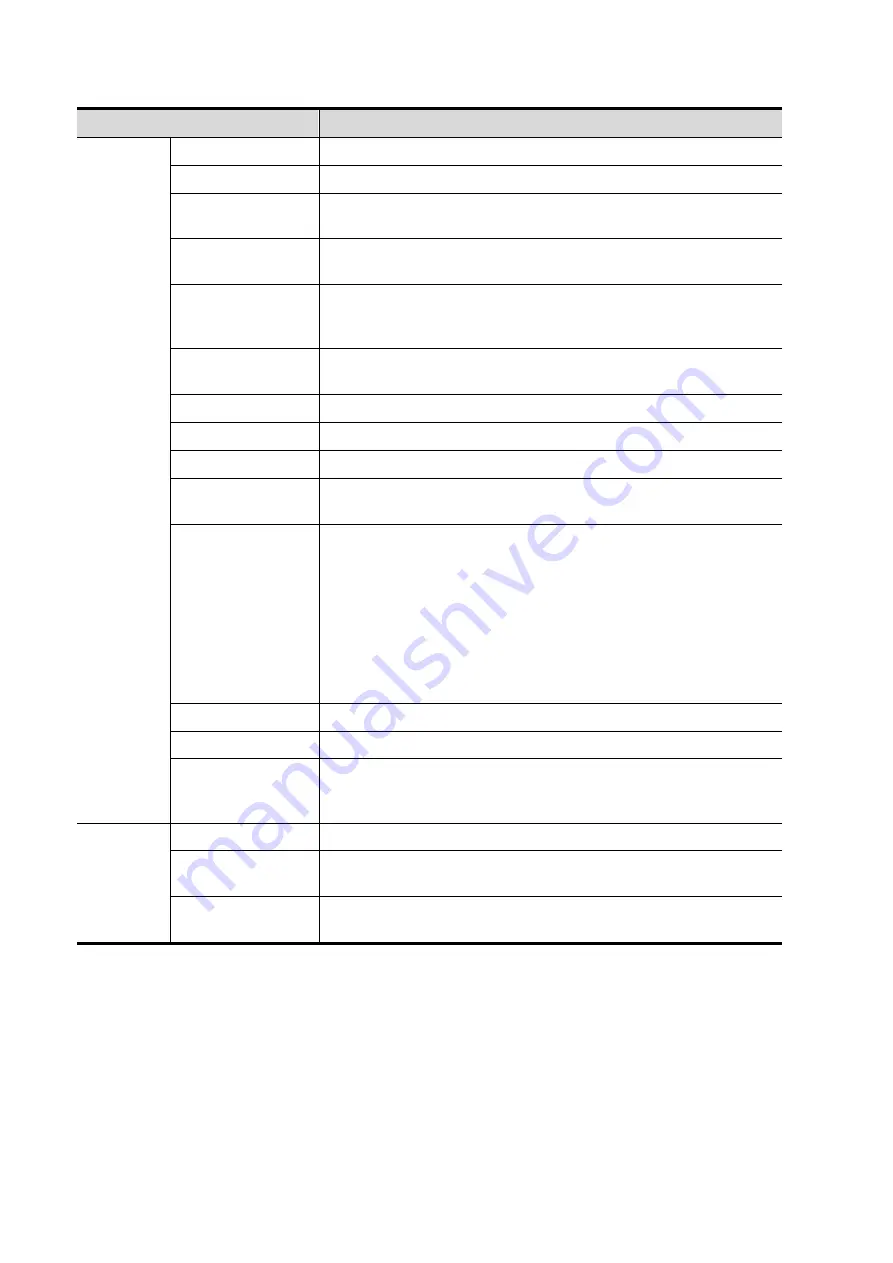
11-6 DICOM
Name
Description
Film Orientation
Select between LANDSCAPE and PORTRAIT.
Priority
Specify printing task priority among HIGH, MED and LOW.
Film Size
Select film size among the selections listed in the drop down
list.
Display Format
Specify quantity of printed files, e.g. STANDARD\2, 3 indicates
6 images are printed for each page.
Medium Type
Specify print medium: Paper, Clear Film, Blue Film; select Blue
Film or Clear Film for black and white printing; select Paper for
color printing.
Trim
Specify whether you want a trim box to be printed around each
image on the film: Yes or No.
Configuration Info Enter configuration information in the field.
Min Density
Enter the minimum density of the film.
Max Density
Enter the maximum density of the film.
Destination
Specify where the file is exposed: MAGAZINE (stored in the
magazine), or, PROCESSOR (exposed in the processor).
Magnification Type
Select how the printer magnifies an image to fit the film.
Replicate: interpolated pixels belong to duplicate of adjacent
pixels);
Bilinear: interpolated pixels are generated from bilinear
interpolations between adjacent pixels;
Cubic: interpolated pixels are generated from cubic
interpolations between adjacent pixels;
None: without interpolation.
Add
Add the DICOM service to the service list
Cancel
Click to cancel parameter preset.
Update
Select an item in the service list, change the parameters in the
above area, and click [Update] to update the item in the service
list.
Service
List
Delete
Click to delete the selected service in the service list.
Default
Select an item in the service list, click [Default] and you can see
“Y” in the Default column.
Verify
Click to verify if the two DICOM application entities are normally
connected.
















































