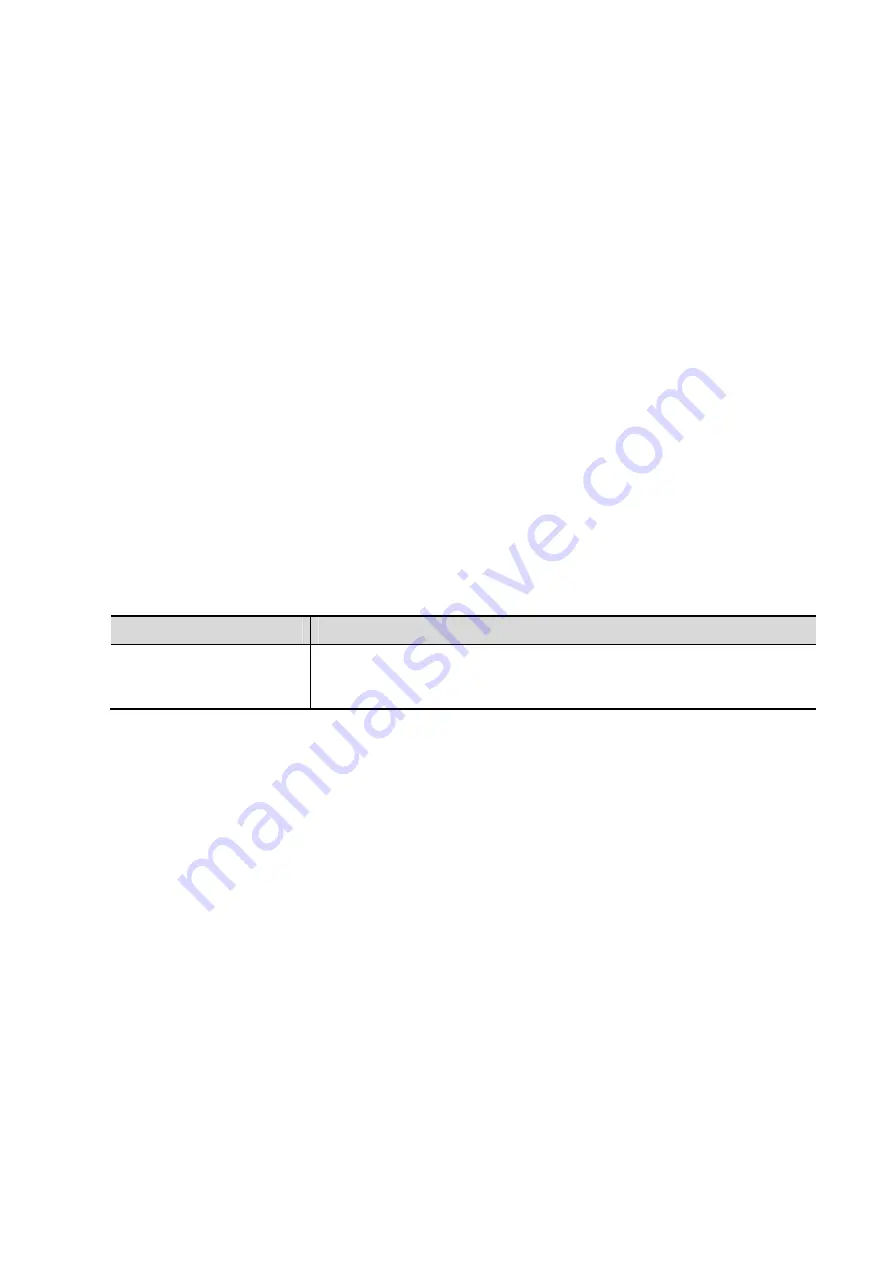
DICOM 11-7
11.1.3.3 DICOM Worklist Preset
1. On DICOM Service screen, click [Worklist] page tab to enter the Worklist page.
2. Select device, enter the right AE Title, port, etc.
3. Click [Add] to add the service to the Service List.
DICOM Worklist service parameters are similar to those described in DICOM Storage Preset,
please refer to “11.1.3.1 Storage Service Preset” for details.
11.1.3.4 MPPS
Preset
1. On DICOM Service screen, click [MPPS] page tab to enter the MPPS page:
2. Select device, enter the right AE Title, port, etc.
3. Click [Add] to add the service to the Service List.
DICOM MPPS service parameters are similar to those described in DICOM Storage Preset, please
refer to “11.1.3.1 Storage Service Preset” for details.
11.1.3.5 Storage Commitment Preset
1. On DICOM Service screen, click [Storage Commitment] page tab to enter the Storage
Commitment page.
2. Select device, enter the right AE Title, port, etc.
3. Click [Add] to add the service to the Service List.
Special setting item for DICOM Storage Commitment service is Associated Storage Service, as
described in the following; other parameters are similar to those described in DICOM Storage
Preset, please refer to “11.1.3.1 Storage Service Preset” for details.
Name
Description
Associated Storage
Service
The associated storage server should be preset before storage
commitment, only after the exam is sent out, can storage
commitment be created.
11.1.3.6 Query/Retrieve
Preset
1. On DICOM Service screen, click [Query/Retrieve] page tab to enter the Query/Retrieve page.
2. Select device, enter the right AE Title, port, etc.
3. Click [Add] to add the service to the Service List.
4. Click [Exit] to confirm the preset and exit the page.
DICOM Query/Retrieve service parameters are similar to those described in DICOM Storage
Preset, please refer to “11.1.3.1 Storage Service Preset” for details.






























