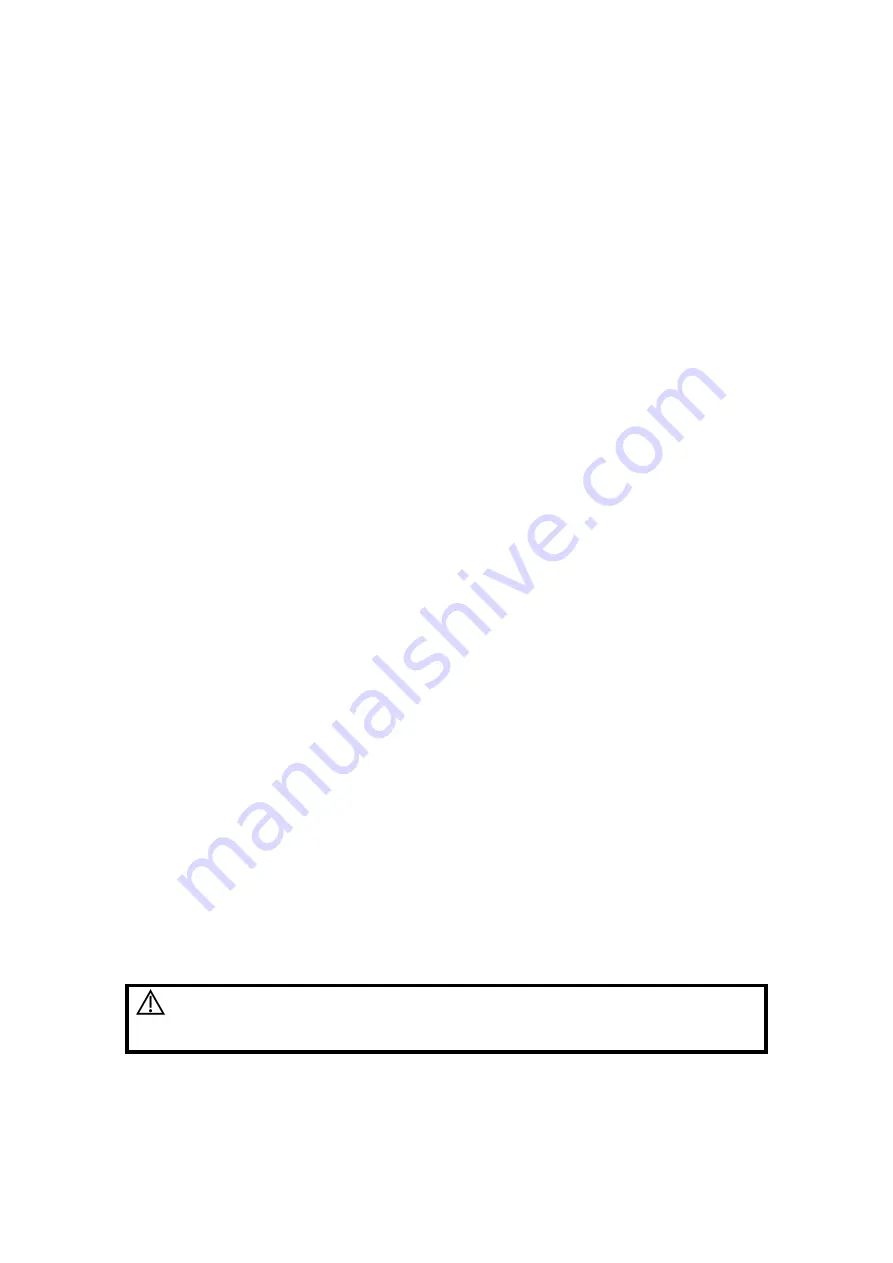
Image Optimization 5-29
Display/Hide the M-mark Line
Description
There are 3 M-mark lines available, each with “A”, “B” or “C” at the one
end as identification and an arrow at the other end to mark the direction.
M-mark
Line
Selection
Perform the selection using the [Show A], [Show B] or [Show C] item on
the touch screen, and the corresponding image will be displayed on the
screen once the related item is selected.
Display
current
Tap [Display Cur.] or [Display All] on the touch screen to select whether to
display the image of the current M-mark line or all.
Impacts
When there is only one M-mark line on the screen, it cannot be hidden.
Switching between the M-mark Lines
Description
To switch between the M-mark lines in Free Xros M mode.
Operations
Press <Set> to switch between the M-mark lines and press <Cursor> to
show the cursor.
The activated M-mark line will be green and the inactivated one will be
white.
Adjusting the M-mark Line
Description
To adjust the position and angle of the M-mark line.
Operations
z
Position Adjustment
When the M-mark line is activated, move the trackball left and right to
adjust the position. The direction is recognized by the arrow at the end of
the line.
z
Angle Adjustment
When the M-mark line is activated, move the trackball to adjust the fulcrum
of the line, and adjust using the [Angle/Steer] key on the control panel.
The adjusting angle range is 0-360°, in increments of 1°.
5.8.1.3
Exit Free Xros M
In Free Xros M mode, tap [Free Xros M] or press B or the user-defined Free Xros M key
to exit Free Xros M mode.
5.8.2
Free Xros CM (Curved Anatomical M-Mode)
CAUTION:
Free Xros CM images are provided for reference only, not for
confirming diagnoses. Compare the image with those of other
machines, or make diagnoses using non-ultrasound methods.
In Free Xros CM mode, the distance/time curve is generated from the sample line
manually depicted anywhere on the image. Free Xros CM mode can be entered using
TVI and TEI modes.
















































