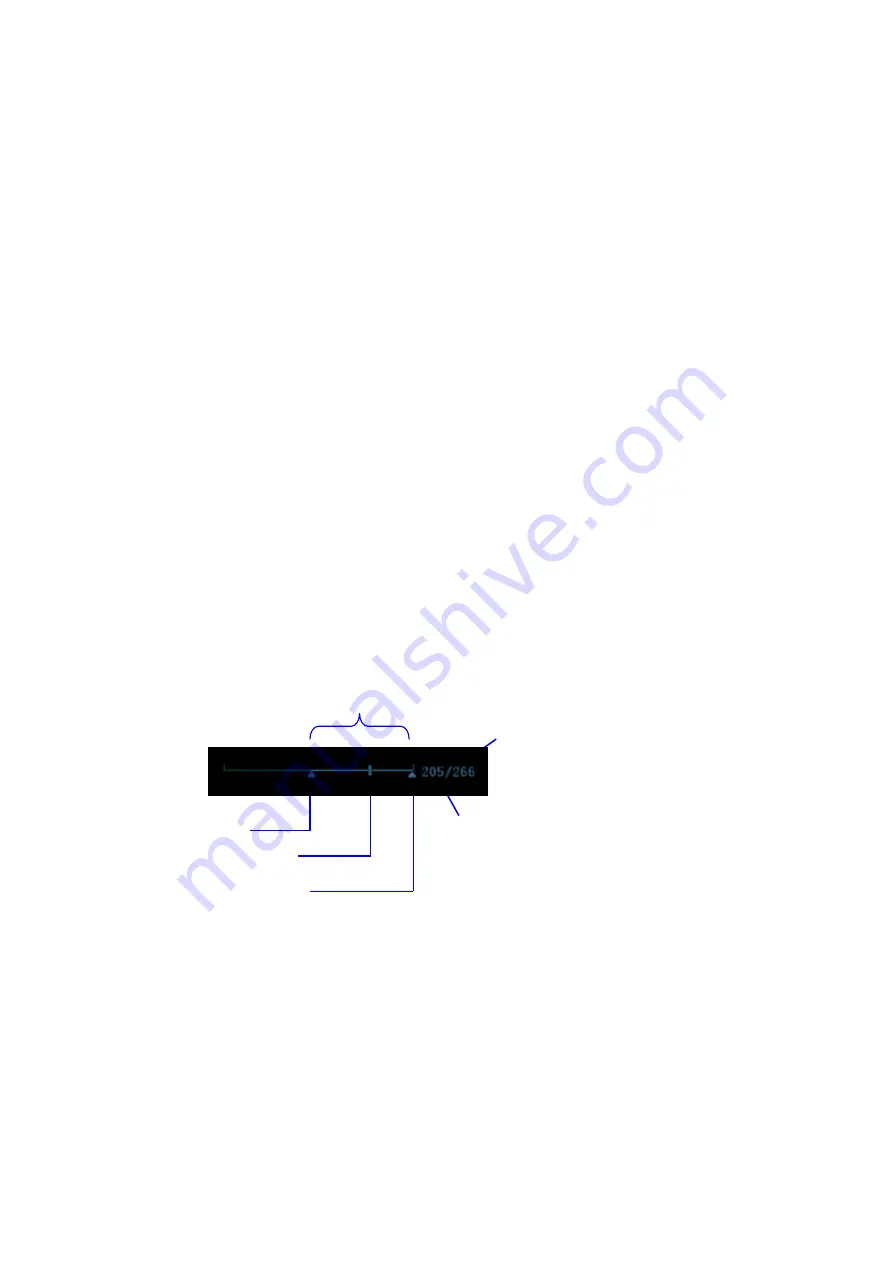
6-4 Display & Cine Review
6.4.1
Entering/ Exiting Cine Review
To enter cine review:
z
Enter "[Setup]
Æ
[System Preset]
Æ
[Image Preset]" and set "Status after Freeze"
to be "Cine". Press <Freeze> to freeze the image and enter the cine status, the
<Cine> key indicator lights on automatically.
z
Open cine files in thumbnail, iStation or Review, the system enters automatic
cine review status.
To exit cine review:
z
Press <Freeze> key again, the system will return to image scanning and exit
cine review.
6.4.2
Cine Review in 2D Mode
(B/B+Color/B+Power/B+TVI/B+TEI)
Manual cine review
After entering the cine review of 2D mode, rolling the trackball or rotating the
multifunctional knob will display the cine images on the screen one by one.
If you roll the trackball to the left, the review sequence is reversed to the image-
storing sequence, thus the images are displayed in descending order. Whereas, if
you roll the trackball to the right, the review sequence is the same as the image-
storing sequence, thus the images are displayed in ascending order. When the
reviewing image reaches the first or the last frame, further rolling the trackball will
display the last or first frame.
The cine progress bar at the bottom of the screen (as shown in the figure below):
Auto
Review
z
Reviewing all
a) In the manual cine review status, click [Auto Play] in the soft menu to
activate auto cine review.
b) Reviewing speed: In the auto cine review status, click [Auto Play] in the soft
menu to adjust the review speed.
c) In auto review status, Click [Auto Play], or roll the trackball to enter manual
review.
z
Setting Region of Auto Review
You can set a segment of cine loop which can be reviewed automatically. After
the auto review region is set, the auto cine review can only be performed within
Auto Review Region
Start mark
End mark
Playback mark
Current
frame
Total frames






























