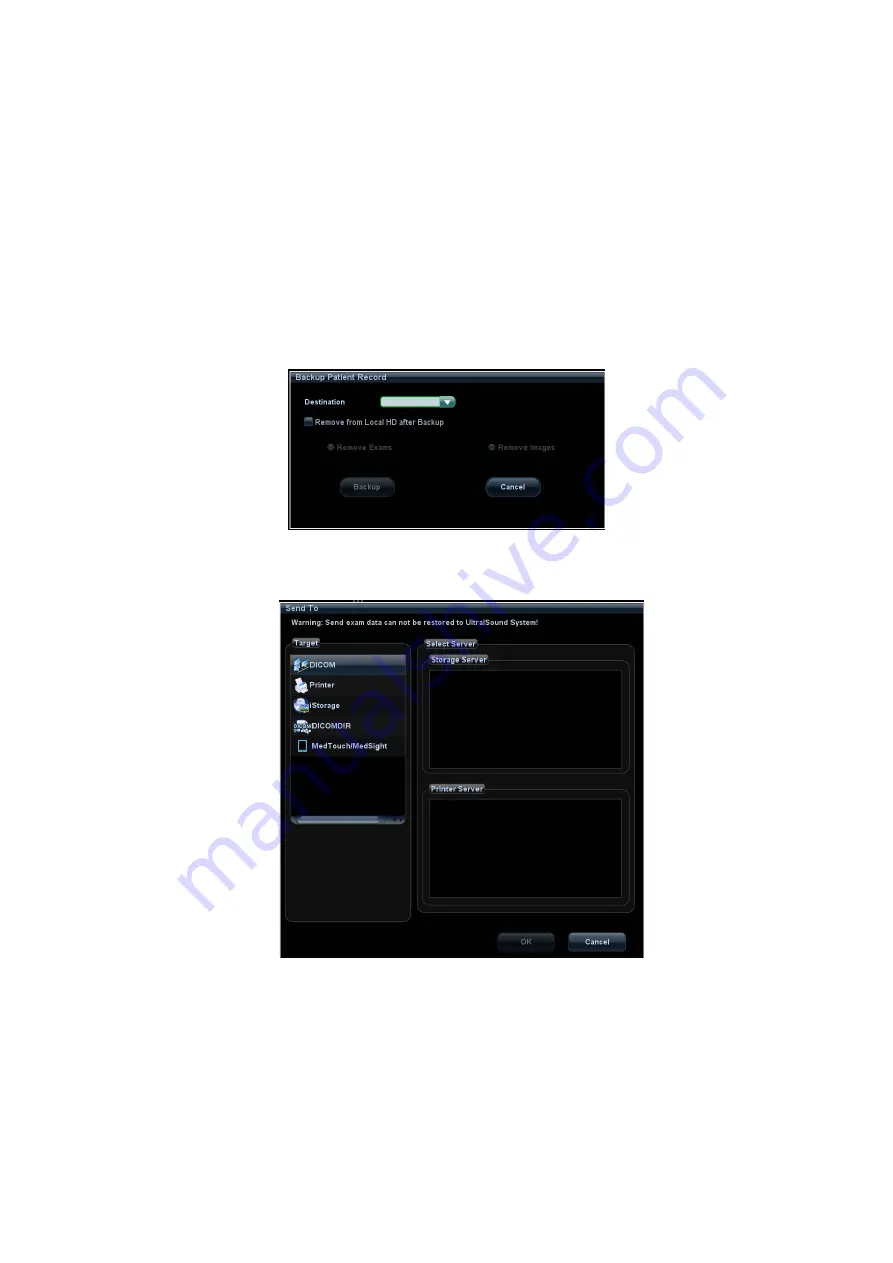
Patient Data Management 10-9
10.3 Report
Management
Report
storage
The exam reports are stored under the directory of the exam of the patient.
Importing, exporting and sending a report
In the iStation screen, select patient data, click [Restore Exam] or [Backup Exam] to
import or export patient information, images and reports from or to an external
memory device or network storage server.
You can also select whether to remove local patient exams data or only images after
backup.
See the following figure:
In the iStation or Review screen, click [Send Exam] to send patient data to an
external memory device or network storage server, you can choose if reports are
exported with images. See the figure below.
To export the report
(1) Check [Report]
→
[Export] on the screen, and select the exported format, RTF or
PDF.
(2) Click [OK] to confirm.
You can select paper size for the report in the path: [Setup]
Æ
[Print Preset]
Æ
[Print Service].
Printing
report
Use a connected graph/text printer to print a report.






























