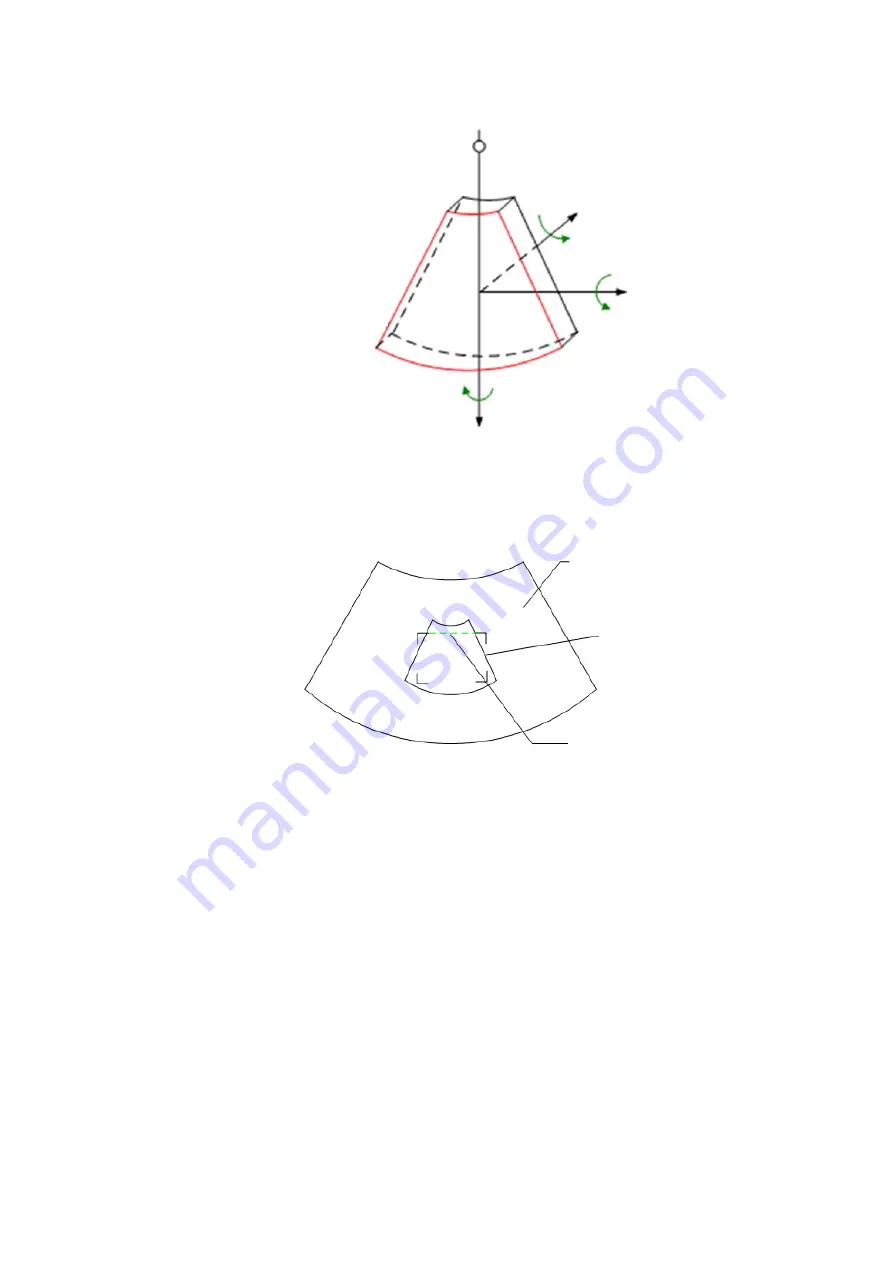
Image Optimization 5-37
ROI and VOI
Before image acquisition after the system enters 3D/4D imaging, a B image with ROI
displays on the screen. A line (shown in the following figure) that shows the cut plane
position of VOI is inside ROI.
z
ROI size and position
Roll the trackball to change the ROI size and position, press the <Set> key to
toggle between setting the size (dotted line) and position (solid line, with a small
box at each corner of ROI).
z
Curved VOI adjustment
Roll the trackball to change the curved VOI position, press <Set> key to switch
among the state of changing ROI and curve VOI.
This function is to change the curved shape of the nearest VOI section, to
facilitate observation for the interested volume data.
It can be adjusted both in acquisition preparation status, and in A, B, C sections
of review/ 4D imaging status, and a triangle of control point on the curved VOI is
displayed.
Depending on the view direction, the orientation and the shape (line or dot) of
curved VOI vary:
Z
View point
X
Y
1
2
3
4
5
6
7
8
B image
ROI
Cut plane






























