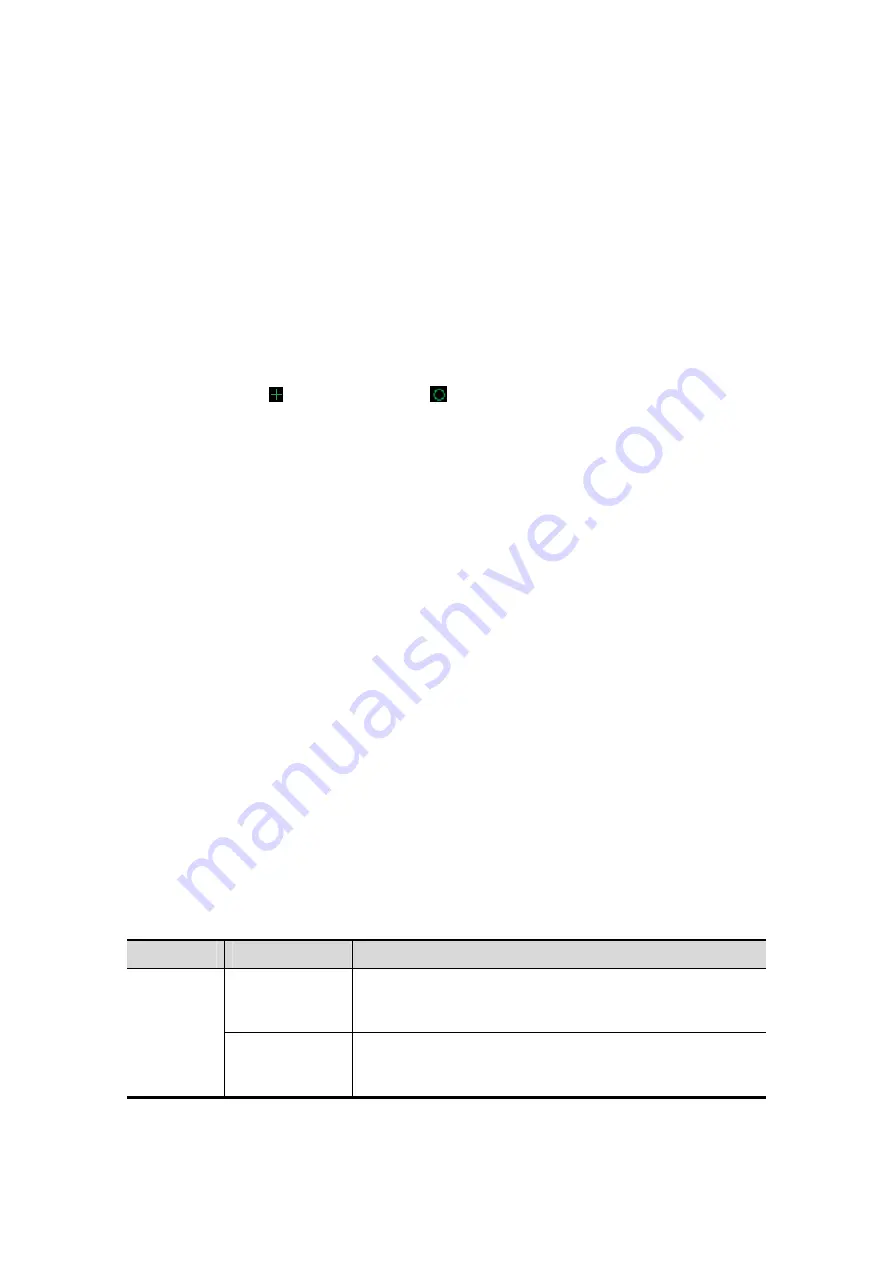
Image Optimization 5-51
Comments and Body Marks
Function:
Add comments and body marks to the MPR and VR.
Operation:
The operation is the same as adding comments and body marks in B image mode.
Image Editing
Function
Image editing is a more elaborate function than VOI adjusting for optimizing the 3D
image by clipping (removing) the obscured part of the region of interest.
Tip:
z
In image editing status, no image parameters can be changed. A cutting cursor is
displayed or an eraser cursor
, and the system enters “Accept VOI” status.
z
The editing function is available only on VR.
Procedures
1. Enter image editing status by touching the [Edit] tab.
2. Select an edit tool:
z
Polygon
a) Press <Set> to position the start point, roll the trackball to set a region, and
press <Set> to trace the region.
b) When the start point and end point coincide, the region is selected, or press
<Set> twice to finish tracing.
c) Move the cursor to the region you want to cut and press <Set> again to cut.
z
Contour
a) Press <Set> to position the start point, and roll the trackball to trace the
region.
b) When the start point and end point coincide, the region is selected, or press
<Set> twice to finish tracing.
c) Move the cursor to the region you want to cut and press <Set> again to cut.
z
Rectangle
a) Press <Set> to fix the rectangle's position, roll the trackball to change the
size, and press <Set> again to finish drawing the rectangle.
b) Move the cursor to the region you want to cut and press <Set> again to cut.
z
To undo the last cutting, tap [Undo] on the touch screen.
z
To undo all cuttings, tap [Undo All].
The image cutting parameters are described as follows:
Type
Parameters
Description
Edit Type
CTR. In
Allows you to trace the portion of the image you want to
cut. Inside Contour removes all portions of the image
that fall inside your traced region.
CTR.Out
Allows you to trace the portion of the image you want to
cut. Outside Contour removes all portions of the image
that fall outside your traced region.






























