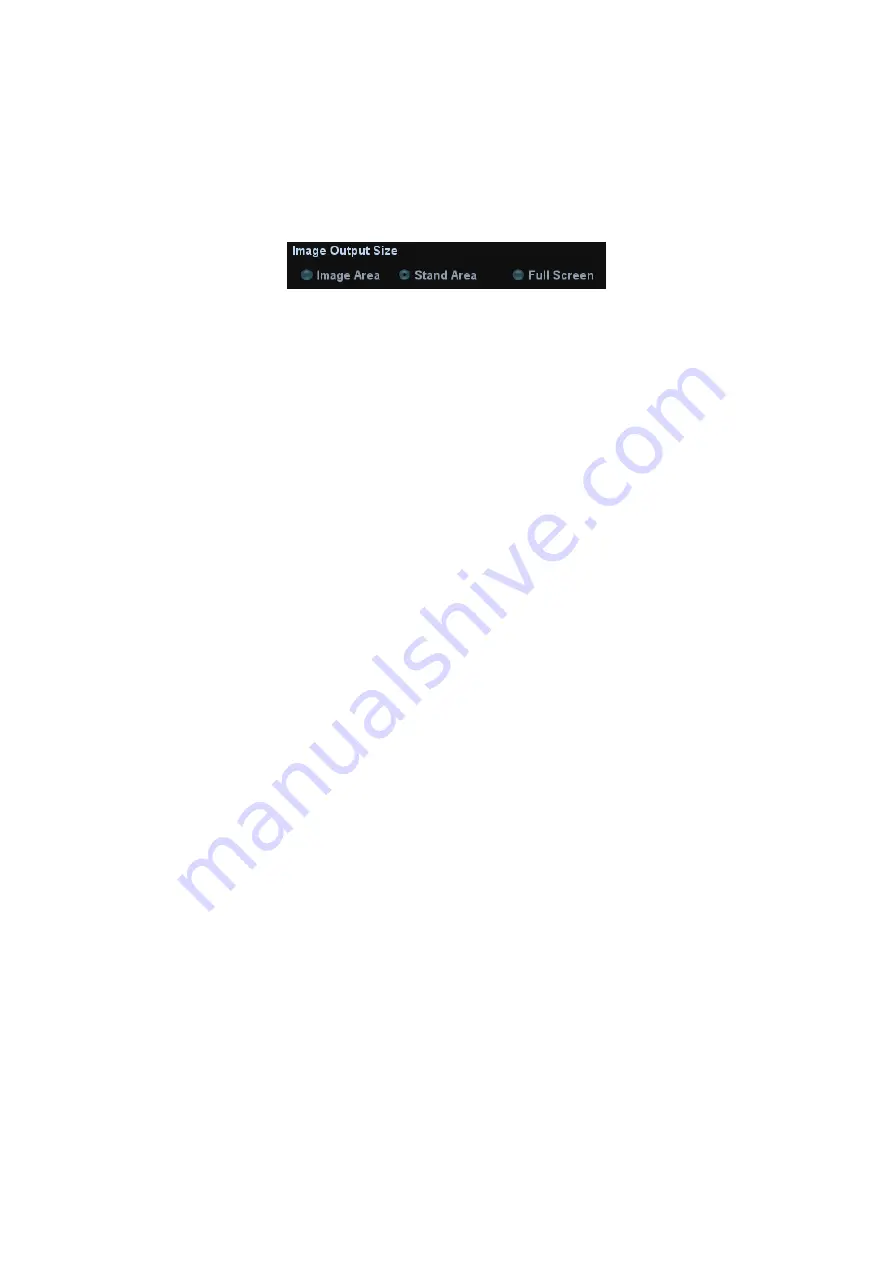
Patient Data Management 10-3
10.2.3 Image Storage Preset
Set image size
You can set the image size via “[Setup]
Æ
[System Preset]
Æ
[General]”. The items are
shown as follows:
Set cine saving length
For details, please refer to “6.4 Cine Review”.
Storage image/clip linked operation
You can set to send image/clip to other media when you save/clip to hard disk
(10.2.4 Quickly Saving Images to the System), the setting path is: [Setup]
Æ
[System
Preset]
Æ
[General]
Æ
“Image/clip storage”
z
Image can be sent to: local default printer, DICOM storage, DICOM printer.
z
Clip can be sent to DICOM storage.
10.2.4 Quickly Saving Images to the System
To save a single-frame image to the system quickly:
(1) Set the user-defined key through the path: [Setup]
Æ
[System Preset]
Æ
[Key
Config]. Select a key in the Key Function field on the left side and select “Save
Image to hard drive” in the Output page of Function field on the right side.
(2) Press the user-defined key to save the image.
z
In the image screen, press the user-defined key to save the current single-frame
image, and the image is saved with the default filename in the default file
directory in the FRM format. The thumbnail of the image will appear in the
thumbnail area on the right side of the screen. When you move the cursor onto
the thumbnail, its filename with suffix will be displayed.
z
When a dialog box is displayed on the current screen, press the user-defined
key to save the screen in the BMP format.
To save cineloop image to the system quickly:
(1) Set the user-defined key through the path: [Setup]
Æ
[System Preset]
Æ
[Key
Config]. Select a key in the Key Function field on the left side and select “Save
Clip (Retrospective) to hard drive” or “Save Clip (Prospective) to hard drive” in the
Output page of Function field on the right side.
(2) Press the user-defined key to save the image.
Press the user-defined key to save the cine file in the default file directory in the
CIN format.
The thumbnail of the image will appear in the thumbnail area on the right side of
the screen. When you move the cursor onto the thumbnail, its filename with
suffix will be displayed.
You can set clip saving length in the path: [Setup]
Æ
[System Preset]
Æ
[General].






























