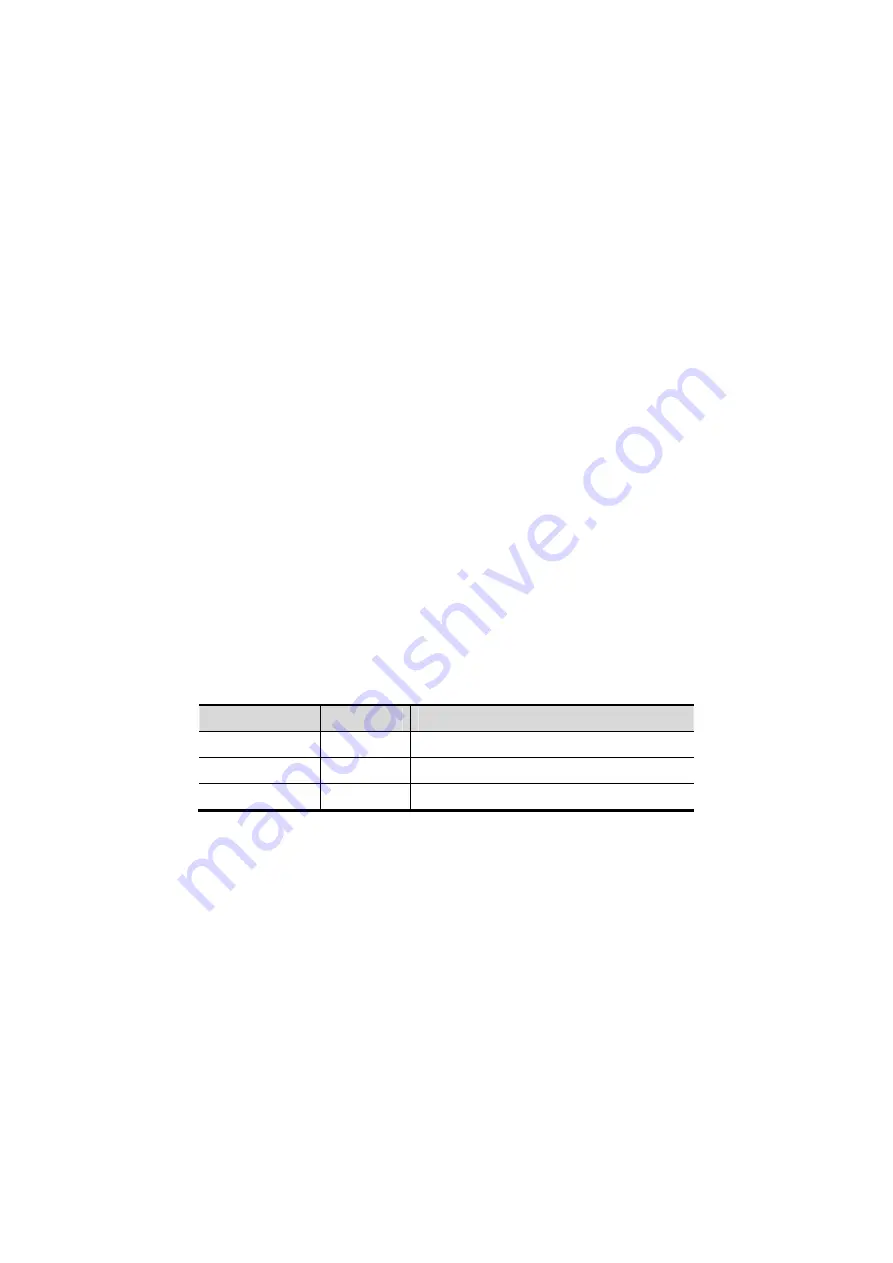
5-62 Image Optimization
5. Exit iScape:
z
Press <Freeze> or <Update>, or tap [ReCapture] on the touch screen to enter
image acquisition status.
z
Press the <B> button to return to B mode.
5.11.2 Image
Acquisition
To create an iScape image, start with an optimized 2D (color) image. The 2D image
serves as the mid-line for the resulting iScape image.
1. Press the <Update> key or tap [Start Capture] on the touch screen to start the iScape
image capture.
2. Scan slowly to obtain a single extended field of view image. You can also erase and
retrace if the image is not satisfactory.
3. End image capture:
To end the image capture:
z
Click [Stop Capture] on the touch screen, or,
z
Press the <Update> key, or,
z
Wait until the acquisition completes automatically.
After the acquisition is completed, the panoramic image will be displayed and the
system enters iScape viewing mode.
Tip:
z
During image acquisition, none of the parameters are adjustable, and functions
such as measurement, comments and body marks are not available.
z
ROI: a green box on the image indicating the boundary between the merged
images and the unfinished images.
z
Tip on the probe speed: During image slicing, the system gives feedback on the
probe's moving speed in the form of colors and words. The meanings are as
follows:
Status
ROI Color
Tip
Speed too low Blue
Moving speed of the probe is too low.
Appropriate Green
None.
Speed too high Red
Moving speed of the probe is too high.
Guidance and precautions for even movement:
z
Make sure there is enough coupling gel along the scan path.
z
Always move the probe slowly and steadily.
z
Continuous contact is required throughout the length of the extended image. Do
not lift the probe from the skin's surface.
z
Always keep the probe perpendicular to the skin's surface. Do not rock, rotate or
tilt the probe during the scan.
z
The system accommodates a reasonable range of motion velocity. Do not make
abrupt changes in motion speed.
z
Deeper scans generally require reduced acquisition speed.
5.11.3 iScape
Viewing
After completing image acquisition, the system performs image splicing and then enters
the iScape viewing mode.
In iScape viewing mode, you can perform the following functions:






























