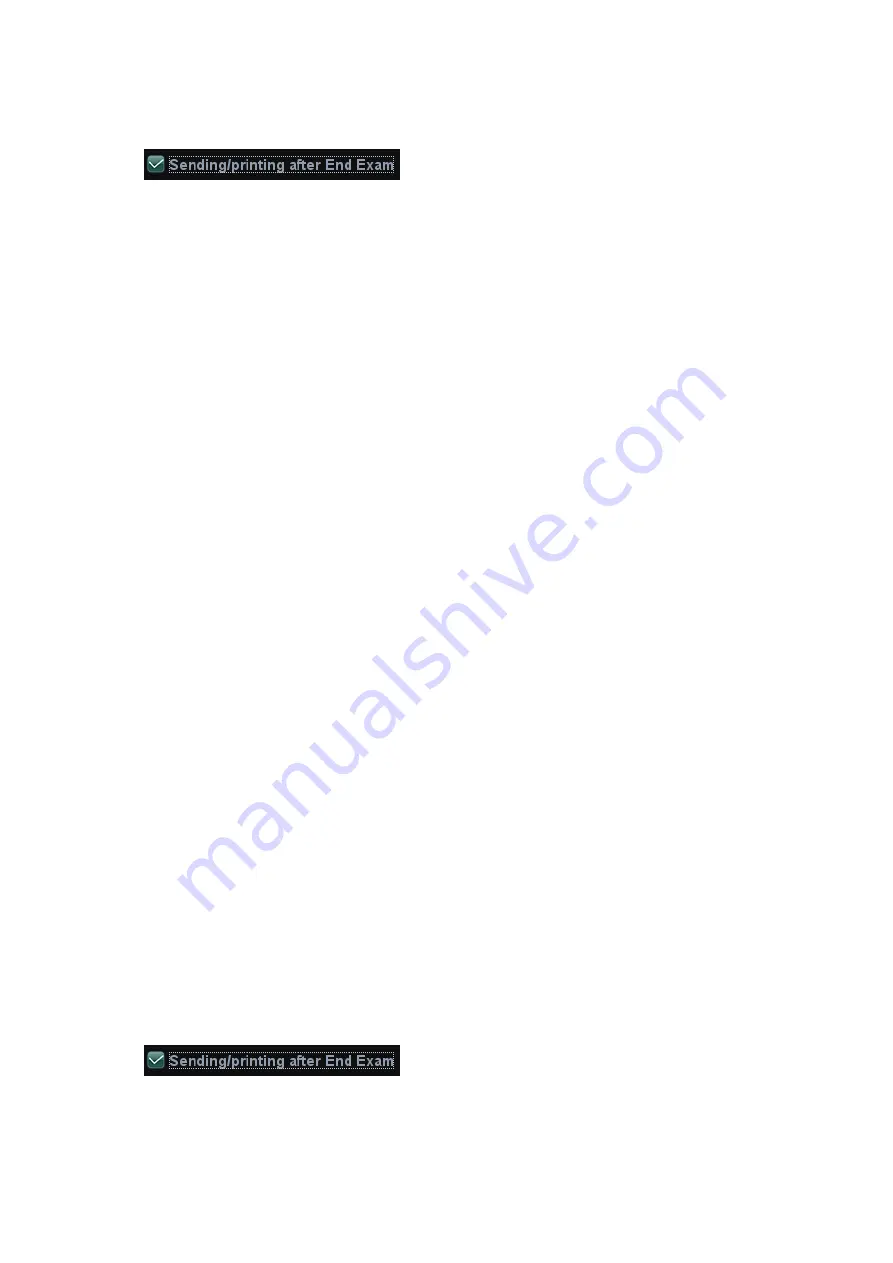
11-10 DICOM
To send image for storage after an exam ends
(1) Open “[Setup] (F10)
Æ
[System Preset]
Æ
[General]”, and then check
in the Exam Setup area.
(2) Set a default storage server.
a) Enter the DICOM Service Preset screen via “[Setup] (F10)
Æ
[DICOM Preset]
Æ
[Set
DICOM Service]”.
b) Select a storage server in the Service List and click [Default]; you can see “Y” in the
Default column.
c) Click [Exit] to exit the page and return to Setup menu, then click [Save] on the Setup
menu to make the preset to take effect.
(3) When finished the presets, you can perform image scanning, each time you press <End
Exam> on the control panel, the system will send the image to the default DICOM storage
server for storage.
11.3.2 DICOM
DICOM Print is used to send image(s) to DICOM print server for printing.
Print image in iStation/Review/main screens
(1) Select image(s), operations are the same with DICOM storage.
(2) In the Send To dialogue box, select a DICOM print server (For the dialogue box, please
refer to DICOM Storage).
(3) Click [OK] to begin the printing.
To send images by shortcut key
You can send single frame image to DICOM print server while saving to hard drive by shortcut
key.
(1) Define the short key:
a) Open Key Config page via “[Setup] (F10)
Æ
[System Preset]
Æ
[Key Config]”.
b) Assign functions to the desired keys: in Key Config page, select a free key or footswitch
at the left side, then select “Save Image to Hard Disk and Send to DICOM Printer” on
the right side.
c) Click [Save] to confirm the preset.
(2) Set a default printer server
a) Enter the DICOM Service Preset screen via “[Setup] (F10)
Æ
[DICOM Preset]
Æ
[DICOM Service]”.
b) Click [Print] to open the Print page.
c) Select a Print server in the Service List and click [Default]; you can see “Y” is marked in
the Default column.
d) Click [Exit] to exit the page and return to Setup menu, then click [Save] on the Setup
menu to make the preset to take effect.
(3) Press Key1 (defined as shortcut key for Save Image to Hard Disk and Send to DICOM
Printer), the system captures the current screen and sends it to the print server.
To print image for storage after an exam ends
(1) Open “[Setup] (F10)
Æ
[System Preset]
Æ
[General]”, and then check
in the Exam Setup area.
(2) Set a default print server.
a) Enter the DICOM Service Preset screen via “[Setup] (F10)
Æ
[DICOM Preset]
Æ
[DICOM Service]”.






























