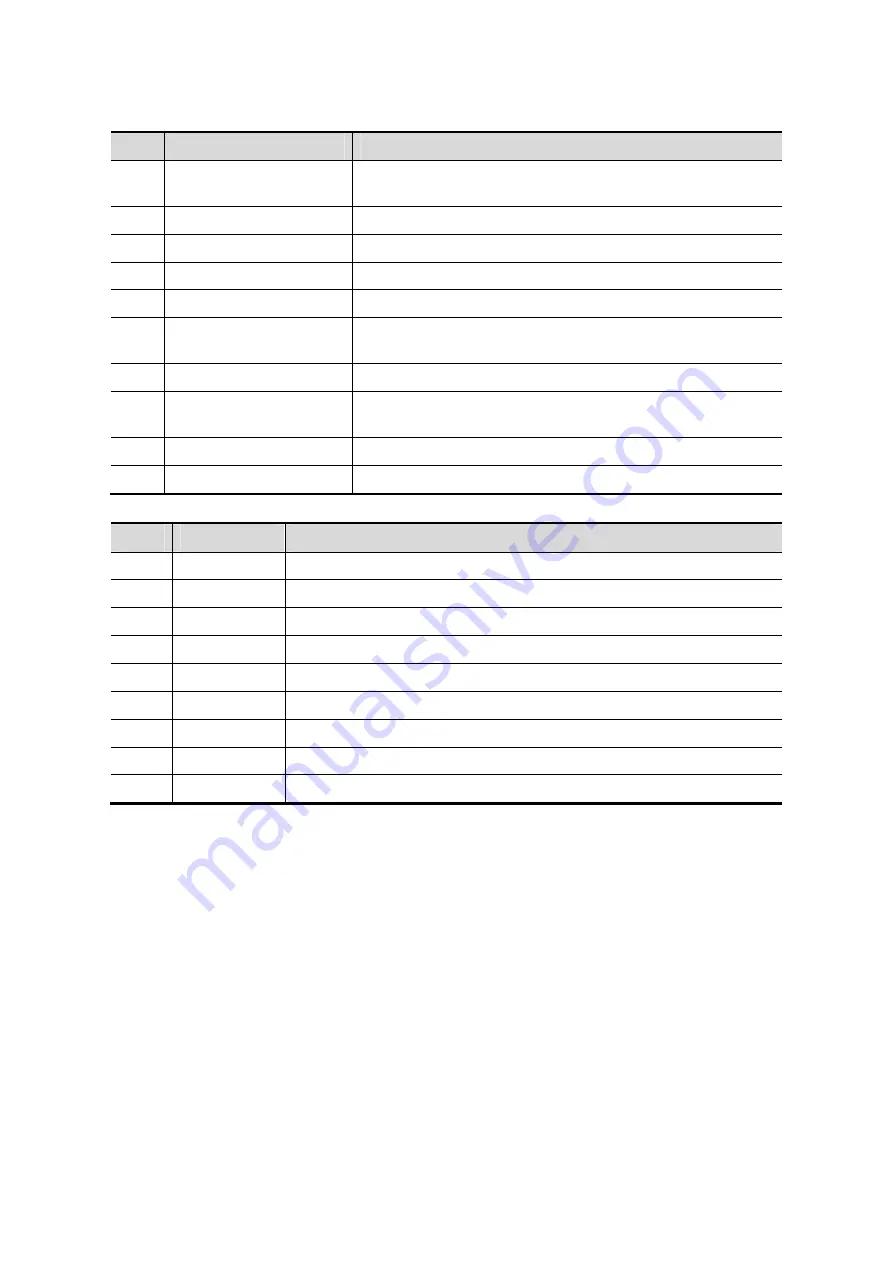
2-14 System Overview
Common functional keys
No.
Key
Function
1. Enter
Confirm the entered data, or move the cursor to the top of
the next row of the text or input field.
2. Esc
Cancel the operation or exit.
3. Tab
Jump to the next operable item.
4. Back space
Insert a space.
5. Caps Lock
Switch between upper/lowercase.
6. Home
Activate the Home function: return to start position of the
comment.
7. Delete Text
Delete all comments on the screen.
8. Direction-control
keys
Move the cursor one letter each time, or, select the
surrounding objects in the selectable area.
9. Del
Delete the character after the cursor
10. Back Space
Delete the character before the cursor
Functions of the F1 to F12 keys
No.
Key
Function
1
F1 Help
Open or close the accompanying help documents.
2
F2 iStation
Enter or exit the Patient Info system.
3
F3~F6
User-defined
keys,
the
functions of which can be preset.
4
F7 QSave
Save the current image parameters quickly.
5
F8 iZoom
Enter/exit full-screen zoom status.
6
F9 DVR
Reserved, enter/exit DVR mode.
7
F10 Setup
Enter/exit Setup.
8
F11 Biopsy
Display/hide the guide line.
9
F12
User-defined keys, the functions of which can be preset.
Functions of key combinations
The system supports multi-language input using key combinations. Key combinations
include [Shift], [Alt Gr], [Ctrl], [Fn] and some alphabet keys. For details about switching
the system to multi-language, see “12.1.1 Region” for details.
z
<Shift> key
<Shift> + key: enter the top left letter on the key.
For the alphabet keys (<A>~<Z>), press <Shift> + key to enter the current letter in a
different case.
z
[Alt Gr] key
Combined with other letter keys, [Alt Gr] can be used for entering other languages.
Press [Alt Gr] and a letter key simultaneously. The letter in the top-right corner of the
key is entered.
z
[Ctrl] key combined keys
On the iStation or Review screen, use <Ctrl> and <Set> to select more than one
patient or more than one image.
z
[Fn] key
















































