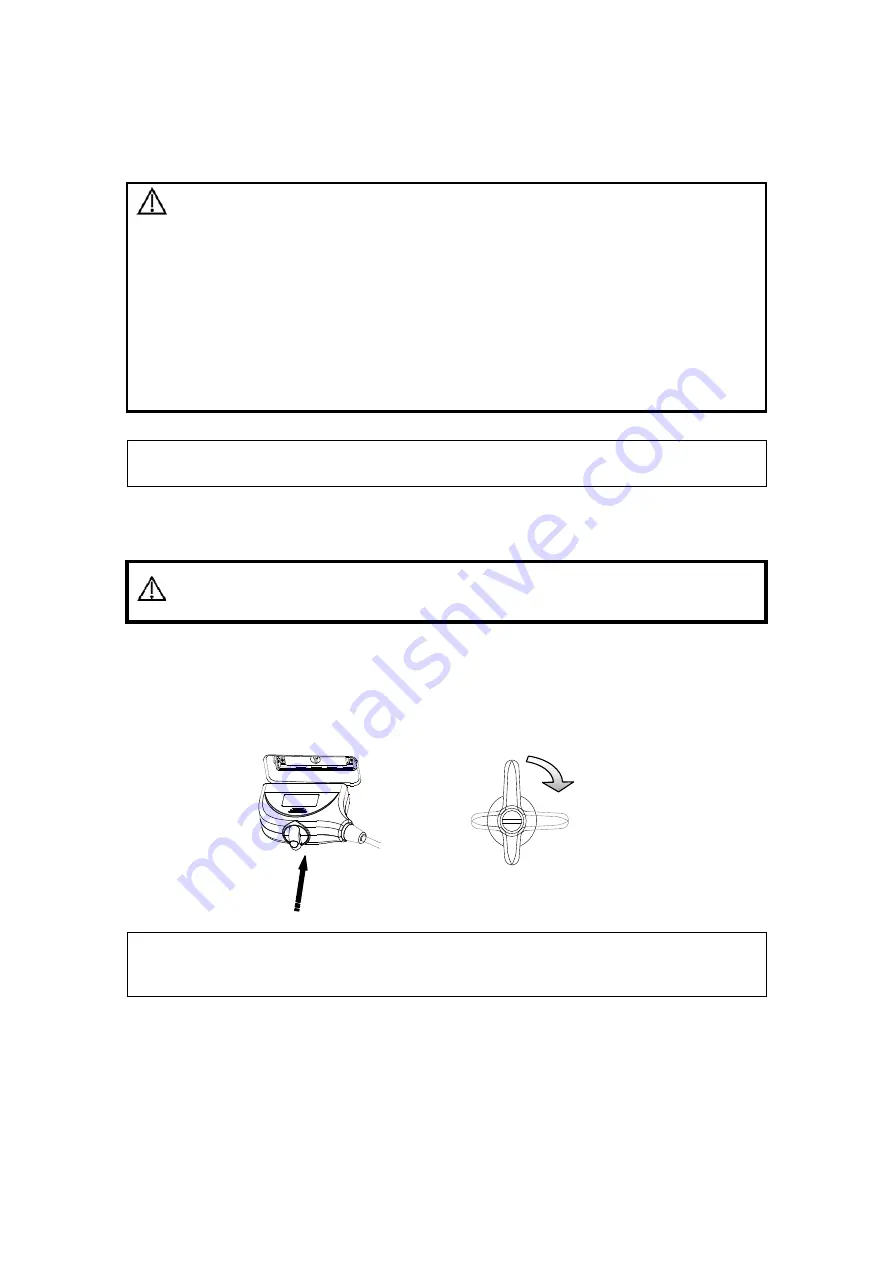
System Preparation 3-9
3.5
Connecting a Probe
CAUTION:
1. Press <Freeze> to freeze an image or turn off the power of
the system before connecting/disconnecting the probe.
Otherwise, system or probe failure may occur.
2. When connecting or disconnecting a probe, place it in a
proper position, to prevent the probe from falling off or
becoming damaged.
3. Hang the probe cable to the hanger located under the
control panel to avoid excessively bending and damaging
the cable.
4. Only use the probes provided by Mindray. Aftermarket
probes may result in damage or cause a fire.
NOTE:
If a probe port is not used for a long period of time, please use the dustproof
cover to protect the probe port from dust; otherwise bad contact may result.
3.5.1
Connecting a Probe
WARNING:
The probes, cables and connectors should be in proper
operating order and free from surface defects, cracks and
peeling. Otherwise, this may lead to electrical shock.
1. Keep the cable end of the transducer to the right side of the system, insert the
connector into the system port, then press in fully. (Shown in the left figure)
2. Turn the lock handle 90° clockwise to lock it securely. (Shown in the right figure)
3. Position the probe properly to avoid it being treaded on or becoming wrapped around
other devices. DO NOT allow the probe head to hang free.
NOTE:
Before inserting the connector into the probe port, inspect the connector pin. If
the pin is bent, do not use the probe until it has been
inspected/repaired/replaced.
3.5.2
Disconnecting a probe
1. Turn the locking lever 90° counterclockwise to the vertical position. (Shown in the left
figure)
2. Pull the transducer connector straight out vertically (shown in the figure below).
Lock






























