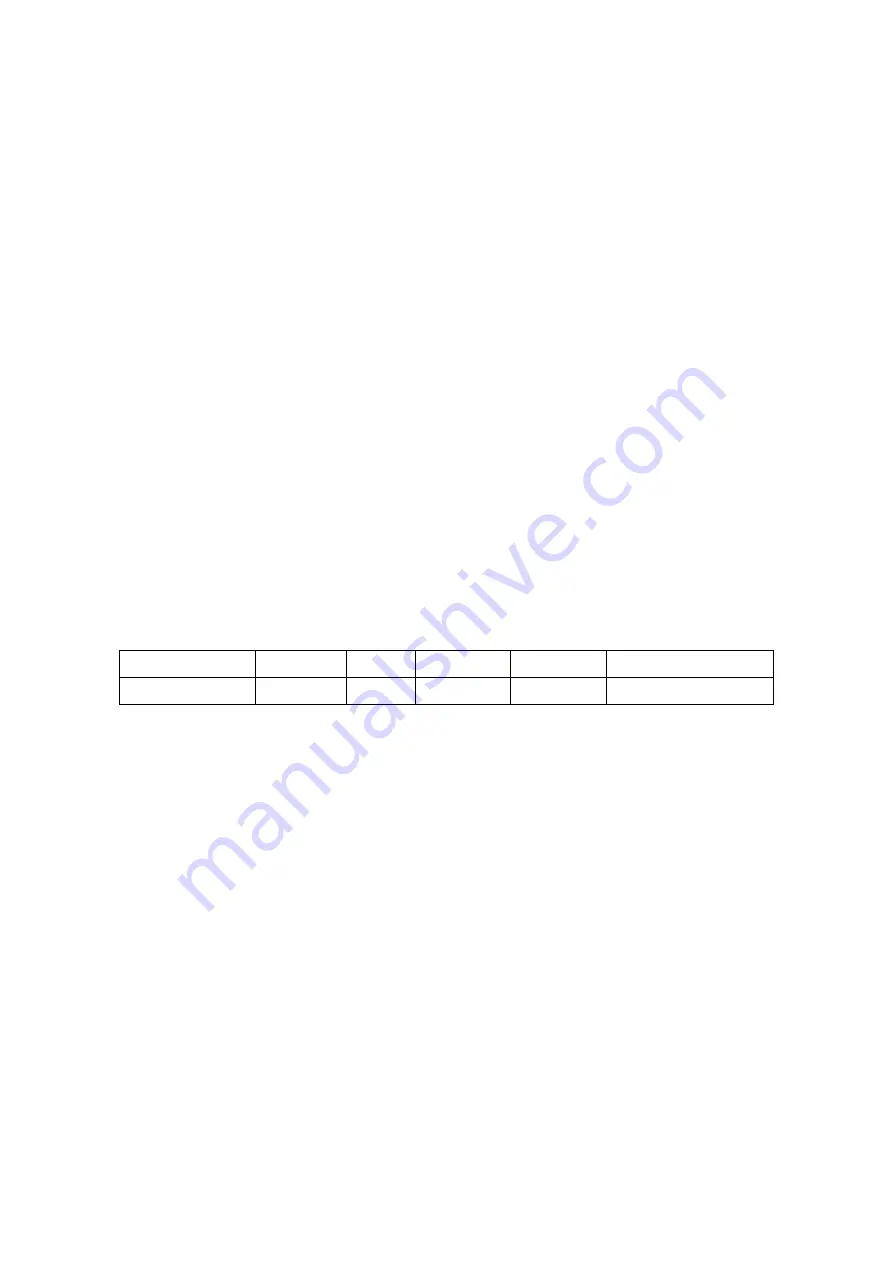
5-10 Image Optimization
5.3
M Mode Image Optimization
5.3.1
Basic Procedures for M Mode Imaging
1. Select a high-quality image during B mode scanning, and adjust to position the area
of interest in the center of the B mode image.
2. Press <M> on the control panel, and roll the trackball to adjust the sampling line.
3. Press <M> on the control panel again or <Update> to enter M mode. You can then
observe the tissue motion along with the anatomical images of B mode. During the
scanning process, you can also adjust the sampling line accordingly when necessary.
4. Adjust the image parameters to obtain optimized images.
5. Perform other operations (e.g., measurement and calculation) if necessary.
If “Sampling Line Displaying” is selected, then the screen will display the sampling line all
the time and pressing <M> one will lead to entering M mode directly. See “5.1.3 Quickly
Saving Image Settings” chapter for details.
5.3.2
M Mode Image Parameters
In M mode scanning, the image parameter area in the top-right corner of the screen
displays the real-time parameter values as follows:
Parameter F D G V
DR
Meaning
Frequency
Depth
M Gain
M Speed
M Dynamic Range
During M mode imaging, menus for B mode and M mode are displayed on the touch
screen at the same time. You can switch between the 2 modes by clicking the mode
tabs.
During M mode scanning, the frequency, depth, focus position and acoustic power of
the probe are synchronous with that of B mode.
Adjustment of the depth, focus position or TGC to the B mode image will lead to
synchronous changes in the M mode image.






























