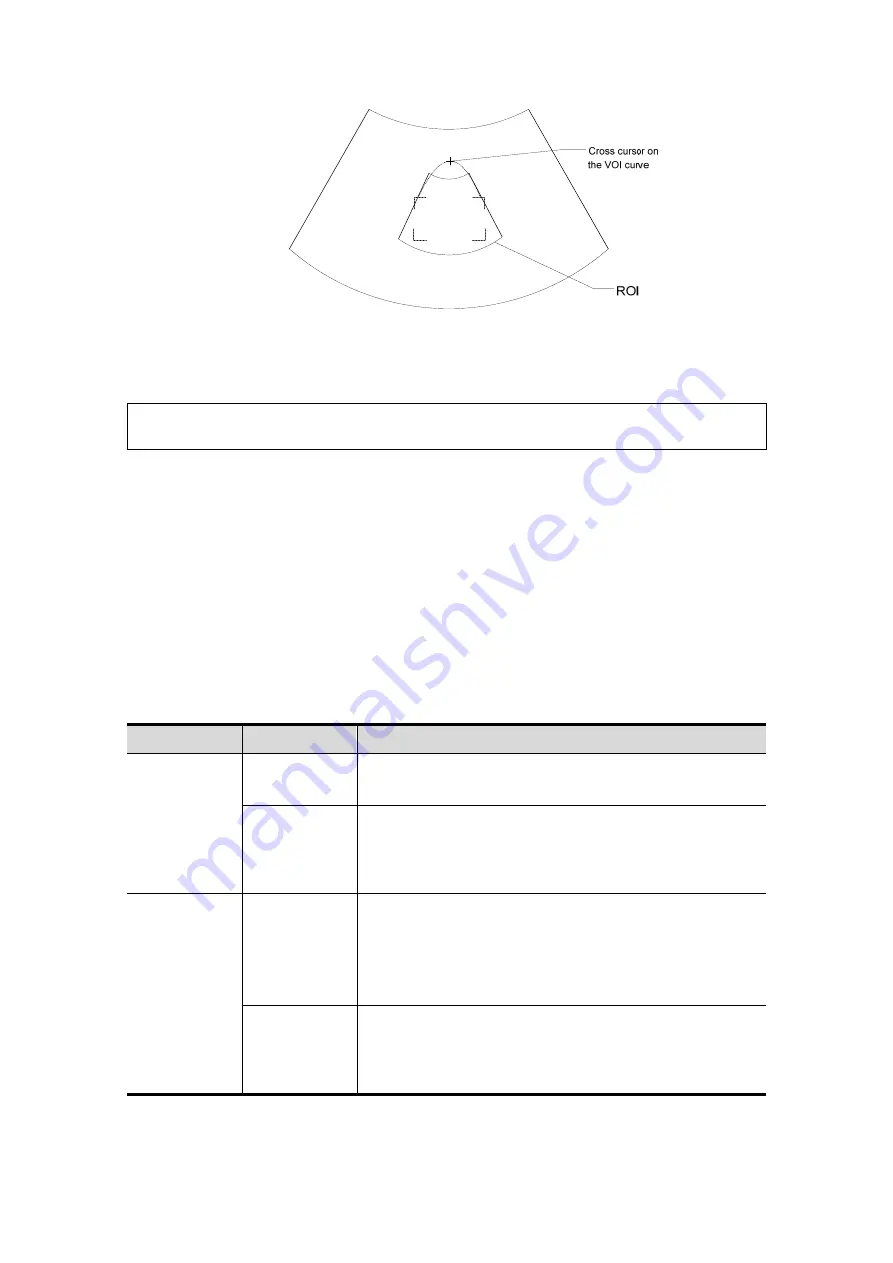
Image Optimization 5-43
For setting the ROI, be sure to:
z
Set the ROI on the 2D image with the largest section area of the fetal face.
z
Set the ROI a little larger than the fetal head.
NOTE:
When defining an ROI, try to eliminate useless data so as to reduce the volume
data and shorten the time for image storing, processing and rendering.
4. Select a render mode on the touch screen and set parameters such as [Angle] and
[Image Quality] on the touch screen accordingly.
5. Press <Update> on the control panel to start the 3D image acquisition.
The system enters 3D image viewing status when the acquisition is completed.
In image viewing status, you can perform VOI setting, image editing and other
operations. For details, see “5.10.3.3 Static 3D Image Viewing.”
6. Exit Static 3D.
Press <B> or <3D> to enter B mode.
5.10.3.2 Static
3D
Acquisition
Preparation
Description of parameters:
Type
Parameter
Description
Parameter
adjusting
Angle
Function: to set the range for imaging.
Range: 10-80°.
Quality
Function: to adjust the image quality by changing the
line density. Image quality can affect the imaging speed:
the better the image quality, the longer the time.
Range: Low2, Low1, Mid, High1, High2
Render Mode
Surface
Function: set Surface as the 3D image rendering mode.
This is useful for surface imaging, such as fetus face,
hand or foot.
Tip: you may have to adjust the threshold to obtain a
clear body boundary.
Max.
Function: set Max. as the 3D image rendering mode.
Displays the maximum echo intensity in the observation
direction.
This is useful for viewing bony structures.
















































