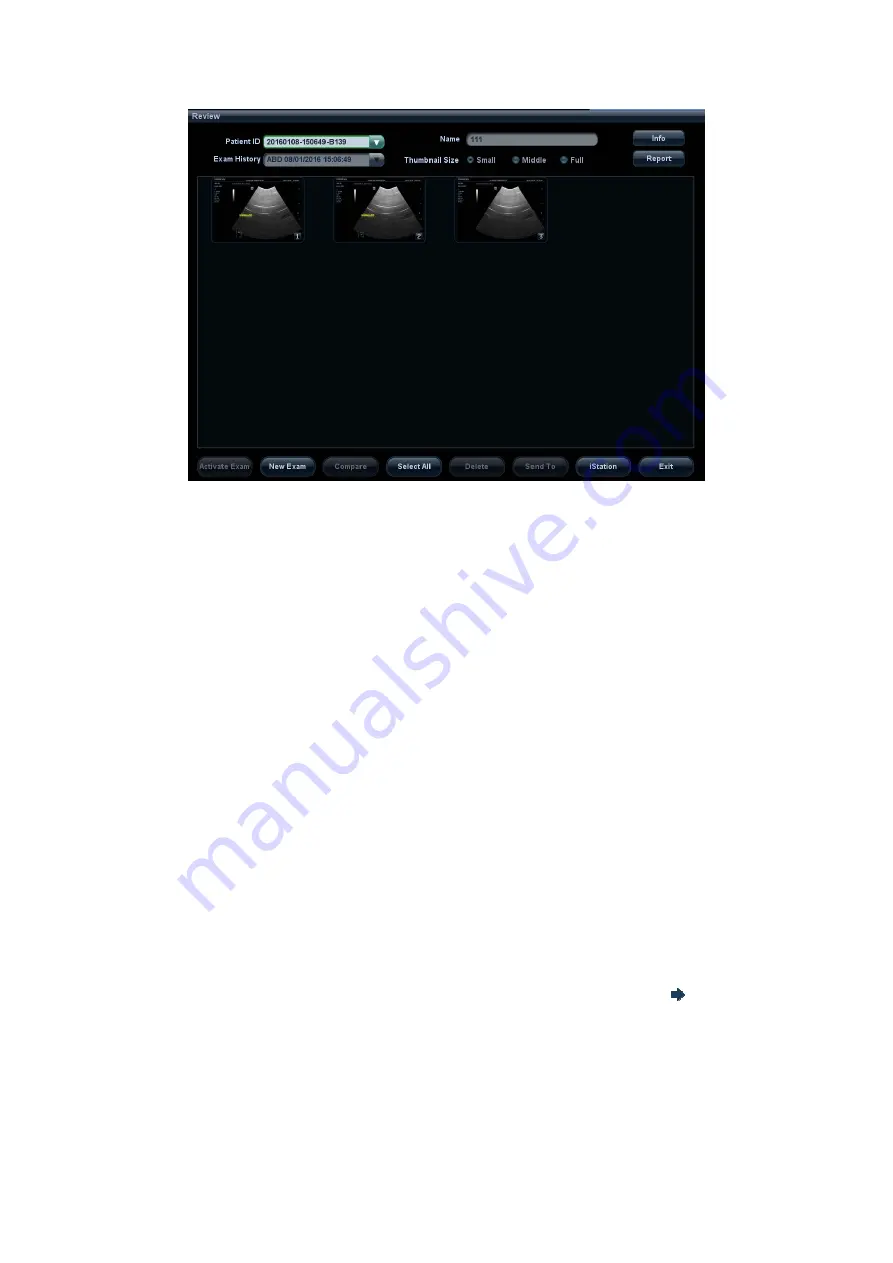
Patient Data Management 10-5
To exit Review:
z
Click [Exit] on the Review screen
z
Press <Esc>
Basic
operations
Select an exam from the “Exam History” drop-down list.
The function buttons are described as follows:
z
Exam History:
You can select one certain exam from the exam directory to review the images.
h
If entered from iStation, the screen displays the record(s) selected in the
iStation.
h
If entered from the imaging status, the Review screen displays the images of
the current exam, and the default selected image is the one displayed on the
preview main screen.
z
Info
Click to enter the Patient Info screen, you can review or edit the currently-
selected patient information.
z
Report
Click to review or edit the currently-selected patient report.
z
Image operations
[Select All]: click to select all images in the thumbnail window.
[Deselect All]: after clicking the [Select All], the button changes into [Deselect All],
you can cancel all the selections by clicking [Deselect All].
[Send To]: click to send the selected image to other location, DICOM server,
printer, MedTouch/MedSight, etc. Or, select the image and click the
icon on
the upper left of the image.
[Delete]: click to delete the selected image.
z
Thumbnail Size
To change the thumbnail size.
z
Other operations:






























