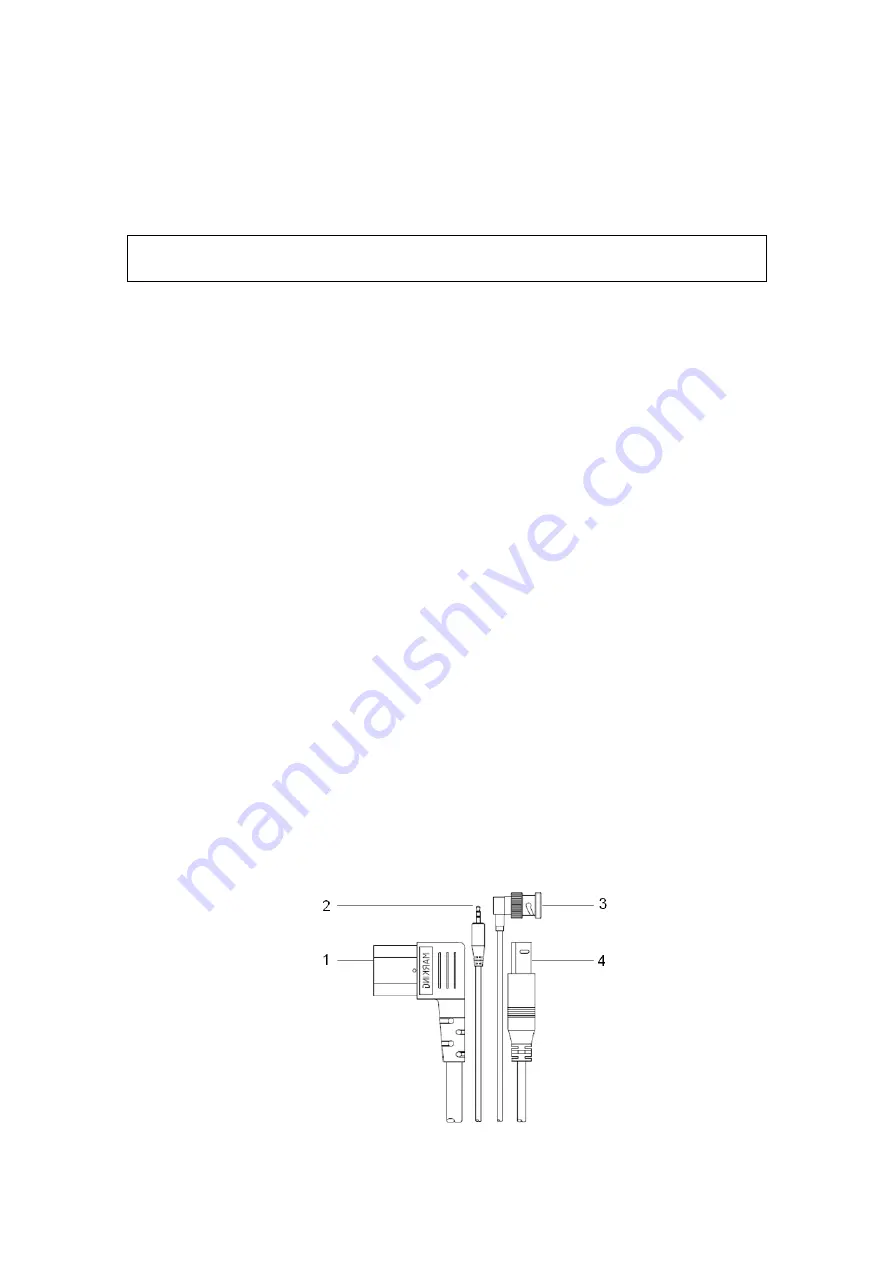
3-14 System Preparation
2. Click “Print Service” to enter the screen, and select AssistPrinter@IP address to be
the printer for the Report Print service.
3. Verify the status of the network connection.
Click the [Ping] button in the [Status] column of the iStorage printer list, and the system
pops a dialog box to display whether the connection with the iStorage server is ready
or not.
NOTE:
Check if the iStorage printer is well connected with the server when the printing
fails with the verification result being Ready,
4. Click
[Save]
.
3.6.3.5 Print
Service
You can use a graph/ text printer to print report or images.
z
To set the default report printer and its attribute:
In "[Setup]
Æ
[Print Preset]" screen, select the "Print Service", select “Report
Print” column in the service list, set the items in the "Property" box.
z
Report print:
Click [Print] in the report dialog box to print a report; or, use the user-defined key
to print, see "12.1.6 Key Configuration" for details.Please refer to the
accompanying manuals of the printers for more details.
3.6.4
Installing Analog Video Printer
1. Plug the printer power cord to an appropriate outlet.
2. Put the printer in a proper place.
3. Cable
connection:
z
B / W analog video printer
The printer compartment under the control panel provides the following cables:
(1) power cord;
(2) USB cable (used for connecting digital video printer);
(3) video signal cable;
(4) Remote control cable, as shown in the figure.
Connect the remote cable to the remote port of the printer, and video signal cable to
VIDEO IN port of the printer.






























