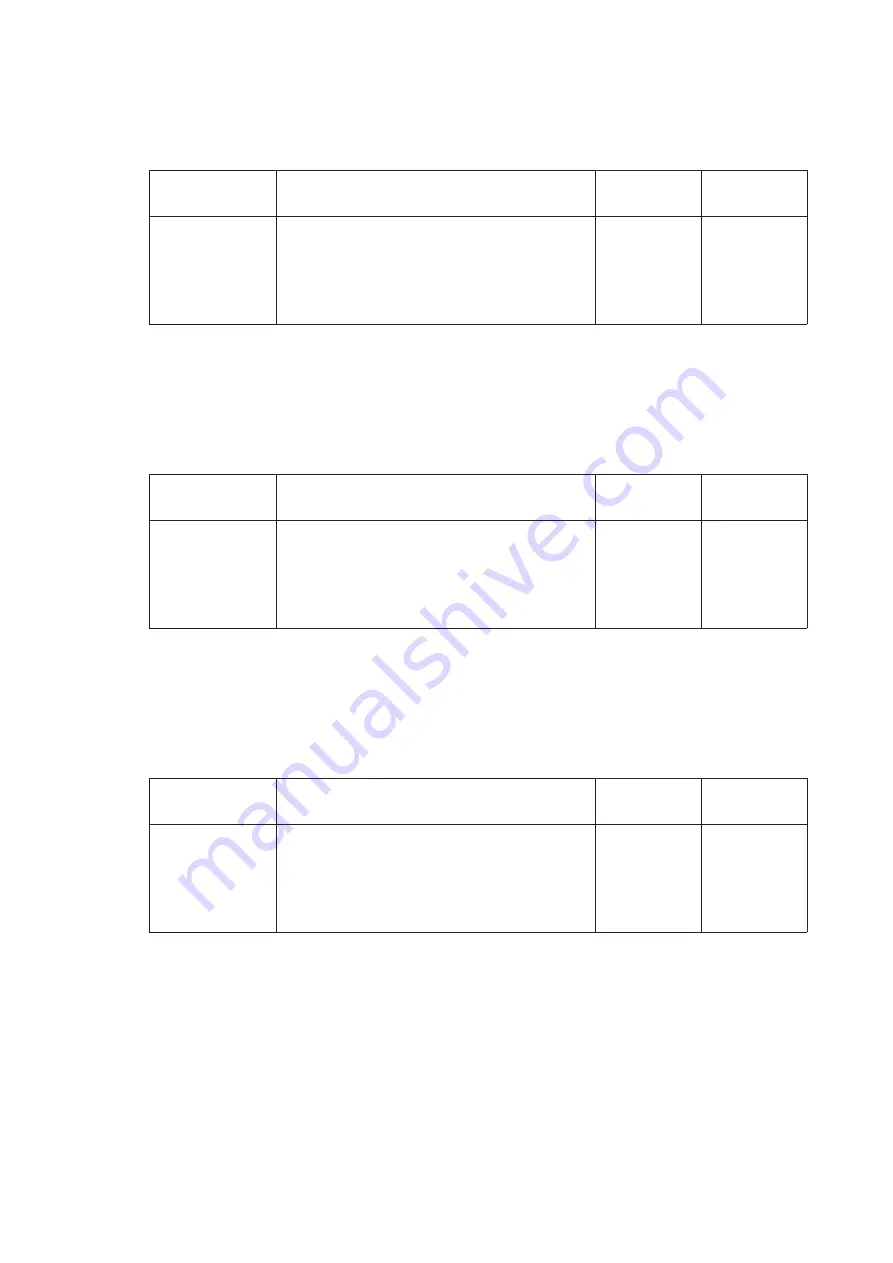
2R4/2R5/2R6
6-129
Setting: Photo/Printout
1.Select the item to set.
2.Press the [
Ż
] [
Ź
] keys or the numeric keys to change the counter value.
* :When the setting value is increased, the image gets thicker, and it is thinner when the set-
ting value is decreased.
3.Press the [Start] key to set the setting value.
Setting: Text
1.Select the item to set.
2.Press the [
Ż
] [
Ź
] keys or the numeric keys to change the counter value.
* :When the setting value is increased, the image gets thicker, and it is thinner when the set-
ting value is decreased.
3.Press the [Start] key to set the setting value.
Setting: Graphics/Map
1.Select the item to set.
2.Press the [
Ż
] [
Ź
] keys or the numeric keys to change the counter value.
* :When the setting value is increased, the image gets thicker, and it is thinner when the set-
ting value is decreased.
3.Press the [Start] key to set the setting value.
Items
Contents
Setting
range
Initial setting
C
Cyan color balance offset value
-5 to 5
0
M
Magenta color balance offset value
-5 to 5
0
Y
Yellow color balance offset value
-5 to 5
0
K
Black color balance offset value
-5 to 5
0
Items
Contents
Setting
range
Initial setting
C
Cyan color balance offset value
-5 to 5
0
M
Magenta color balance offset value
-5 to 5
0
Y
Yellow color balance offset value
-5 to 5
0
K
Black color balance offset value
-5 to 5
0
Items
Contents
Setting
range
Initial setting
C
Cyan color balance offset value
-5 to 5
0
M
Magenta color balance offset value
-5 to 5
0
Y
Yellow color balance offset value
-5 to 5
0
K
Black color balance offset value
-5 to 5
0
Summary of Contents for TASKalfa 306ci
Page 36: ...2R4 2R5 2R6 2 6 35 ...
Page 191: ...2R4 2R5 2R6 2 6 190 ...
Page 233: ...2R4 2R5 2R6 6 232 ...
Page 266: ...2R4 2R5 2R6 6 265 1 35ppm model 2 40ppm model ...
Page 280: ...2R4 2R5 2R6 6 279 ...






























