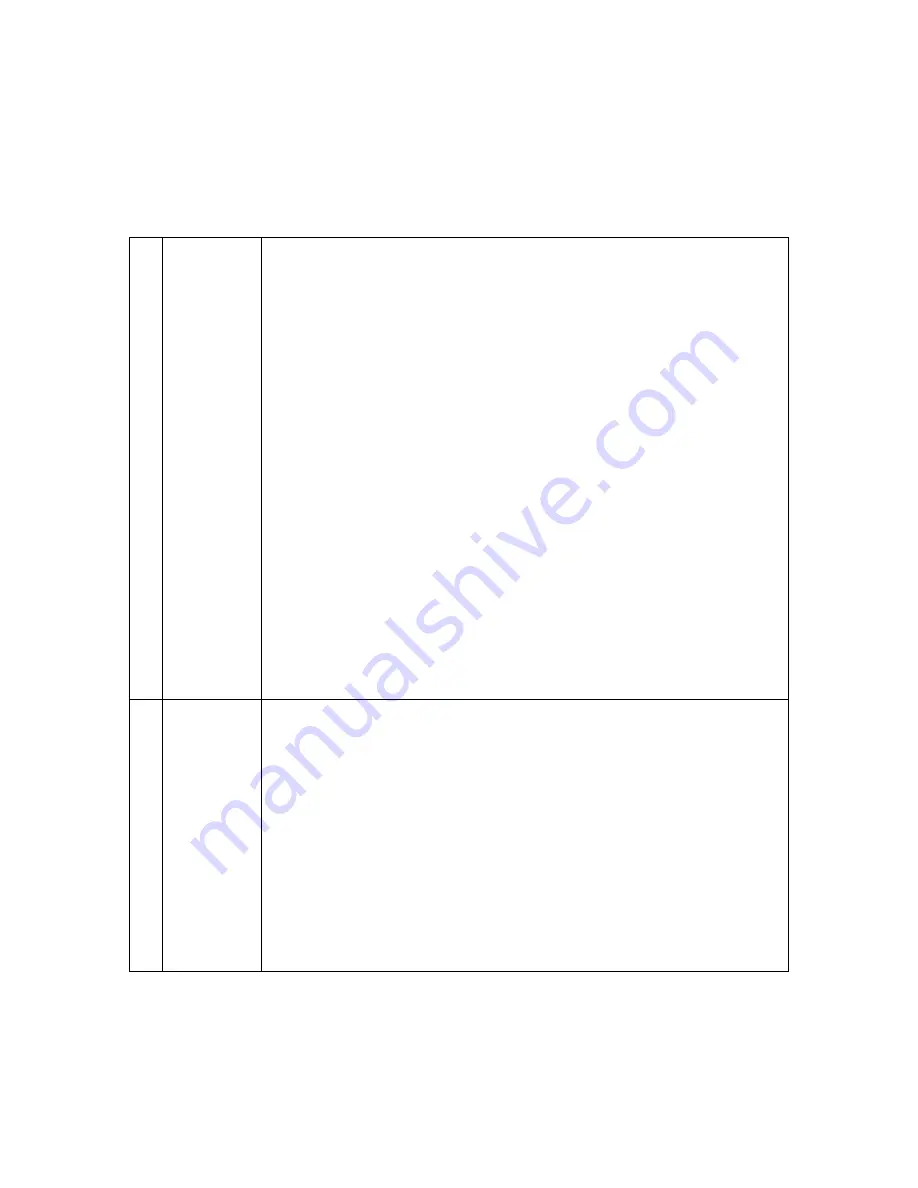
30
Keysight InfiniiVision 1200 X-Series and EDUX1052A/G Oscilloscopes User's Guide
1
Getting Started
9.
Measure
controls
The measure controls consist of:
• [Analyze]
key — Press this key to access analysis features like:
•
Trigger level setting.
•
Measurement threshold setting.
•
Video trigger automatic set up and display.
•
Display a bus made up of the analog channel inputs where channel 1 is the least significant bit
and channel 4 is the most significant bit. See also
, “Analog Bus Display,” starting
•
Enable serial bus decodes. See also
, “Serial Bus Decode/Trigger,” starting on page
•
Reference waveforms (see
, “Reference Waveforms,” starting on page 77).
•
, “Mask Testing,” starting on page 179).
•
Digital voltmeter (see
, “Digital Voltmeter,” starting on page 193).
•
Frequency response analysis on models with a built-in waveform generator (see
“Frequency Response Analysis,” starting on page 197).
• [Meas]
key — Press this key to access a set of predefined measurements. See
“Measurements,” starting on page 155.
• [Cursors]
key — Press this key to open a menu that lets you select the cursors mode and source.
•
Cursors knob — Push this knob select cursors from a popup menu. Then, after the popup menu
closes (either by timeout or by pushing the knob again), rotate the knob to adjust the selected
cursor position.
10.
Tools keys
The Tools keys consist of:
• [Save/Recall]
key — Press this key to save oscilloscope setups, screen images, waveform data, or
mask files or to recall setups, mask files or reference waveforms. See
(Setups, Screens, Data),” starting on page 215.
• [Utility]
key — Press this key to access the Utility menu, which lets you configure the
oscilloscope's I/O settings, use the file explorer, set preferences, access the service menu, and
choose other options. See
, “Utility Settings,” starting on page 231.
• [Display]
key — Press this key to access the menu where you can enable persistence, adjust the
display grid (graticule) intensity, label waveforms, add an annotation, and clear the display (see
, “Display Settings,” starting on page 83).
• [Quick Action]
key — Press this key to perform the selected quick action: measure all snapshot,
print, save, recall, freeze display. and more. See
"Configuring the [Quick Action] Key"
• [Save to USB]
key — Press this key to perform a quick save to a USB storage device.






























