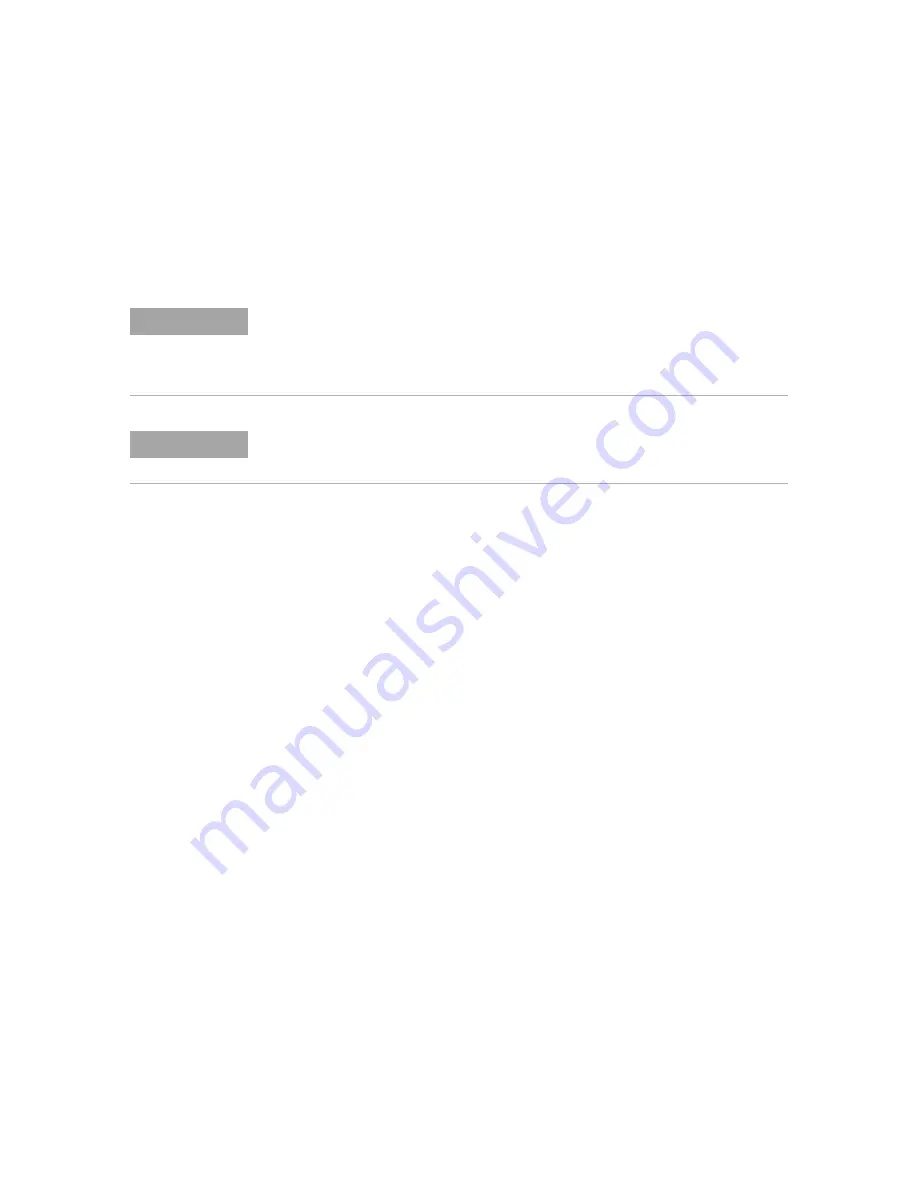
218
Keysight InfiniiVision 1200 X-Series and EDUX1052A/G Oscilloscopes User's Guide
20
Save/Recall (Setups, Screens, Data)
4
Finally, press the
Press to Save
softkey.
A message indicating whether the save was successful is displayed.
See Also
•
To save CSV, ASCII XY, or BIN data files
Data files can be saved to an external USB storage device.
1
Press
[Save/Recall] > Save > Format
; then, turn the Entry knob to select
CSV data
(*.csv)
,
ASCII XY data (*.csv)
, or
Binary data (*.bin)
.
2
Press the softkey in the second position and use the Entry knob to navigate to
the save location. See
"To navigate storage locations"
3
Press the
Settings
softkey.
In the File Settings menu, you have these softkeys and options:
•
Setup Info
— when enabled, setup information (vertical, horizontal, trigger,
acquisition, math, and display settings) is also saved in a separate file with a
TXT extension.
•
Length
— sets the number of data points that will be output to the file. For
more information, see
•
Save Seg
— when data is acquired to segmented memory, you can specify
whether the currently displayed segment is saved or all acquired segments
are saved. (See also
"Saving Data from Segmented Memory"
4
Finally, press the
Press to Save
softkey.
A message indicating whether the save was successful is displayed.
NOTE
When saving screen images, the oscilloscope uses the last menu visited before pressing the
[Save/Recall]
key. This lets you save any relevant information within the softkey menu area.
To save a screen image showing the Save/Recall menu at the bottom, press the
[Save/Recall]
key twice before saving the image.
NOTE
You can also save the oscilloscope's display image using a web browser. See






























