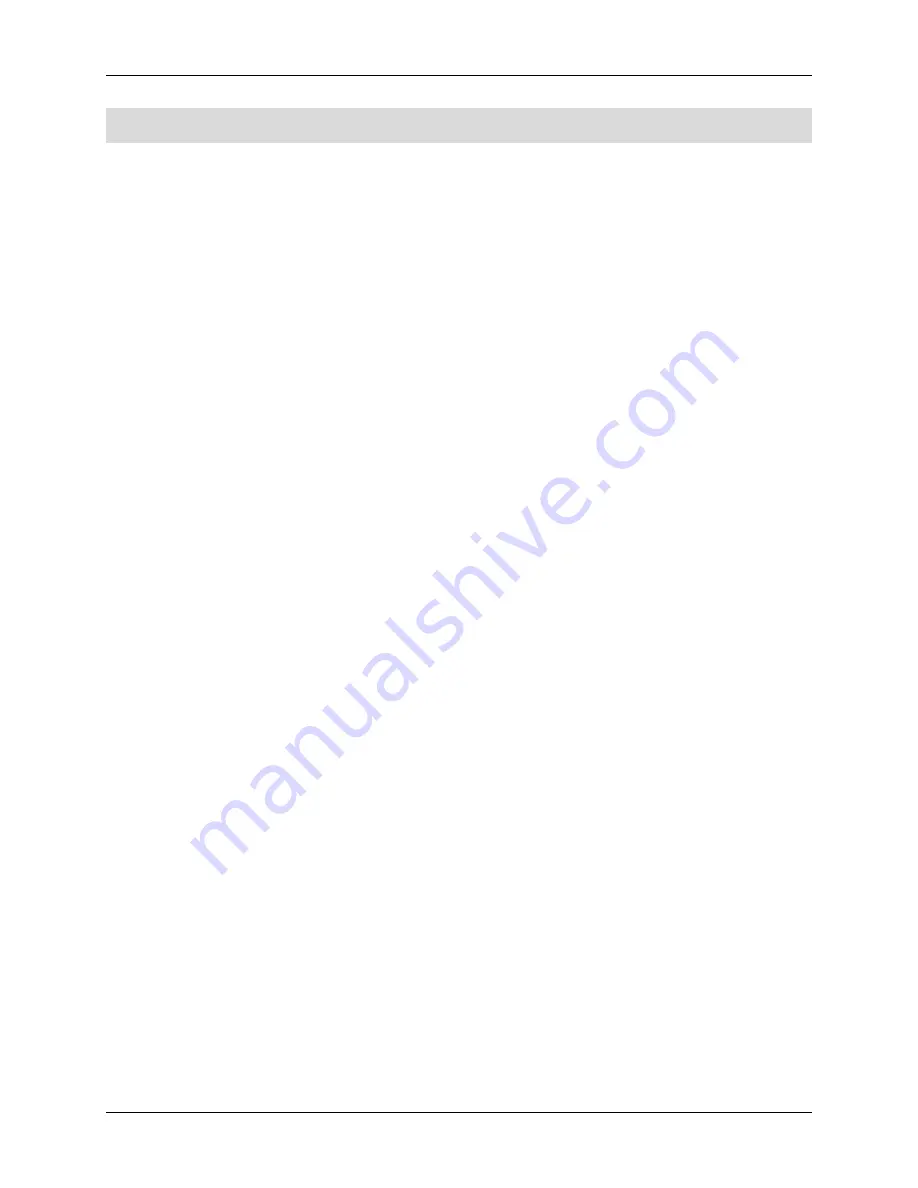
Intel® Server Board S2600CW Family TPS
Appendix A: Integration and Usage Tips
Revision 2.4
151
Appendix A: Integration and Usage Tips
When adding or removing components or peripherals from the server board, AC power
must be removed. With AC power plugged into the server board, 5-V standby is still
present even though the server board is powered off.
This server board supports the Intel
®
Xeon
®
Processor E5-2600 v3 and v4 product
families with a Thermal Design Power (TDP) of up to and including 145 Watts. Previous
generations of the Intel
®
Xeon
®
processors are not supported.
Processors must be installed in order. CPU 1 must be populated for the server board to
operate.
On the back edge of the server board are eight diagnostic LEDs that display a sequence
of amber POST codes during the boot process. If the server board hangs during POST,
the LEDs display the last POST event run before the hang.
This server board only supports DDR4 DIMMs (RDIMM and LRDIMM). Mixing of RDIMMs
and LRDIMMs is not supported.
For the best performance, the number of DDR4 DIMMs installed should be balanced
across both processor sockets and memory channels. For example, a two-DIMM
configuration performs better than a one-DIMM configuration. In a two-DIMM
configuration with two CPUs installed, DIMMs should be installed in DIMM sockets A1
and E1.
The Intel
®
Remote Management Module 4 (Intel
®
RMM4) connector is not compatible
with any previous versions of the Intel
®
Remote Management Module (Product Order
Code – AXXRMM, AXXRMM2, and AXXRMM3).
Clear the CMOS with AC power cord plugged. Removing the AC power before
performing the CMOS clear operation causes the system to automatically power up
and immediately power down after the CMOS clear procedure is followed and AC
power is re-applied. If this happens, remove the AC power cord, wait 30 seconds, and
then re-connect the AC power cord. Power up the system and proceed to the <F2>
BIOS Setup utility to reset the desired settings.
Normal Integrated BMC functionality is disabled with the BMC Force Update jumper set
to the “enabled” position (pins 2-3). The server should never be run with the BMC
Force Update jumper set in this position and should only be used when the standard
firmware update process fails. This jumper should remain in the default (disabled)
position (pins 1-2) when the server is running normally.
When performing a normal BIOS update procedure, the BIOS recovery jumper must be
set to its default position (pins 1-2).
















































