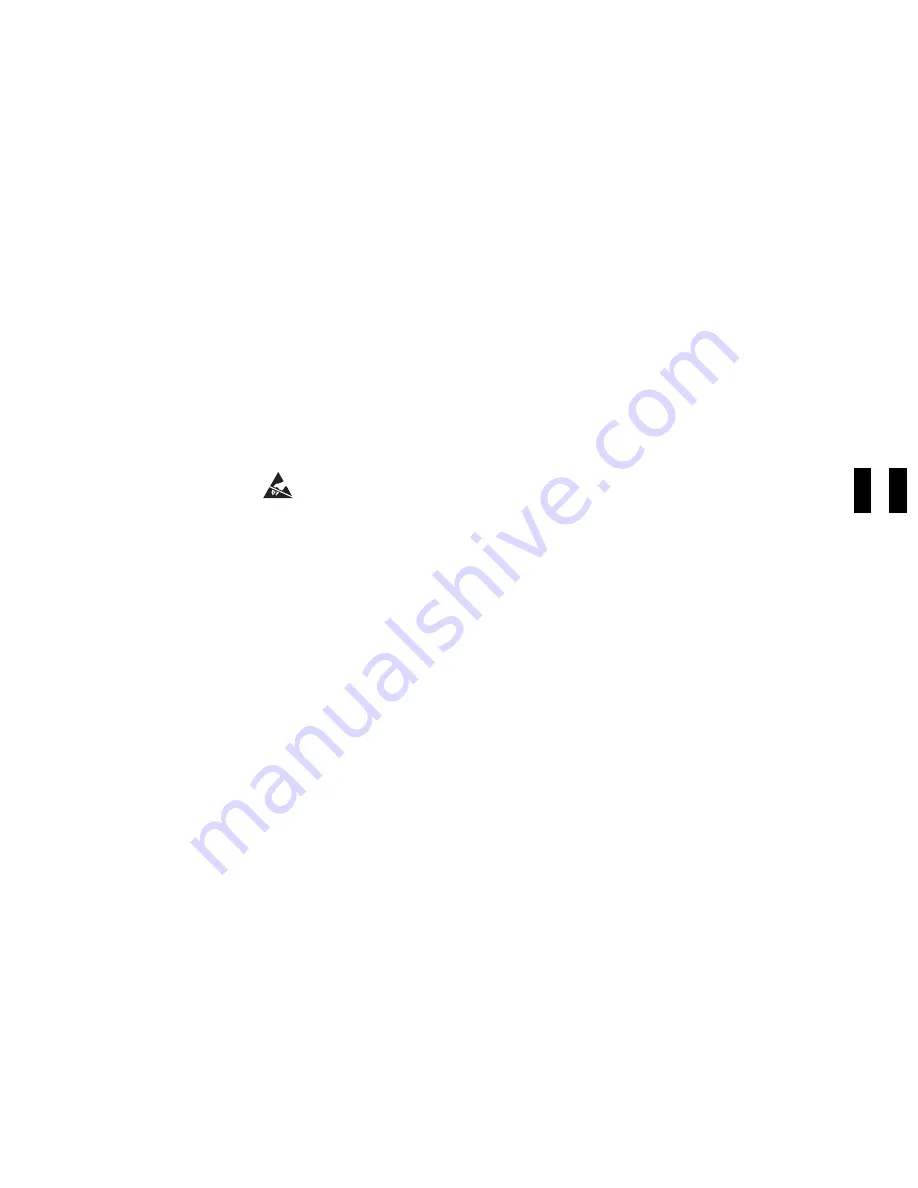
1. For library models, do the following:
a. Attempt to display the EC level and link level:
1) Press the Mode push button if the operator Options menu is not displayed.
2) Select the drive number that you are working on.
3) Select Services from the Options menu and press Enter.
4) Select Microcode Level from the Services menu and press Enter.
b. If the microcode EC level was displayed in the previous step, write the EC level, link level and
date in “Microcode EC Level History Log” on page PROC-47; and then return here.
c. If you don't have access to this level of FMR tape, but your machine failure will allow you to
create a FMR tape, do so following the procedure on “Making FMR Tape from Scratch
Tape—Library Models” on page PROC-39 or “Making FMR Tape from Scratch Tape—Drive-Only
Models” on page PROC-39, then go to 3.
d. If the microcode EC level cannot be displayed, go to step 3.
2. For drive-only machines, there is no current way to read the microcode EC level unless that can be
gathered by the host system. Continue with step 3.
3. Perform the prerequisite procedures for your 3570 model listed on Figure 288 on page CARR-13.
Note: Attention:
The logic cards are ESD sensitive. Special care must be used when handling
ESD parts. See “Working with Electrostatic Discharge (ESD) Parts” on page PROC-4.
4. See Figure 289 on page CARR-15. Disconnect the flat cable, item
14
, from the drive logic card. Pull
the cable retainer
16
away from the connector housing
17
far enough to release the flat cable
14
. Leave the flat cable connected to the drive analog card unless you are going to install a new
drive analog card or flat cable.
Note: The flat cable should be folded as shown in Figure 289 on page CARR-15. This will prevent it
from being damaged when installing or removing the cooling pack.
5. Remove the drive logic card, item
2
, from the mother board, item
11
.
Note: You may need to lightly pry the card away from the mother board connector, item
11
at each
end of the connector to loosen the drive logic card for removal.
Replacement of Drive Logic Card—Library Models
Note: Before replacing the drive into the library frame, write down the drive serial number that is located
on the drive frame, on the left side when you are facing the front of the drive assembly. You will
need this number in one of the following steps, if you are installing a new drive logic card.
1. Perform the removal procedure in the reverse order, then return here.
2. After installing the new card, restore power to the 3570 Tape Subsystem.
3. If the power-on test completed successfully, go to step 4. Or, if the power-on test did not complete
successfully, repair as needed, then go to step 4.
4. Perform the “Drive Serial Number—Library Models Only” on page PROC-36 procedure.
5. Perform the “Set Drive Options—Library Models” on page INST-45 procedure.
6. To ensure the microcode EC level of the microcode on the new card is not down level, do the
following:
a. Press the Mode push button if the operator Options menu is not displayed.
b. Select Services from the Options menu and press Enter.
CARR
Checks, Adjustments, Removals, and Replacements
CARR-17
Summary of Contents for B-Series
Page 1: ...Magstar MP 3570 Tape Subsystem B Series Models IBM Maintenance Information SA37 0406 00...
Page 2: ......
Page 3: ...Magstar MP 3570 Tape Subsystem B Series Models IBM Maintenance Information SA37 0406 00...
Page 42: ...START 30 IBM 3570 MI...
Page 44: ...MAPS 2 IBM 3570 MI...
Page 60: ...Notes MAPS 18 IBM 3570 MI...
Page 72: ...MAPS 30 IBM 3570 MI...
Page 79: ...Figure 20 Library Model B11 and B12 INTRO Introduction INTRO 7...
Page 80: ...Figure 21 Library Models B21 and B22 INTRO 8 IBM 3570 MI...
Page 88: ...Figure 27 Model B00 Drive INTRO 16 IBM 3570 MI...
Page 91: ...Figure 29 Base Drive Components All Models INTRO Introduction INTRO 19...
Page 96: ...Figure 31 Model B02 Stand Alone Library Model INTRO 24 IBM 3570 MI...
Page 97: ...A 2 1 M 0 0 3 5 Figure 32 Model B11 Rack Mounted Library Model INTRO Introduction INTRO 25...
Page 98: ...Figure 33 Model B12 Rack Mounted Library Model INTRO 26 IBM 3570 MI...
Page 99: ...Figure 34 Model B21 Rack Mounted Library Model INTRO Introduction INTRO 27...
Page 100: ...Figure 35 Model B22 Rack Mounted Library Model INTRO 28 IBM 3570 MI...
Page 122: ...INTRO 50 IBM 3570 MI...
Page 138: ...Figure 59 Model B02 Stand Alone Library Model LIBRARY 16 IBM 3570 MI...
Page 139: ...A 2 1 M 0 0 3 5 Figure 60 Model B11 Rack Mounted Library Model LIBRARY Library LIBRARY 17...
Page 146: ...LIBRARY 24 IBM 3570 MI...
Page 167: ...Figure 91 AIX SMIT and ERRPT Commands Error Log Example MSG Messages MSG 21...
Page 180: ...MSG 34 IBM 3570 MI...
Page 192: ...Figure 106 Operator Menus PANEL 12 IBM 3570 MI...
Page 199: ...Save Causes the statistics to be saved in nonvolatile storage PANEL Operator Panel PANEL 19...
Page 207: ...Figure 130 Part 1 of 3 CE Panel Menu PANEL Operator Panel PANEL 27...
Page 208: ...Figure 130 Part 2 of 3 CE Panel Menu PANEL 28 IBM 3570 MI...
Page 209: ...Figure 130 Part 3 of 3 CE Panel Menu PANEL Operator Panel PANEL 29...
Page 250: ...PANEL 70 IBM 3570 MI...
Page 257: ...Korean Inspection INSP 7...
Page 258: ...Korean INSP 8 IBM 3570 MI...
Page 264: ...Figure 189 Drive Mounting Brackets Rear INSP 14 IBM 3570 MI...
Page 265: ...Figure 190 Support Slide left side Models B21 and B22 Inspection INSP 15...
Page 278: ...Figure 198 Model B00 Drive Inner Cover Configuration INST 10 IBM 3570 MI...
Page 281: ...Figure 202 Drive Only Model B00 SCSI Connection INST Installation INST 13...
Page 283: ...Figure 204 EIA Unit Holes INST Installation INST 15...
Page 286: ...Figure 207 Attaching Support Bars to Rack INST 18 IBM 3570 MI...
Page 291: ...Figure 212 EIA Rack Template for Models B11 and B12 INST Installation INST 23...
Page 292: ...PAGE LEFT BLANK INTENTIONALLY INST 24 IBM 3570 MI...
Page 301: ...Figure 221 EIA Rack Template for Models B21 and B22 INST Installation INST 33...
Page 302: ...PAGE LEFT BLANK INTENTIONALLY INST 34 IBM 3570 MI...
Page 308: ...Figure 225 Attaching Cable Arm and Strain Relief Bracket INST 40 IBM 3570 MI...
Page 332: ...Figure 248 Cable Routing Model B21 INST 64 IBM 3570 MI...
Page 340: ...INST 72 IBM 3570 MI...
Page 366: ...Figure 262 Removing a Stuck Cartridge From a Drive PROC 26 IBM 3570 MI...
Page 390: ...Figure 271 Blank Error Log Analysis Work Sheet PROC 50 IBM 3570 MI...
Page 392: ...Figure 274 Example Error Log Analysis Work Sheet PROC 52 IBM 3570 MI...
Page 442: ...FID DC AC Power Cord CARR 52 CARR 2 IBM 3570 MI...
Page 450: ...Figure 285 Basic Drive All Models CARR 10 IBM 3570 MI...
Page 464: ...Figure 295 Base Drive Head Actuator Assembly Closeup CARR 24 IBM 3570 MI...
Page 510: ...APPENDA 18 IBM 3570 MI...
Page 514: ...Assembly 1 Rackmount Library Assembly Model B11 PARTS 4 IBM 3570 MI...
Page 516: ...Assembly 2 Desktop Drive Model B00 PARTS 6 IBM 3570 MI...
Page 518: ...Assembly 3 Base Drive All Models PARTS 8 IBM 3570 MI...
Page 520: ...Assembly 4 Desktop Library Assembly Model B01 PARTS 10 IBM 3570 MI...
Page 522: ...Assembly 4 continued 18 34G7557 1 Acoustic Cover Assembly PARTS 12 IBM 3570 MI...
Page 523: ...Parts Catalog Parts Catalog PARTS 13...
Page 524: ...Assembly 5 Rackmount Library Assembly Model B12 PARTS 14 IBM 3570 MI...
Page 526: ...Assembly 6 Desktop Library Assembly Model B02 PARTS 16 IBM 3570 MI...
Page 529: ...Parts Catalog Parts Catalog PARTS 19...
Page 530: ...Assembly 7 Rackmount Library Assembly Model B21 PARTS 20 IBM 3570 MI...
Page 532: ...Assembly 8 Rackmount Library Assembly Model B22 PARTS 22 IBM 3570 MI...
Page 534: ...PARTS 24 IBM 3570 MI...
Page 540: ...PNindex 6 IBM 3570 MI...
Page 555: ...INDEX...






























