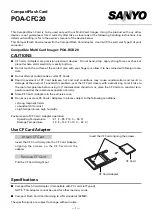If a fix is not available, tell the customer that engineering is aware of problem and working on fix.
Install the fix when available. For known microcode problems, use TAC M01.
c. For
new microcode problems, a dump is needed. Check with customer to determine if they had
collected a dump via SCSI for this problem when the FID and the dump icon was displayed. See
“Microcode Dump Procedures.”
If the customer has the dump information, provide the dump, the FID, and the FID support data to
your next level of support.
If no dump exists, go to step 3. For new microcode problems, use TAC M02.
3. Determine if the customer can readily recreate the FID E5 message.
If the customer can readily perform operations and/or run job that caused the E5 message, wait until it
occurs and follow the procedure starting at step 1 on page PROC-92.
If the customer cannot readily recreate the message or it is an inconvenient time, the following
options exist to acquire the dump for the next level of support:
a. Allow the problem to reoccur and customer take the initiative.
b. The customer can leave the drive with FID E5 message displayed and then call for service.
c. If the dump icon is also displayed, the customer can retrieve the dump via SCSI (if host device
driver software supports the dump function). See “Microcode Dump Procedures.”
d. If the dump icon is not displayed, the customer can force an error dump (Op Services menu),
which provides a FID FF and the dump icon. The FID FF indication means that a dump was
forced (information message). The icon is for the FID E5, so now the customer can retrieve a
dump via SCSI (if the host device driver software supports the dump function). See “Microcode
Dump Procedures.”
e. If the customer does not take the initiative, you can set a microcode trap. From the 12-character
support data, do the following:
1) Use the first four characters (if not starting with ‘A’ such as Axxx). Use the second set of four
characters if first four characters are Axxx.
2) Take the four characters (FSC) and select UCODE TRAP under the CE SERVICE UTILITIES
Menu. Use the ADD FSC TRAP function. Refer to “Set Error Match Trap (To Get a Dump)” on
page PROC-53. With this trap set, a dump will automatically be taken when this FSC is
encountered, and the dump icon is displayed.
3) The customer can retrieve the dump via SCSI for you or call you when the dump icon
appears. See “Microcode Dump Procedures.”
4. Return to the procedure that sent you here or go to “End of Call” on page PROC-15.
Microcode Dump Procedures
To get a microcode dump via the host through the SCSI interface or via a cartridge, see one of the
following:
“Offloading Dumps from 3570 to RS/6000 by Using TAPEUTIL” on page PROC-61
“Offloading Dumps from 3570 Attached to AS/400” on page PROC-58
“Offloading Dumps from 3570 to a Sun System by Using TAPEUTIL” on page PROC-64
“Offloading Dumps from 3570 to Tape Cartridge (Library Models)” on page PROC-56
“Offloading Dumps from 3570 to a HP—UX System by Using TAPEUTIL” on page PROC-66
“Offloading Dumps from 3570 to Windows NT System Using NTUTIL” on page PROC-69
PROC
Common Procedures
PROC-93
Summary of Contents for B-Series
Page 1: ...Magstar MP 3570 Tape Subsystem B Series Models IBM Maintenance Information SA37 0406 00...
Page 2: ......
Page 3: ...Magstar MP 3570 Tape Subsystem B Series Models IBM Maintenance Information SA37 0406 00...
Page 42: ...START 30 IBM 3570 MI...
Page 44: ...MAPS 2 IBM 3570 MI...
Page 60: ...Notes MAPS 18 IBM 3570 MI...
Page 72: ...MAPS 30 IBM 3570 MI...
Page 79: ...Figure 20 Library Model B11 and B12 INTRO Introduction INTRO 7...
Page 80: ...Figure 21 Library Models B21 and B22 INTRO 8 IBM 3570 MI...
Page 88: ...Figure 27 Model B00 Drive INTRO 16 IBM 3570 MI...
Page 91: ...Figure 29 Base Drive Components All Models INTRO Introduction INTRO 19...
Page 96: ...Figure 31 Model B02 Stand Alone Library Model INTRO 24 IBM 3570 MI...
Page 97: ...A 2 1 M 0 0 3 5 Figure 32 Model B11 Rack Mounted Library Model INTRO Introduction INTRO 25...
Page 98: ...Figure 33 Model B12 Rack Mounted Library Model INTRO 26 IBM 3570 MI...
Page 99: ...Figure 34 Model B21 Rack Mounted Library Model INTRO Introduction INTRO 27...
Page 100: ...Figure 35 Model B22 Rack Mounted Library Model INTRO 28 IBM 3570 MI...
Page 122: ...INTRO 50 IBM 3570 MI...
Page 138: ...Figure 59 Model B02 Stand Alone Library Model LIBRARY 16 IBM 3570 MI...
Page 139: ...A 2 1 M 0 0 3 5 Figure 60 Model B11 Rack Mounted Library Model LIBRARY Library LIBRARY 17...
Page 146: ...LIBRARY 24 IBM 3570 MI...
Page 167: ...Figure 91 AIX SMIT and ERRPT Commands Error Log Example MSG Messages MSG 21...
Page 180: ...MSG 34 IBM 3570 MI...
Page 192: ...Figure 106 Operator Menus PANEL 12 IBM 3570 MI...
Page 199: ...Save Causes the statistics to be saved in nonvolatile storage PANEL Operator Panel PANEL 19...
Page 207: ...Figure 130 Part 1 of 3 CE Panel Menu PANEL Operator Panel PANEL 27...
Page 208: ...Figure 130 Part 2 of 3 CE Panel Menu PANEL 28 IBM 3570 MI...
Page 209: ...Figure 130 Part 3 of 3 CE Panel Menu PANEL Operator Panel PANEL 29...
Page 250: ...PANEL 70 IBM 3570 MI...
Page 257: ...Korean Inspection INSP 7...
Page 258: ...Korean INSP 8 IBM 3570 MI...
Page 264: ...Figure 189 Drive Mounting Brackets Rear INSP 14 IBM 3570 MI...
Page 265: ...Figure 190 Support Slide left side Models B21 and B22 Inspection INSP 15...
Page 278: ...Figure 198 Model B00 Drive Inner Cover Configuration INST 10 IBM 3570 MI...
Page 281: ...Figure 202 Drive Only Model B00 SCSI Connection INST Installation INST 13...
Page 283: ...Figure 204 EIA Unit Holes INST Installation INST 15...
Page 286: ...Figure 207 Attaching Support Bars to Rack INST 18 IBM 3570 MI...
Page 291: ...Figure 212 EIA Rack Template for Models B11 and B12 INST Installation INST 23...
Page 292: ...PAGE LEFT BLANK INTENTIONALLY INST 24 IBM 3570 MI...
Page 301: ...Figure 221 EIA Rack Template for Models B21 and B22 INST Installation INST 33...
Page 302: ...PAGE LEFT BLANK INTENTIONALLY INST 34 IBM 3570 MI...
Page 308: ...Figure 225 Attaching Cable Arm and Strain Relief Bracket INST 40 IBM 3570 MI...
Page 332: ...Figure 248 Cable Routing Model B21 INST 64 IBM 3570 MI...
Page 340: ...INST 72 IBM 3570 MI...
Page 366: ...Figure 262 Removing a Stuck Cartridge From a Drive PROC 26 IBM 3570 MI...
Page 390: ...Figure 271 Blank Error Log Analysis Work Sheet PROC 50 IBM 3570 MI...
Page 392: ...Figure 274 Example Error Log Analysis Work Sheet PROC 52 IBM 3570 MI...
Page 442: ...FID DC AC Power Cord CARR 52 CARR 2 IBM 3570 MI...
Page 450: ...Figure 285 Basic Drive All Models CARR 10 IBM 3570 MI...
Page 464: ...Figure 295 Base Drive Head Actuator Assembly Closeup CARR 24 IBM 3570 MI...
Page 510: ...APPENDA 18 IBM 3570 MI...
Page 514: ...Assembly 1 Rackmount Library Assembly Model B11 PARTS 4 IBM 3570 MI...
Page 516: ...Assembly 2 Desktop Drive Model B00 PARTS 6 IBM 3570 MI...
Page 518: ...Assembly 3 Base Drive All Models PARTS 8 IBM 3570 MI...
Page 520: ...Assembly 4 Desktop Library Assembly Model B01 PARTS 10 IBM 3570 MI...
Page 522: ...Assembly 4 continued 18 34G7557 1 Acoustic Cover Assembly PARTS 12 IBM 3570 MI...
Page 523: ...Parts Catalog Parts Catalog PARTS 13...
Page 524: ...Assembly 5 Rackmount Library Assembly Model B12 PARTS 14 IBM 3570 MI...
Page 526: ...Assembly 6 Desktop Library Assembly Model B02 PARTS 16 IBM 3570 MI...
Page 529: ...Parts Catalog Parts Catalog PARTS 19...
Page 530: ...Assembly 7 Rackmount Library Assembly Model B21 PARTS 20 IBM 3570 MI...
Page 532: ...Assembly 8 Rackmount Library Assembly Model B22 PARTS 22 IBM 3570 MI...
Page 534: ...PARTS 24 IBM 3570 MI...
Page 540: ...PNindex 6 IBM 3570 MI...
Page 555: ...INDEX...