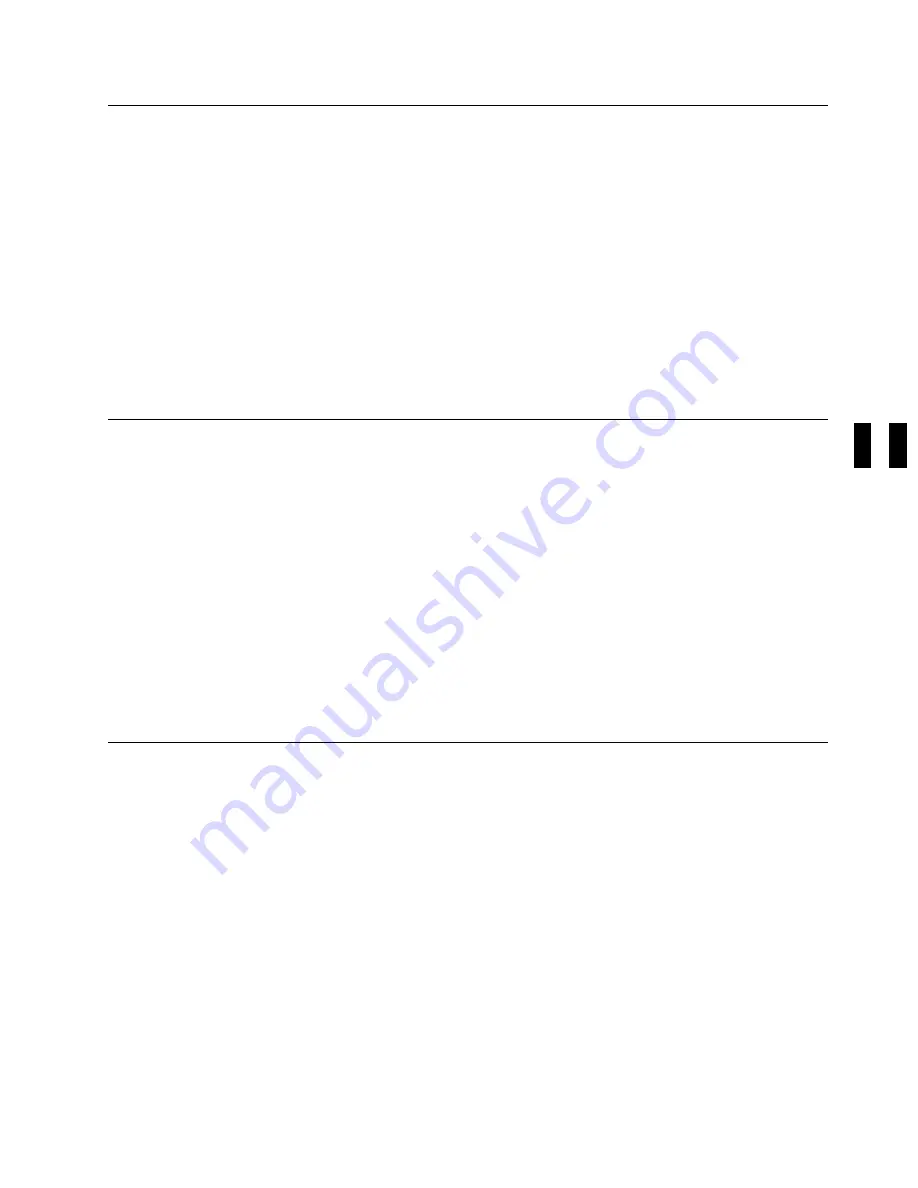
Resolving a Mismatch Between the Bar Code Label and VOLSER
If there is a mismatch between the Bar Code Label and the VOLSER that the tape was initialized with, the
customer can order a set of cartridge labels to match the Bar Code Label with the internal VOLSER. To
receive the replacement labels, the customer should order part number 05H9643 from IBM Supply
Fulfillment Operations:
1-888-IBM-MEDIA in the United States, or
+31 433 502 576 in Europe.
Refer the operator to “Replacing Cartridge Labels” in the Operator Guide for instructions explaining the
procedures for removing the old labels and installing the new labels.
Instead of replacing the Bar Code Labels, the operator may choose to re-initialize the tape when the data
contained on the tape has expired.
Library Mode Selection
To change the operating mode of a library unit, perform the following steps in the order indicated:
1. At power on, the Status screen will be displayed. Press the Enter button to display the Options Menu.
2. Select SET LIBR MODE from the Options Menu and press the Enter button.
3. If the Magstar MP is Model B02 or B12, and the library is configured to operate in Split Configuration,
select Drive 1 or Drive 2 and press Enter.
4. When the Set Library Mode Menu appears, use the Scroll Up and Scroll Down buttons to move the
selection arrow (
>
) until it is pointing to the desired mode. Press the Enter button. The library unit will
be set to the mode that you have selected. the Options Menu is displayed.
5. Select CANCEL and press Enter until the Options Menu is displayed.
For additional information, see “Library Modes of Operation” on page LIBRARY-5.
Library Configuration Selection
|
Library configuration is only available on Magstar MP Models B02, B12 and B22. To change the
|
configuration of a library unit, perform the following steps in the order indicated:
|
1. At power on, the Status Screen will be displayed. Press the Enter button to display the Options
|
Menu.
|
2. Select EDIT CONFIG from the Options Menu and press the Enter button.
|
3. Select SET LIBR CONFIG from the Edit Configuration Menu and press Enter.
|
4. An asterisk (*) in front of BASE or SPLIT indicates the configuration that is currently selected. To keep
|
the current configuration, select CANCEL and press Enter. To change the configuration, move the
|
arrow to select the desired configuration (BASE or SPLIT) and press Enter. Select CANCEL from the
|
Edit Configuration Menu and press Enter.
|
5. If a cartridge is loaded in drive 1 or drive 2, select UNLOAD DRIVE from the Unload and Reset
|
Menu and press Enter; otherwise continue with step 8 on page PROC-34.
|
6. Select the drive number to be unloaded and press Enter. The cartridge will be unloaded from the drive
|
and the status screen will be displayed. Press Enter to return to the Drive Selection Menu.
PROC
Common Procedures
PROC-33
Summary of Contents for B-Series
Page 1: ...Magstar MP 3570 Tape Subsystem B Series Models IBM Maintenance Information SA37 0406 00...
Page 2: ......
Page 3: ...Magstar MP 3570 Tape Subsystem B Series Models IBM Maintenance Information SA37 0406 00...
Page 42: ...START 30 IBM 3570 MI...
Page 44: ...MAPS 2 IBM 3570 MI...
Page 60: ...Notes MAPS 18 IBM 3570 MI...
Page 72: ...MAPS 30 IBM 3570 MI...
Page 79: ...Figure 20 Library Model B11 and B12 INTRO Introduction INTRO 7...
Page 80: ...Figure 21 Library Models B21 and B22 INTRO 8 IBM 3570 MI...
Page 88: ...Figure 27 Model B00 Drive INTRO 16 IBM 3570 MI...
Page 91: ...Figure 29 Base Drive Components All Models INTRO Introduction INTRO 19...
Page 96: ...Figure 31 Model B02 Stand Alone Library Model INTRO 24 IBM 3570 MI...
Page 97: ...A 2 1 M 0 0 3 5 Figure 32 Model B11 Rack Mounted Library Model INTRO Introduction INTRO 25...
Page 98: ...Figure 33 Model B12 Rack Mounted Library Model INTRO 26 IBM 3570 MI...
Page 99: ...Figure 34 Model B21 Rack Mounted Library Model INTRO Introduction INTRO 27...
Page 100: ...Figure 35 Model B22 Rack Mounted Library Model INTRO 28 IBM 3570 MI...
Page 122: ...INTRO 50 IBM 3570 MI...
Page 138: ...Figure 59 Model B02 Stand Alone Library Model LIBRARY 16 IBM 3570 MI...
Page 139: ...A 2 1 M 0 0 3 5 Figure 60 Model B11 Rack Mounted Library Model LIBRARY Library LIBRARY 17...
Page 146: ...LIBRARY 24 IBM 3570 MI...
Page 167: ...Figure 91 AIX SMIT and ERRPT Commands Error Log Example MSG Messages MSG 21...
Page 180: ...MSG 34 IBM 3570 MI...
Page 192: ...Figure 106 Operator Menus PANEL 12 IBM 3570 MI...
Page 199: ...Save Causes the statistics to be saved in nonvolatile storage PANEL Operator Panel PANEL 19...
Page 207: ...Figure 130 Part 1 of 3 CE Panel Menu PANEL Operator Panel PANEL 27...
Page 208: ...Figure 130 Part 2 of 3 CE Panel Menu PANEL 28 IBM 3570 MI...
Page 209: ...Figure 130 Part 3 of 3 CE Panel Menu PANEL Operator Panel PANEL 29...
Page 250: ...PANEL 70 IBM 3570 MI...
Page 257: ...Korean Inspection INSP 7...
Page 258: ...Korean INSP 8 IBM 3570 MI...
Page 264: ...Figure 189 Drive Mounting Brackets Rear INSP 14 IBM 3570 MI...
Page 265: ...Figure 190 Support Slide left side Models B21 and B22 Inspection INSP 15...
Page 278: ...Figure 198 Model B00 Drive Inner Cover Configuration INST 10 IBM 3570 MI...
Page 281: ...Figure 202 Drive Only Model B00 SCSI Connection INST Installation INST 13...
Page 283: ...Figure 204 EIA Unit Holes INST Installation INST 15...
Page 286: ...Figure 207 Attaching Support Bars to Rack INST 18 IBM 3570 MI...
Page 291: ...Figure 212 EIA Rack Template for Models B11 and B12 INST Installation INST 23...
Page 292: ...PAGE LEFT BLANK INTENTIONALLY INST 24 IBM 3570 MI...
Page 301: ...Figure 221 EIA Rack Template for Models B21 and B22 INST Installation INST 33...
Page 302: ...PAGE LEFT BLANK INTENTIONALLY INST 34 IBM 3570 MI...
Page 308: ...Figure 225 Attaching Cable Arm and Strain Relief Bracket INST 40 IBM 3570 MI...
Page 332: ...Figure 248 Cable Routing Model B21 INST 64 IBM 3570 MI...
Page 340: ...INST 72 IBM 3570 MI...
Page 366: ...Figure 262 Removing a Stuck Cartridge From a Drive PROC 26 IBM 3570 MI...
Page 390: ...Figure 271 Blank Error Log Analysis Work Sheet PROC 50 IBM 3570 MI...
Page 392: ...Figure 274 Example Error Log Analysis Work Sheet PROC 52 IBM 3570 MI...
Page 442: ...FID DC AC Power Cord CARR 52 CARR 2 IBM 3570 MI...
Page 450: ...Figure 285 Basic Drive All Models CARR 10 IBM 3570 MI...
Page 464: ...Figure 295 Base Drive Head Actuator Assembly Closeup CARR 24 IBM 3570 MI...
Page 510: ...APPENDA 18 IBM 3570 MI...
Page 514: ...Assembly 1 Rackmount Library Assembly Model B11 PARTS 4 IBM 3570 MI...
Page 516: ...Assembly 2 Desktop Drive Model B00 PARTS 6 IBM 3570 MI...
Page 518: ...Assembly 3 Base Drive All Models PARTS 8 IBM 3570 MI...
Page 520: ...Assembly 4 Desktop Library Assembly Model B01 PARTS 10 IBM 3570 MI...
Page 522: ...Assembly 4 continued 18 34G7557 1 Acoustic Cover Assembly PARTS 12 IBM 3570 MI...
Page 523: ...Parts Catalog Parts Catalog PARTS 13...
Page 524: ...Assembly 5 Rackmount Library Assembly Model B12 PARTS 14 IBM 3570 MI...
Page 526: ...Assembly 6 Desktop Library Assembly Model B02 PARTS 16 IBM 3570 MI...
Page 529: ...Parts Catalog Parts Catalog PARTS 19...
Page 530: ...Assembly 7 Rackmount Library Assembly Model B21 PARTS 20 IBM 3570 MI...
Page 532: ...Assembly 8 Rackmount Library Assembly Model B22 PARTS 22 IBM 3570 MI...
Page 534: ...PARTS 24 IBM 3570 MI...
Page 540: ...PNindex 6 IBM 3570 MI...
Page 555: ...INDEX...






























