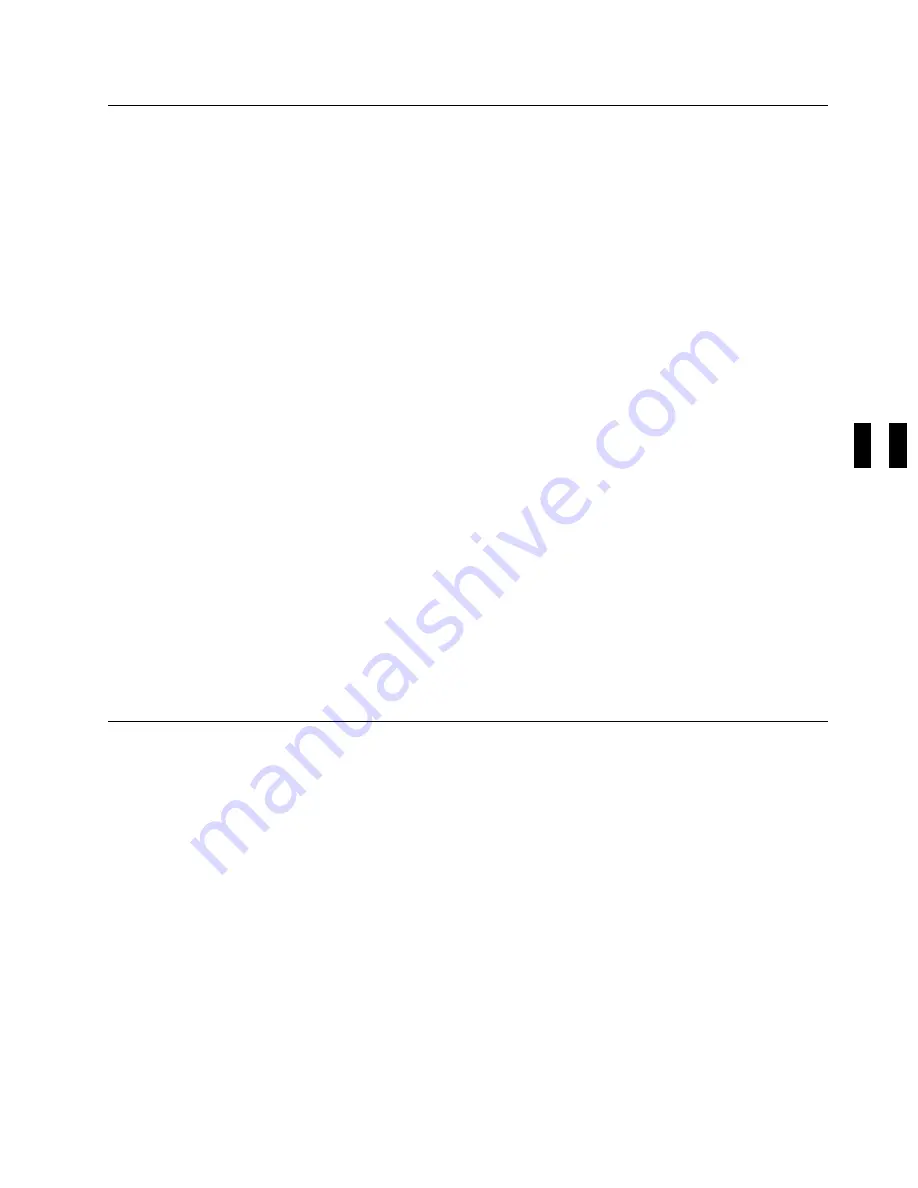
Making FMR Tape from Scratch Tape—Library Models
This procedure creates an FMR tape from a scratch tape for library models. The scratch tape will contain
the microcode that is active in the device.
1. Make a note of the library mode that the device is in. You will need to return the library to that mode
when the call is complete. The mode of operation can be determined by selecting the show status
screen on the Operator Options Menu.
2. Select Set Library Mode from the Operator Options Menu.
3. From the Set Library Mode Menu, select Manual Mode.
Note: If you want to replace the microcode in the device from a field microcode replacement (FMR)
tape or want to update the FMR cartridge with the microcode in the drive, go to “Updating
Microcode from FMR Cartridge (Library Models)” on page PROC-42.
4. Switch to CE Mode by pressing the Mode Change push button.
5. Select drive 1.
6. From the CE Options menu, select FMR Tape.
7. From the CE FMR Tape menu, select Make FMR Tape.
8. When you are prompted from the LOAD SCRATCH TAP Menu, load a scratch cartridge into the
priority slot.
9. Select START on the LOAD SCRATCH TAP Menu.
10. When the cartridge is loaded and at ready point, press Enter and then select PROC LOAD TAPE
11. When the EC Levels menu is displayed, select Cancel.
12. Select Unload Drive.
13. If not labeled, label the cartridge as the FMR tape and save the cartridge in a secure place.
14. When you have finished the call, return the library to the mode that it was in before you changed it.
Making FMR Tape from Scratch Tape—Drive-Only Models
This procedure creates an FMR tape from a scratch tape for drive-only models. The scratch tape will
contain the microcode that is active in the device.
Note: If you want to replace the microcode in the device from a field microcode replacement (FMR) tape
or want to update the FMR cartridge with the microcode in the drive, go to “Updating Microcode
from FMR Cartridge (Drive-Only Models)” on page PROC-46.
1. Refer to the procedure at “Verify Fix—Drive-Only Models” on page PROC-9, and select Option 4
(Make FMR Tape). When you are prompted (flashing Clean LED), load a scratch tape. You will have
about 20 seconds to load the tape before the routine will fail. If a cartridge is not inserted within the
20+ second window, the test will fail with the Maintenance LED on solid. Press unload to return to
Operator Mode. Select CE mode again, and re-try the option.
2. There are two ways to tell if the option ended without success:
a. If the Maintenance LED comes on solid, it indicates an operational error such as the cartridge was
file protected, or the cartridge was not loaded.
b. If a hard error is detected while running any of the options, all three LED's will begin to flash
quickly in unison, then all three LED's will go off approximately one full second before sending out
the FID message in the form of flashing LED's. The CE must keep count of the number of flashes
PROC
Common Procedures
PROC-39
Summary of Contents for B-Series
Page 1: ...Magstar MP 3570 Tape Subsystem B Series Models IBM Maintenance Information SA37 0406 00...
Page 2: ......
Page 3: ...Magstar MP 3570 Tape Subsystem B Series Models IBM Maintenance Information SA37 0406 00...
Page 42: ...START 30 IBM 3570 MI...
Page 44: ...MAPS 2 IBM 3570 MI...
Page 60: ...Notes MAPS 18 IBM 3570 MI...
Page 72: ...MAPS 30 IBM 3570 MI...
Page 79: ...Figure 20 Library Model B11 and B12 INTRO Introduction INTRO 7...
Page 80: ...Figure 21 Library Models B21 and B22 INTRO 8 IBM 3570 MI...
Page 88: ...Figure 27 Model B00 Drive INTRO 16 IBM 3570 MI...
Page 91: ...Figure 29 Base Drive Components All Models INTRO Introduction INTRO 19...
Page 96: ...Figure 31 Model B02 Stand Alone Library Model INTRO 24 IBM 3570 MI...
Page 97: ...A 2 1 M 0 0 3 5 Figure 32 Model B11 Rack Mounted Library Model INTRO Introduction INTRO 25...
Page 98: ...Figure 33 Model B12 Rack Mounted Library Model INTRO 26 IBM 3570 MI...
Page 99: ...Figure 34 Model B21 Rack Mounted Library Model INTRO Introduction INTRO 27...
Page 100: ...Figure 35 Model B22 Rack Mounted Library Model INTRO 28 IBM 3570 MI...
Page 122: ...INTRO 50 IBM 3570 MI...
Page 138: ...Figure 59 Model B02 Stand Alone Library Model LIBRARY 16 IBM 3570 MI...
Page 139: ...A 2 1 M 0 0 3 5 Figure 60 Model B11 Rack Mounted Library Model LIBRARY Library LIBRARY 17...
Page 146: ...LIBRARY 24 IBM 3570 MI...
Page 167: ...Figure 91 AIX SMIT and ERRPT Commands Error Log Example MSG Messages MSG 21...
Page 180: ...MSG 34 IBM 3570 MI...
Page 192: ...Figure 106 Operator Menus PANEL 12 IBM 3570 MI...
Page 199: ...Save Causes the statistics to be saved in nonvolatile storage PANEL Operator Panel PANEL 19...
Page 207: ...Figure 130 Part 1 of 3 CE Panel Menu PANEL Operator Panel PANEL 27...
Page 208: ...Figure 130 Part 2 of 3 CE Panel Menu PANEL 28 IBM 3570 MI...
Page 209: ...Figure 130 Part 3 of 3 CE Panel Menu PANEL Operator Panel PANEL 29...
Page 250: ...PANEL 70 IBM 3570 MI...
Page 257: ...Korean Inspection INSP 7...
Page 258: ...Korean INSP 8 IBM 3570 MI...
Page 264: ...Figure 189 Drive Mounting Brackets Rear INSP 14 IBM 3570 MI...
Page 265: ...Figure 190 Support Slide left side Models B21 and B22 Inspection INSP 15...
Page 278: ...Figure 198 Model B00 Drive Inner Cover Configuration INST 10 IBM 3570 MI...
Page 281: ...Figure 202 Drive Only Model B00 SCSI Connection INST Installation INST 13...
Page 283: ...Figure 204 EIA Unit Holes INST Installation INST 15...
Page 286: ...Figure 207 Attaching Support Bars to Rack INST 18 IBM 3570 MI...
Page 291: ...Figure 212 EIA Rack Template for Models B11 and B12 INST Installation INST 23...
Page 292: ...PAGE LEFT BLANK INTENTIONALLY INST 24 IBM 3570 MI...
Page 301: ...Figure 221 EIA Rack Template for Models B21 and B22 INST Installation INST 33...
Page 302: ...PAGE LEFT BLANK INTENTIONALLY INST 34 IBM 3570 MI...
Page 308: ...Figure 225 Attaching Cable Arm and Strain Relief Bracket INST 40 IBM 3570 MI...
Page 332: ...Figure 248 Cable Routing Model B21 INST 64 IBM 3570 MI...
Page 340: ...INST 72 IBM 3570 MI...
Page 366: ...Figure 262 Removing a Stuck Cartridge From a Drive PROC 26 IBM 3570 MI...
Page 390: ...Figure 271 Blank Error Log Analysis Work Sheet PROC 50 IBM 3570 MI...
Page 392: ...Figure 274 Example Error Log Analysis Work Sheet PROC 52 IBM 3570 MI...
Page 442: ...FID DC AC Power Cord CARR 52 CARR 2 IBM 3570 MI...
Page 450: ...Figure 285 Basic Drive All Models CARR 10 IBM 3570 MI...
Page 464: ...Figure 295 Base Drive Head Actuator Assembly Closeup CARR 24 IBM 3570 MI...
Page 510: ...APPENDA 18 IBM 3570 MI...
Page 514: ...Assembly 1 Rackmount Library Assembly Model B11 PARTS 4 IBM 3570 MI...
Page 516: ...Assembly 2 Desktop Drive Model B00 PARTS 6 IBM 3570 MI...
Page 518: ...Assembly 3 Base Drive All Models PARTS 8 IBM 3570 MI...
Page 520: ...Assembly 4 Desktop Library Assembly Model B01 PARTS 10 IBM 3570 MI...
Page 522: ...Assembly 4 continued 18 34G7557 1 Acoustic Cover Assembly PARTS 12 IBM 3570 MI...
Page 523: ...Parts Catalog Parts Catalog PARTS 13...
Page 524: ...Assembly 5 Rackmount Library Assembly Model B12 PARTS 14 IBM 3570 MI...
Page 526: ...Assembly 6 Desktop Library Assembly Model B02 PARTS 16 IBM 3570 MI...
Page 529: ...Parts Catalog Parts Catalog PARTS 19...
Page 530: ...Assembly 7 Rackmount Library Assembly Model B21 PARTS 20 IBM 3570 MI...
Page 532: ...Assembly 8 Rackmount Library Assembly Model B22 PARTS 22 IBM 3570 MI...
Page 534: ...PARTS 24 IBM 3570 MI...
Page 540: ...PNindex 6 IBM 3570 MI...
Page 555: ...INDEX...






























