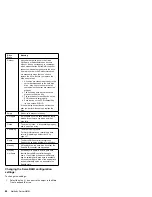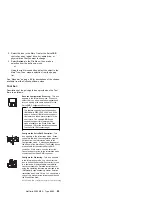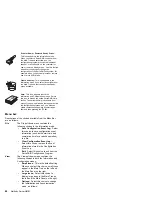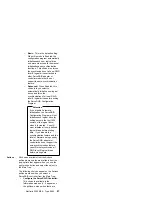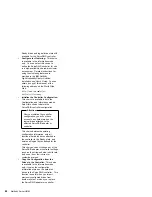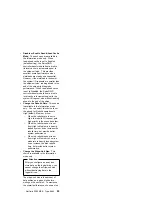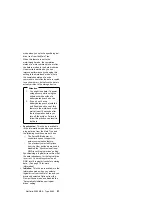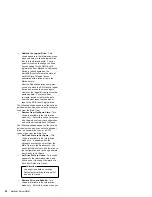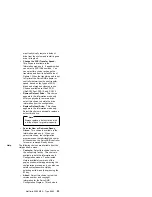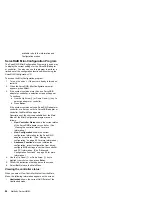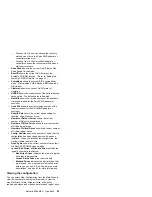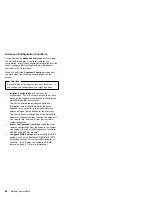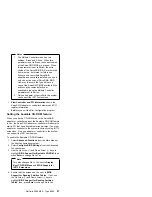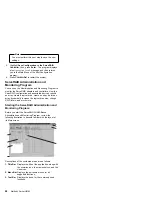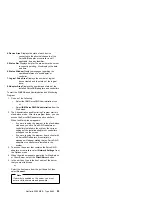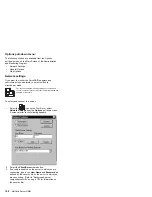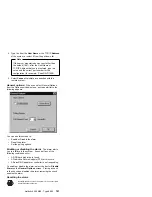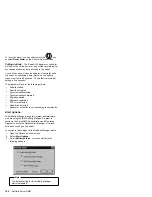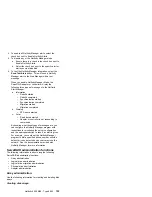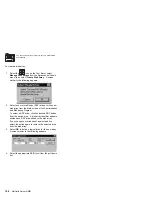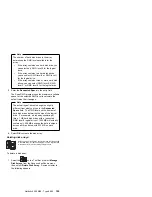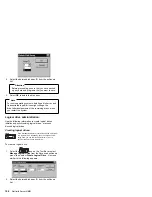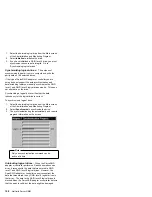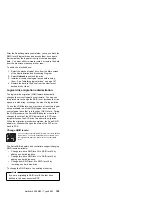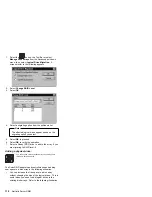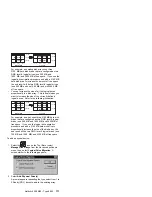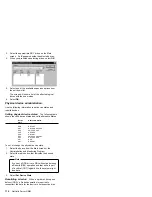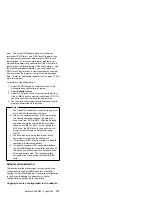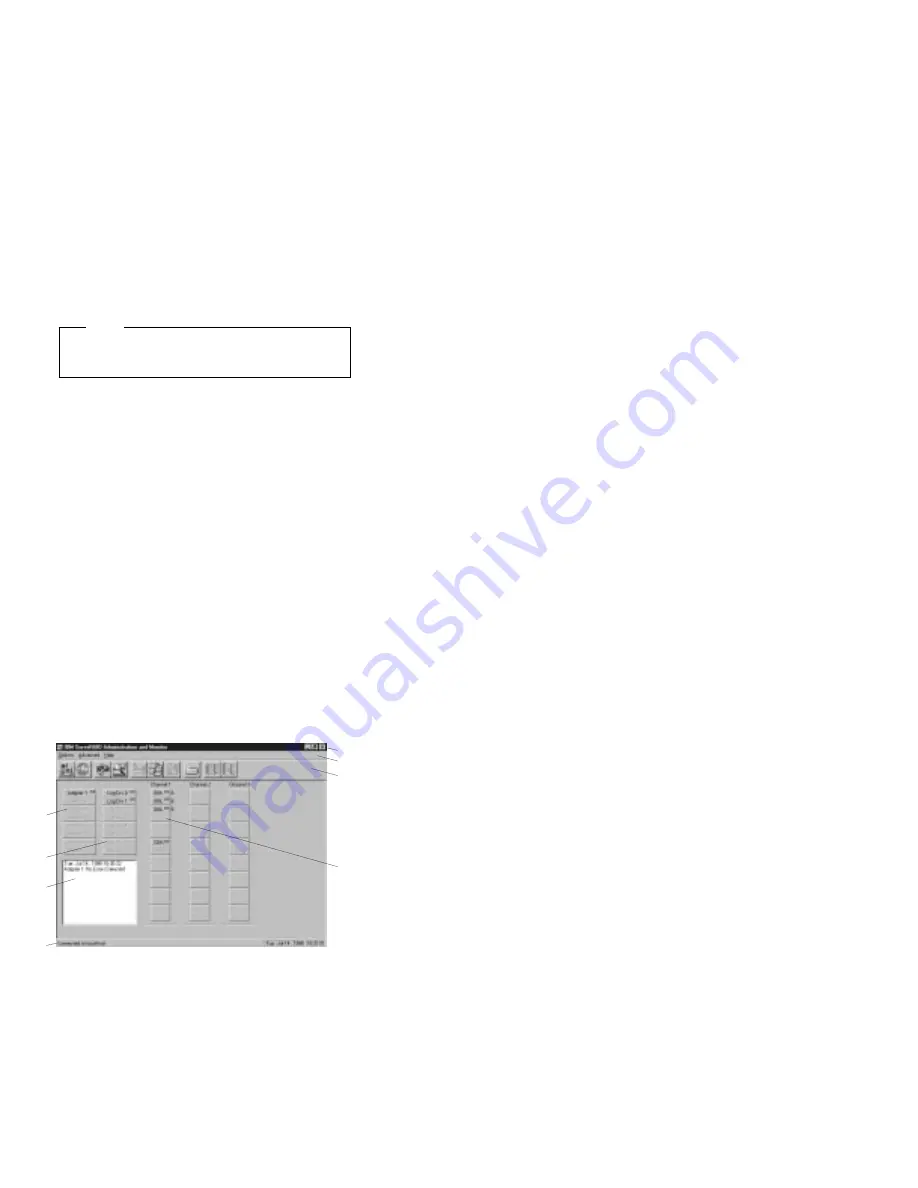
Note
You must perform this next step to save the new
settings.
5. Highlight Save Configuration to the ServeRAID
Controller; then, press Enter. The program displays
a
Configuration Saved
message, and then returns
you to the Main Menu of the Mini-Configuration
program.
6. Press Ctrl+Alt+Del to restart the system.
ServeRAID Administration and
Monitoring Program
You can use the Administration and Monitoring Program to
monitor the ServeRAID adapters and controllers, view the
ServeRAID configuration and associated devices, rebuild
an array, create a logical drive, create an array, delete an
array, dynamically increase the logical-drive size, change
RAID levels, and much more.
Starting the ServeRAID Administration and
Monitoring Program:
Before you start the ServeRAID WIN32-Based
Administration and Monitoring Program, review the
following illustration to become familiar with the layout of
its Main screen.
8
7
6
5
4
1
2
3
Descriptions of the numbered areas are as follows:
1. Title Bar Displays the title of the application, along with
the minimize icon, the maximize icon, and the
close icon.
2. Menu Bar Displays the pull-down menus for all
supported functions.
3. Tool Bar Displays the icons for the commonly used
functions.
98
Netfinity Server HMM
Summary of Contents for 866251Y - Netfinity 5500 M20
Page 2: ......
Page 8: ...vi Netfinity Server HMM...
Page 336: ...32 33 33 34 35 36 37 38 39 40 41 42 43 328 Netfinity Server HMM...
Page 346: ...338 Netfinity Server HMM...
Page 354: ...346 Netfinity Server HMM...
Page 355: ...Related service information 347...
Page 356: ...348 Netfinity Server HMM...
Page 357: ...Related service information 349...
Page 368: ...360 Netfinity Server HMM...
Page 369: ...Related service information 361...
Page 385: ......
Page 386: ...IBM Part Number 09N1015 Printed in U S A S37L 2 2 1...