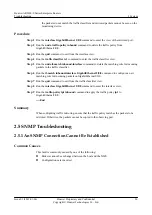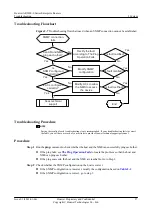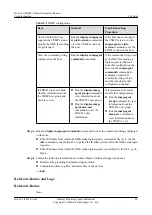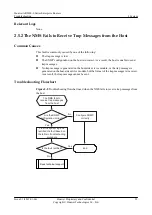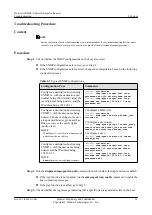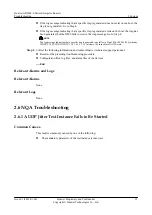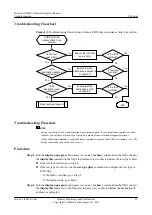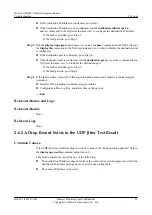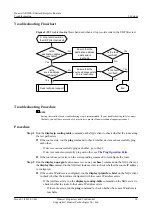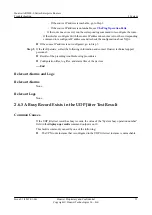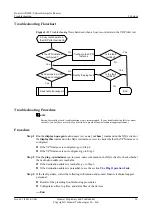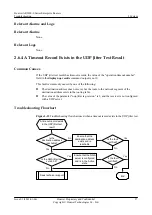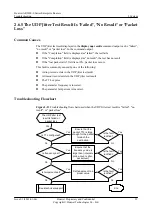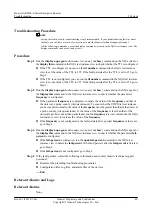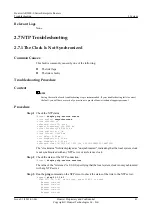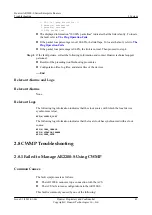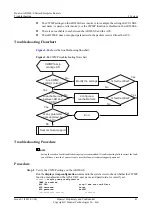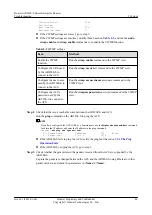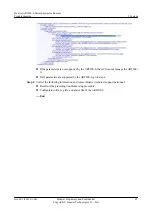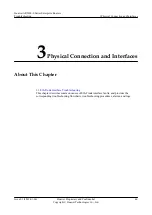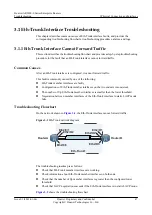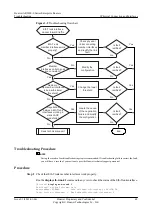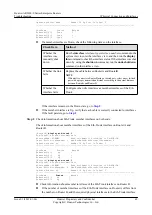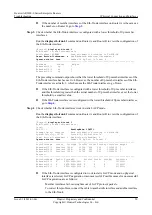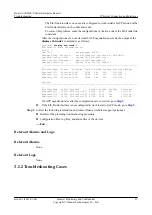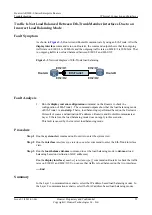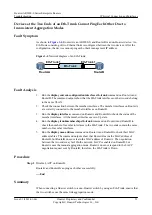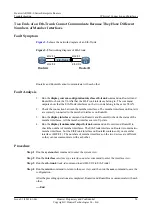Troubleshooting Procedure
NOTE
Saving the results of each troubleshooting step is recommended. If your troubleshooting fails to correct
the fault, you will have a record of your actions to provide Huawei technical support personnel.
All the following commands, except the display commands, are used in the NQA test instance view. The
display commands can be used in any views.
Procedure
Step 1
Run the
display nqa-agent
admin-name test-name
[
verbose
] command on the NQA client or
the
display this
command in the NQA test instance view to check whether the TTL is configured.
l
If the TTL is configured, you can run the
ttl
number
command in the NQA test instance
view to set the value of the TTL to 255. If the fault persists after the TTL is set to 255, go to
Step 2.
l
If the TTL is not configured, you can run the
ttl
number
command in the NQA test instance
view to set the value of the TTL to 255. If the fault persists after the TTL is set to 255, go to
Step 2.
Step 2
Run the
display nqa-agent
admin-name test-name
[
verbose
] command on the NQA agent or
the
display this
command in the NQA test instance view to check whether the parameter
frequency
is configured.
l
If the parameter
frequency
is configured, compare the value of the
frequency
and that of
the (interval x probe-count x jitter-packetnum). To ensure that the UDP Jitter test instance
can be complete normally, the value of the
frequency
must be greater than that of the (interval
x probe-count x jitter-packetnum). If the value of the
frequency
is less than that of the
(interval x probe-count x jitter-packetnum), run the
frequency
interval
command in the NQA
test instance view to increase the value of the
frequency
.
l
If the
frequency
is not configured or the fault persists after a proper
frequency
value is set,
go to Step 3.
Step 3
Run the
display nqa-agent
admin-name test-name
[
verbose
] command on the NQA agent or
the
display this
command in the NQA test instance view to check whether the parameter
fail-
percent
is configured.
l
If the
fail-percent
is configured, run the
undo fail-percent
command in the NQA test
instance view to delete the
fail-percent
. If the fault persists after the
fail-percent
is deleted,
go to Step 4.
l
If the
fail-percent
is not configured, go to Step 4.
Step 4
If the fault persists, collect the following information and contact Huawei technical support
personnel:
l
Results of the preceding troubleshooting procedures
l
Configuration files, log files, and alarm files of the devices
----End
Relevant Alarms and Logs
Relevant Alarms
None.
Huawei AR2200-S Series Enterprise Routers
Troubleshooting
2 System
Issue 01 (2012-01-06)
Huawei Proprietary and Confidential
Copyright © Huawei Technologies Co., Ltd.
40