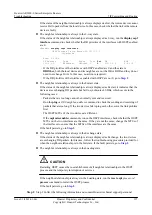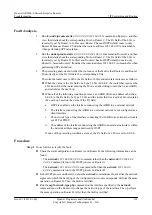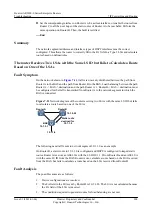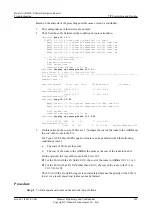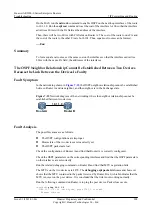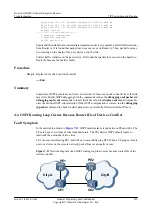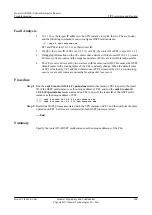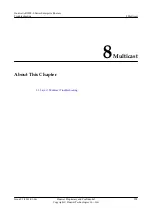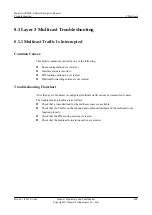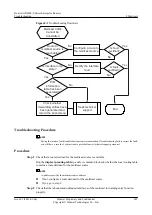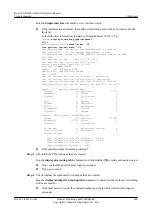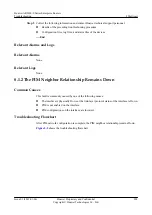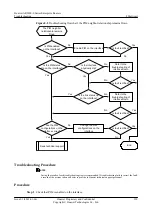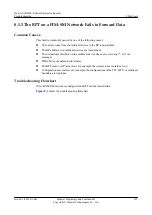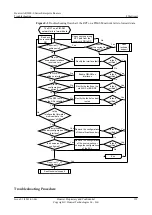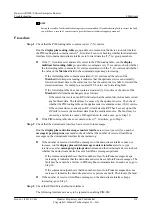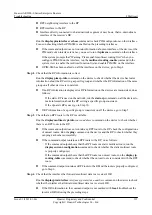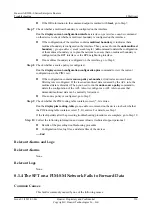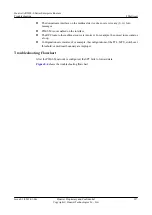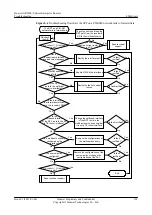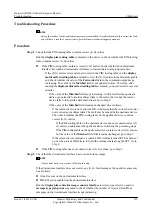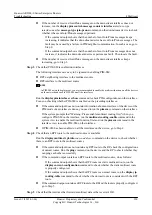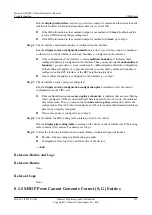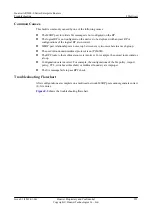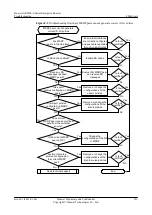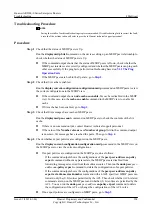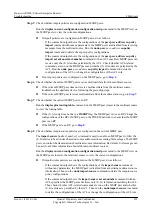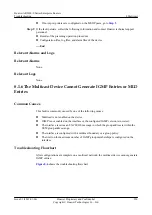Run the
display current-configuration
interface
interface-type interface-number
command to
check whether PIM is enabled on the interface.
l
If PIM is not enabled, enable PIM on the interface.
If "Warning: Please enable multicast routing in the system view first" is prompted when
you enable PIM, first run the
multicast routing-enable
command in the system view to
enable the multicast function. Then, go on to enable PIM-SM or PIM-DM on the interface.
l
If PIM has been enabled on the interface, go to
Step 2
Check that the PIM status of the interface is Up.
Run the
display pim interface
interface-type interface-number
command to check whether the
PIM status of the interface is Up.
l
If the PIM status is Down, run the
display interface
interface-type interface-number
command to check whether the physical status and link status of the interface are both Up.
1.
If the physical status is not Up, make the physical status go Up.
2.
If the link status is not Up, make the link status go Up.
l
If the PIM status of the interface is Up, go to
.
Step 3
Check that PIM configurations on the interface are correct.
This fault may be caused by the following PIM configurations:
l
The IP addresses of directly-connected interfaces are on different network segments.
l
PIM silent is configured on the interface.
l
A PIM neighbor filtering policy is configured on the interface and the address of the PIM
neighbor is filtered out by the policy.
l
If the interface is configured to deny Hello messages without Generation IDs, the interface
discards all the Hello messages received from PIM neighbors without any Generation IDs.
As a result, the PIM neighbor relationship cannot go Up. This case applies to the scenario in
which Huawei devices are intercommunicating with non-Huawei devices.
Run the
display current-configuration
interface
interface-type interface-number
command to
check whether any of the preceding PIM configurations exist on the interface.
l
If any of the preceding PIM configurations exist, correct it.
l
If the fault persists after the preceding operations are complete, go to
Step 4
Collect the following information and contact Huawei technical support personnel.
l
Results of the preceding troubleshooting procedure
l
Configuration files, log files, and alarm files of the device
----End
Relevant Alarms and Logs
Relevant Alarms
None.
Relevant Logs
PIM/4/NBR_DOWN
Huawei AR2200-S Series Enterprise Routers
Troubleshooting
8 Multicast
Issue 01 (2012-01-06)
Huawei Proprietary and Confidential
Copyright © Huawei Technologies Co., Ltd.
211