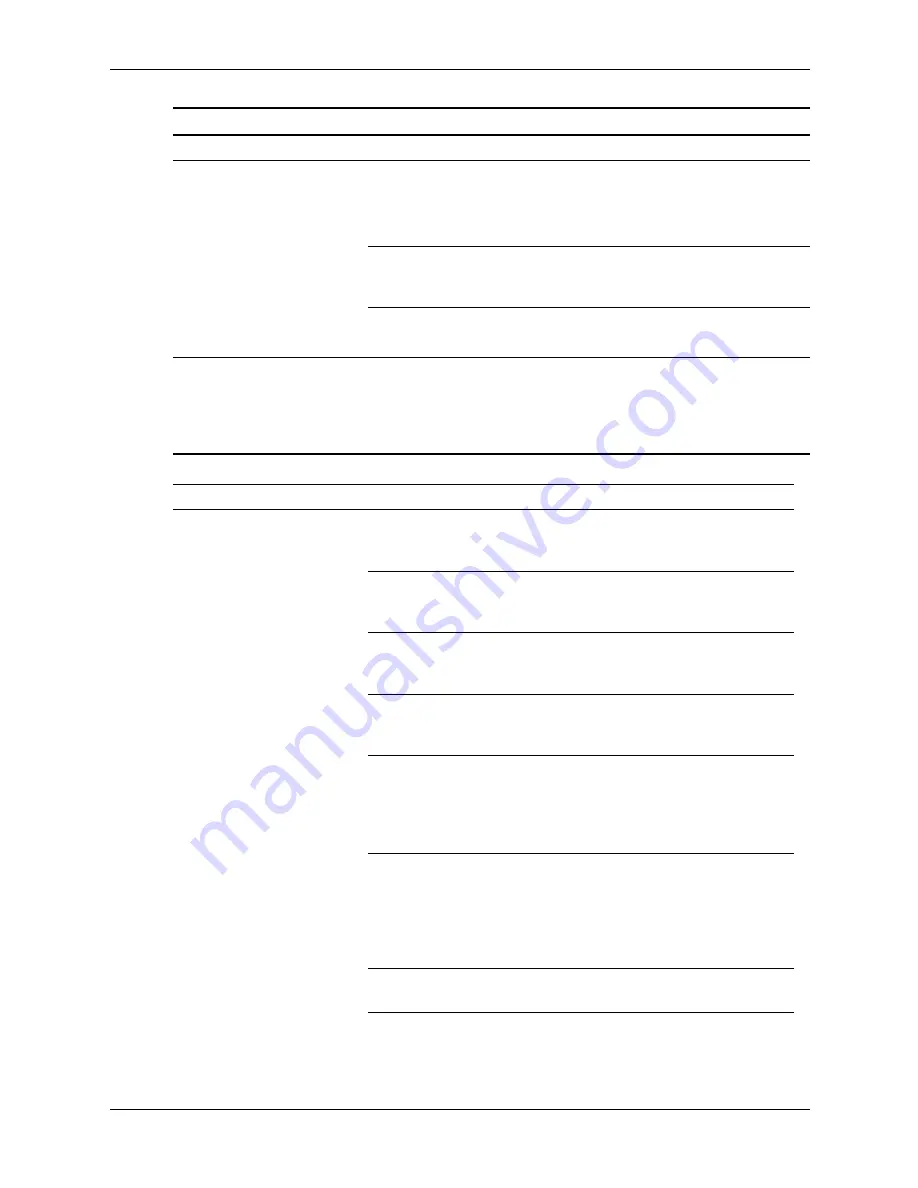
D–28
376220-001
Service Reference Guide, dc5100
Solving Internet Access Problems
A USB device, headphone,
or microphone is not
recognized by the
workstation. (continued)
The correct device
driver is not installed.
1. Install the correct driver for the
device.
2. You might need to reboot the
computer.
The cable from the
device to the computer
does not work.
1. If possible, replace the cable.
2. Restart the workstation.
The device is not
working.
1. Replace the device.
2. Restart the computer.
Solving Front Panel Component Problems
Problem
Cause
Solution
Solving Internet Access Problems
Problem
Cause
Solution
Unable to connect to the
Internet.
Internet Service Provider
(ISP) account is not set
up properly.
Verify Internet settings or contact the
ISP for assistance.
Modem is not set up
properly.
Reconnect the modem. Verify the
connections are correct using the
quick setup documentation.
Web browser is not set
up properly.
Verify that the Web browser is
installed and set up to work with
your ISP.
Cable/ DSL modem is
not plugged in.
Plug in cable/DSL modem. You
should see a “power” LED light on
the front of the cable/DSL modem.
Cable/DSL service is
not available or has
been interrupted due to
bad weather.
Try connecting to the Internet at a
later time or contact your ISP. (If the
cable/DSL service is connected, the
“cable” LED light on the front of the
cable/DSL modem will be on.)
The CAT5 10/100
cable is disconnected.
Connect the CAT5 10/100 cable
between the cable modem and the
computers’s RJ-45 connector. (If the
connection is good, the “PC” LED
light on the front of the cable/DSL
modem will be on.)
IP address is not
configured properly.
Contact the ISP for the correct IP
address.






























