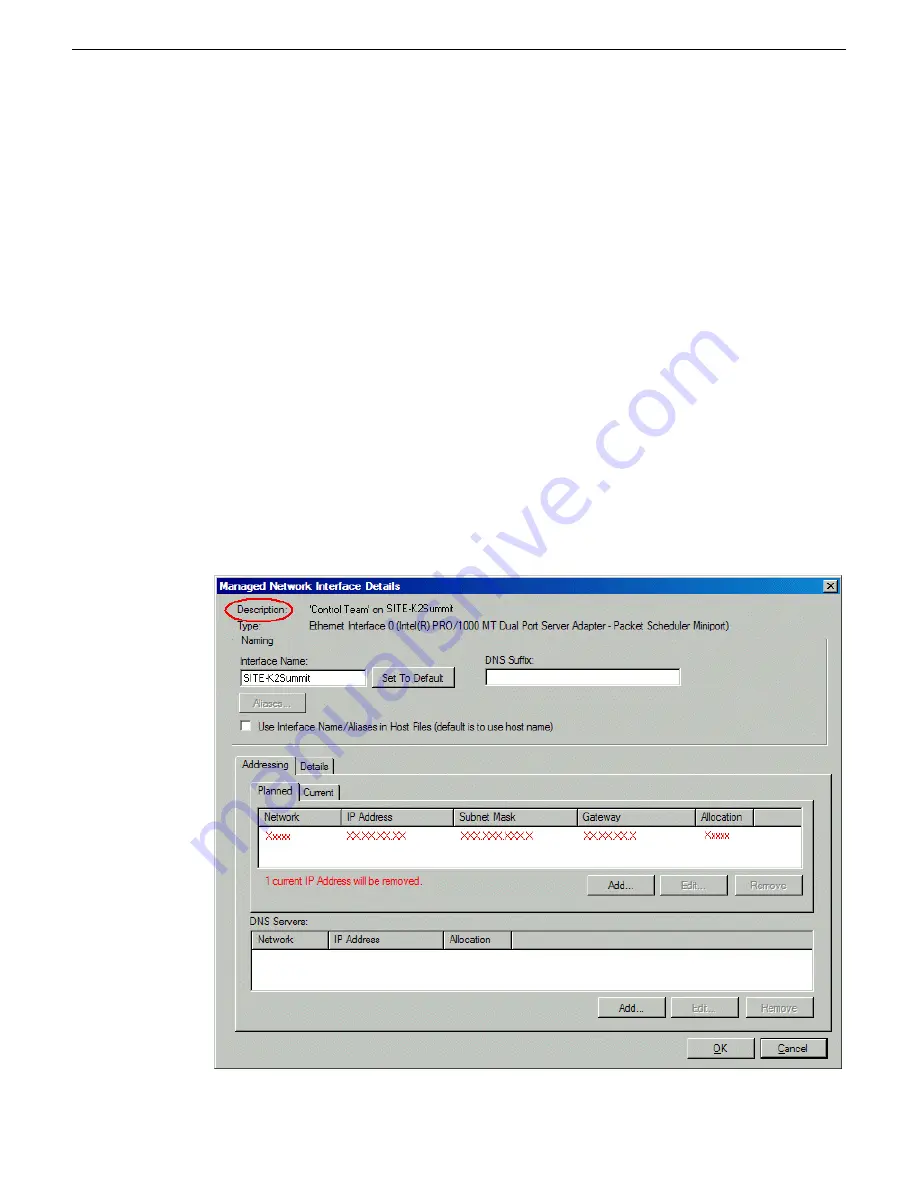
2. In the Interfaces list view determine the interface to configure, as follows:
•
Identify the interface with which SiteConfig is currently communicating, indicated by the
green star overlay icon. This should be the control network interface.
•
Verify that the interface over which SiteConfig is currently communicating is in fact the
interface defined for the control network in the system description. If this is not the case, you
might have the control network cable connected to the wrong interface port. The control
connection should always be the first port on the motherboard, except when you have a
loopback connection.
•
Configure the control network interface first before configuring any of the other interfaces.
•
After you have successfully configured the control network interface, return to this step to
configure each remaining interface.
3. In the Interfaces list view, check the icon for the interface you are configuring.
If the icon has a red stop sign overlay, it indicates that current settings and planned settings do
not match or that there is some other problem. Hover over the icon to read a tooltip with
information about the problem.
4. In the Interfaces list view, right-click the interface you are configuring and select
Edit
.
The Managed Network Interface Details dialog box opens.
88
K2 SAN Installation and Service Manual
2014 01 27
Planning and implementing a K2 SAN with SiteConfig
Summary of Contents for K2 SAN
Page 2: ......
Page 4: ......
Page 28: ...28 K2 SAN Installation and Service Manual 2014 01 27 Preface ...
Page 234: ...234 K2 SAN Installation and Service Manual 2014 01 27 Configuring clients on the K2 SAN ...
Page 239: ...2014 01 27 K2 SAN Installation and Service Manual 239 Operating the K2 SAN ...
Page 248: ...248 K2 SAN Installation and Service Manual 2014 01 27 Operating the K2 SAN ...
Page 346: ...346 K2 SAN Installation and Service Manual 2014 01 27 Index ...






























