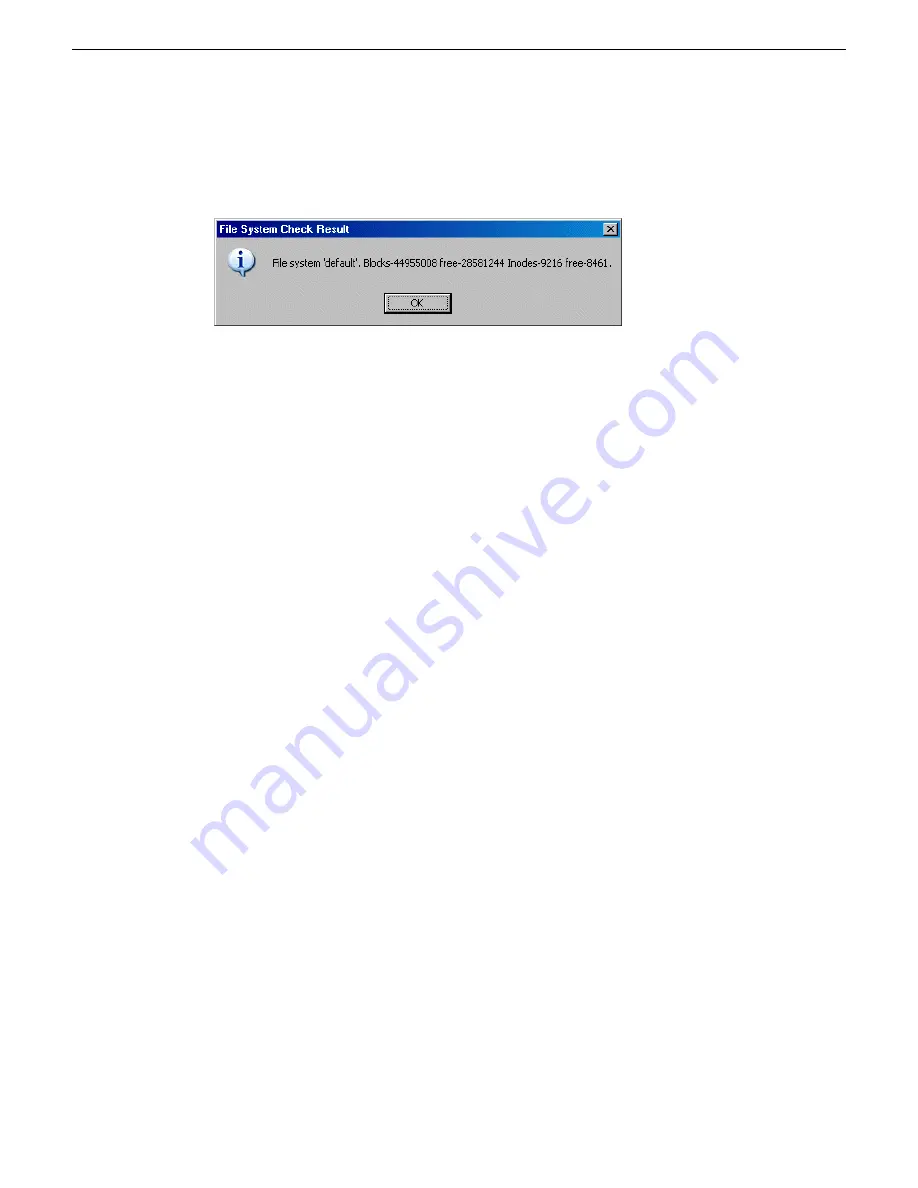
2. A message box appears “Checking media file system. Please wait”. Observe progress.
If problems are discovered they are reported. If the check process passes, when the process is
complete a message appears to confirm success.
3. Click
OK
to dismiss the results.
4. Messages appear “…online mode now?” and “…continue?”. Do one of the following:
•
Click
Yes
to put the system in online mode. This is the recommended option in most cases.
For example, even if you plan to next clean unreferenced files and/or movies, that operation
requires that the system be online, so you should put it online now. When you click Yes,
AppCenter channels go online.
•
Click
No
to keep the system in offline mode. This is not recommended for most cases. Only
do this when you are sure that subsequent operations require the system to be offlline.
Your file system has been checked.
Cleaning unreferenced files and movies
Prerequisites are as follows:
•
You must access Storage Utility (via the K2Config application login) with permissions equivalent
to K2 administrator or higher.
•
When you access Storage Utility, the K2 SAN must be online.
•
All iSCSI clients and K2 clients in the K2 SAN must be online.
•
K2 Media Servers with role of file system/metadata server, both primary and redundant, must
be powered up but online.
These procedures allow you to keep the media database and the media files in sync. You can check
the movies (clips) in the media database for the references to media files that should be currently
stored on the media disks. Likewise, you can check for media files that are not referenced by a movie
in the media database. If you find any unreferenced files or movies, you can delete them.
Clean unreferenced files
1. In Storage Utility, click
Tools | Clean Unreferenced Files
.
2. A message box appears “…searching …Please wait”. Observe progress.
3. A message box reports results. Respond as follows:
•
If no unreferenced files are found, click
OK
to dismiss the results.
•
If unreferenced files are discovered, you are prompted to delete them. Click
Yes
to delete the
files or
No
to leave the files intact.
The process writes a log file to
C:\profile\logFS.txt
, which you can check for more information.
2014 01 27
K2 SAN Installation and Service Manual
299
Administering and maintaining the K2 SAN
Summary of Contents for K2 SAN
Page 2: ......
Page 4: ......
Page 28: ...28 K2 SAN Installation and Service Manual 2014 01 27 Preface ...
Page 234: ...234 K2 SAN Installation and Service Manual 2014 01 27 Configuring clients on the K2 SAN ...
Page 239: ...2014 01 27 K2 SAN Installation and Service Manual 239 Operating the K2 SAN ...
Page 248: ...248 K2 SAN Installation and Service Manual 2014 01 27 Operating the K2 SAN ...
Page 346: ...346 K2 SAN Installation and Service Manual 2014 01 27 Index ...






























