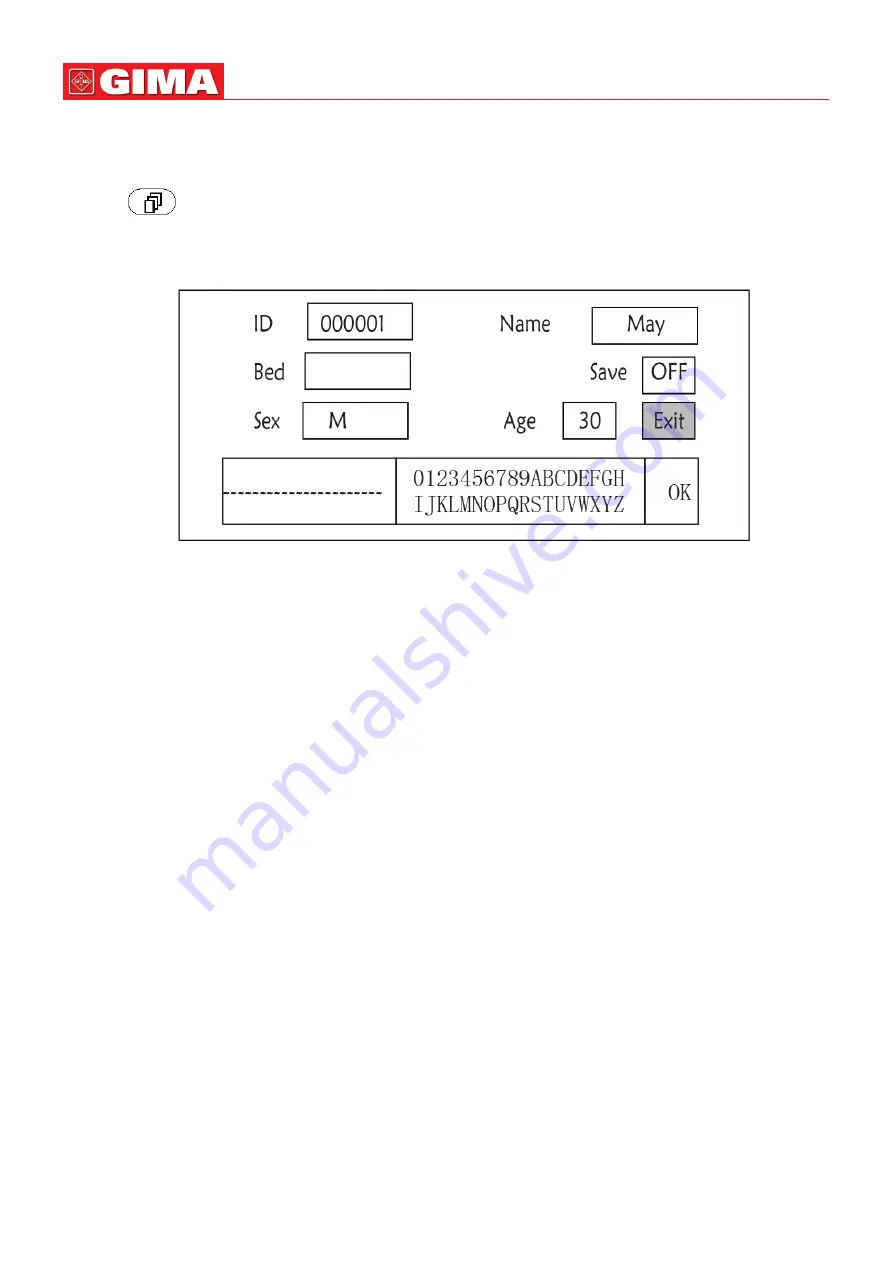
34
ENGLISH
Step 2:
rotate the knob to choose the color.
Step 3:
press the knob again to confirm the chosen color.
Pressing “
” key to return to the Main Screen or “Exit” button to return to the System Menu screen.
4.8 File Management Screen
Figure 4.16 Document management screen
4.8.1 How to Add a New Patient
The document/archive management screen can be used to manage information about the patient. In the screen, the
operator can enter and modify the patient ID, Name, Bed number, Sex, and Age. The operator can also choose to save the
patient data in the permanent storage.
ID
: Or Patient ID. To enter patient ID, choose the patient ID field by using the “Navigation Knob”. Press it to enter
the text entry box. Rotate the knob to choose the letter and press the knob to enter the letter. To delete the letter,
move the cursor to the letter and rotate the knob to enter spaces (after the H). Use the spaces to replace the
letters. After finishing entering the patient ID, choose “Exit” button and press the knob to exit the text entry. The
patient ID is the unique identifier for the patient. When the patient ID changes, the system considers the patient
has changed.
Name
: Enter the patient’s name.
Bed
: Enter the bed number.
Sex
: Choose between M or F for male and female.
Age:
Choose the age field and use the “Navigation Knob” to select an age.
Save
: The operator can choose how much of the data that needs to be saved. The unit is hour. Once the time is
chosen, the system starts to save data from the current time. If OFF is selected, it means that the data will not be
saved. The system will determine the time range according to the available disk space. If no disk space available,
SAVE will be displayed as OFF. When the user intends to save the current ECG waveform permanently, please delete
the history files.
Exit
: Press this key to return to the System Menu screen.






























