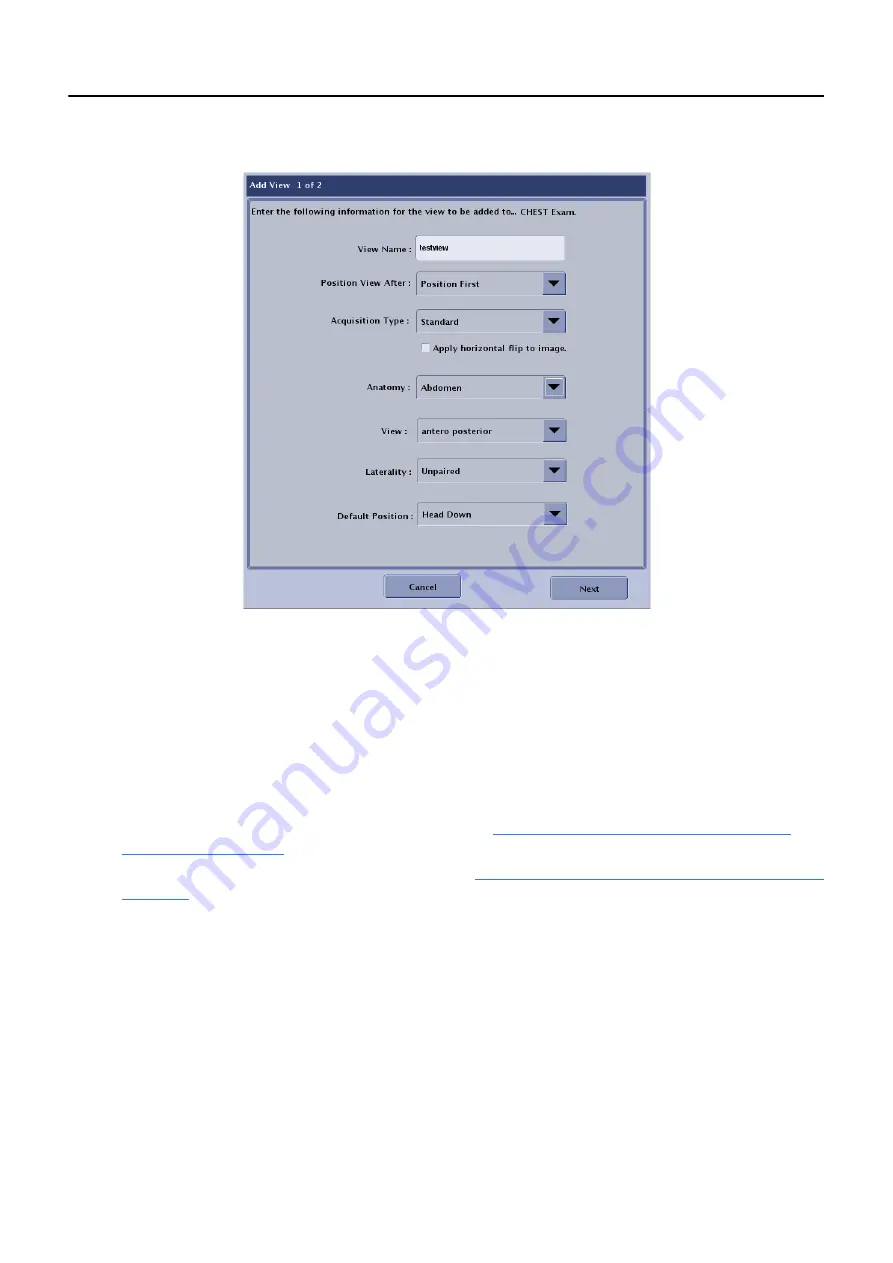
Chapter 15: Preferences
5495975-1EN Rev.9
15-42
© 2013-2017 General Electric Company. All rights reserved.
The Add View (or Edit View) screen (1 of 2) appears.
4. Type a
View Name
. Do not use spaces. Use underscores ( _ ) to separate words.
5. From the
Position View After
drop-down list, select the placement of the view within the exam.
6. Select the
Acquisition Type
.
Available options are:
– Standard
– Bone
– Soft Tissue
– Image Pasting (if enabled on your system) (Refer to
Chapter 13: Advanced Applications-Auto
for more information.)
– VolumeRAD (if enabled on your system) (Refer to
Chapter 13: Advanced Applications-Preferences
for more information.)
7. Check if
horizontal flip
is to be applied when displaying the image.
8. Select the
Anatomy
.
Note:
The selected anatomy will determine the image processing for the view. Be sure to select the
appropriate anatomy for the body part imaged.
9. Select the most appropriate
View
(AP, Lat, etc.).
The selected anatomy determines which views are available.
10. Select the
Laterality
:






























