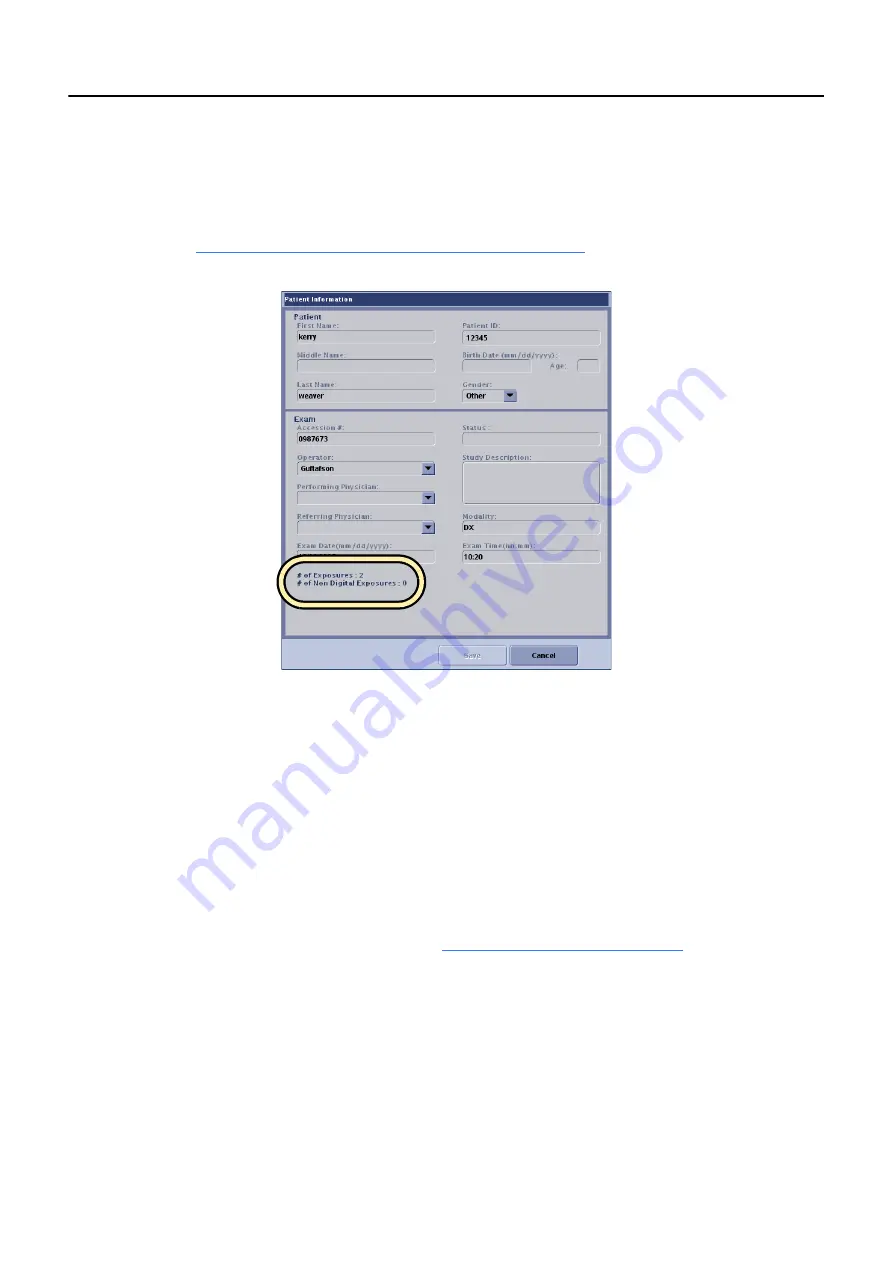
Chapter 12: Image Management
5495975-1EN Rev.9
12-5
© 2013-2017 General Electric Company. All rights reserved.
View Patient Information
When accessed from the Image Management screen, the Patient Information screen displays exam
information about the acquired images in the lower left corner (
). All other patient information
is as described in
Chapter 9: Worklist-Add or Edit Patient Information (1)
Figure 12-3
Patient Information from Image Management screen
Load Images from a CD or DVD
Follow this process to access images stored on a CD or DVD.
1. Insert the disk with images into the CD or DVD drive.
2. Click Source [CD1].
The exam list updates to show the images stored on the disk.
3. Select the exams.
4. Copy the exams to the Local database. Refer to
Copy Exams and Images (p. 12-7)
tion.
5. Click the [LOCAL] Destination button.
A message appears: “Selected images will be copied to (destination name). Select OK to confirm.“
6. Click [OK].
7. Open the exams from the Local database.






























