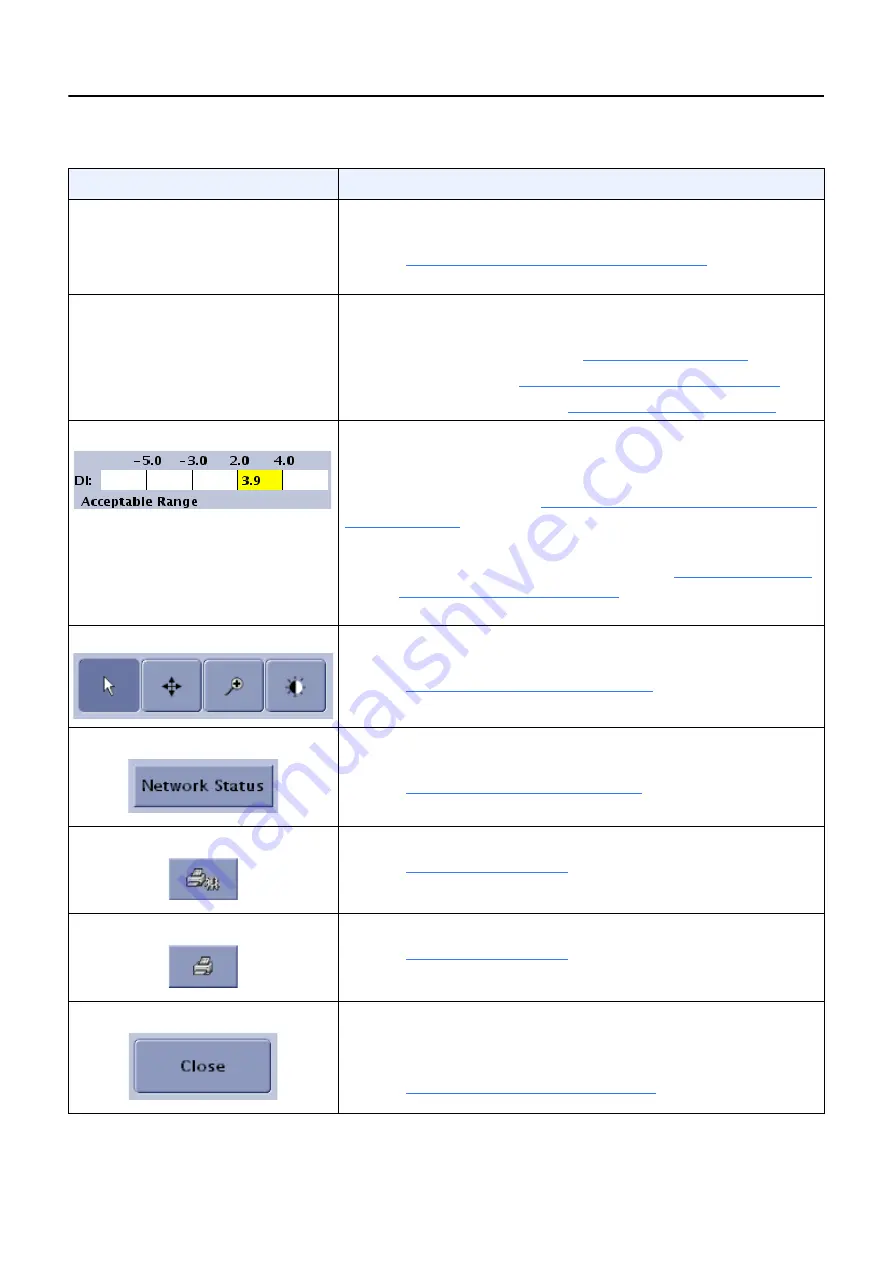
Chapter 11: Image Viewer
5495975-1EN Rev.9
11-3
© 2013-2017 General Electric Company. All rights reserved.
Viewer Display
Collapsible panel that allows you to adjust how many images are
viewed at once and image size.
Refer to
Change Viewing Format and Size (p. 11-6)
for more
information.
Image Tools
Collapsible panel that contains tools to adjust images. Tools are
divided by category into three tabs:
Image Display Tools – Refer to
Annotate and Mask Images (p. 11-9)
Image Processing – Refer to
DEI (Detector Deviation Index)
If enabled, displays the dose received by the receptor and
whether the dose is within an acceptable range for the anatomy.
You may need to re-take images that show doses below the
acceptable range. Refer to
Chapter 15: Preferences-DI (Deviation
for more information.
Note:
Depending on your system’s configuration, the DEI may
only show a numerical value. Refer to
to configure the Detector
Exposure Index.
Pointer controls
Changes the action of the pointer when clicked and dragged on
the image.
Refer to
Change Pointer Controls (p. 11-22)
for more information.
[NETWORK STATUS]
Opens the Transfer Log screen to show status of printed and sent
exams on the network.
Refer to
for more information.
[FILM MANAGER]
Allows manual print and configuration for multiple images.
Refer to
for more information.
[MANUAL PRINT]
Allows setup and printing of the currently selected image.
Refer to
for more information.
[CLOSE]
Closes the Image Viewer screen and prompts you to save any
changes to images.
Close also initiates auto print and auto push, if enabled.
Refer to
Save Changes to Images (p. 11-35)
for more information.
Table 11-1
Image Viewer screen functions
Function
Description






























