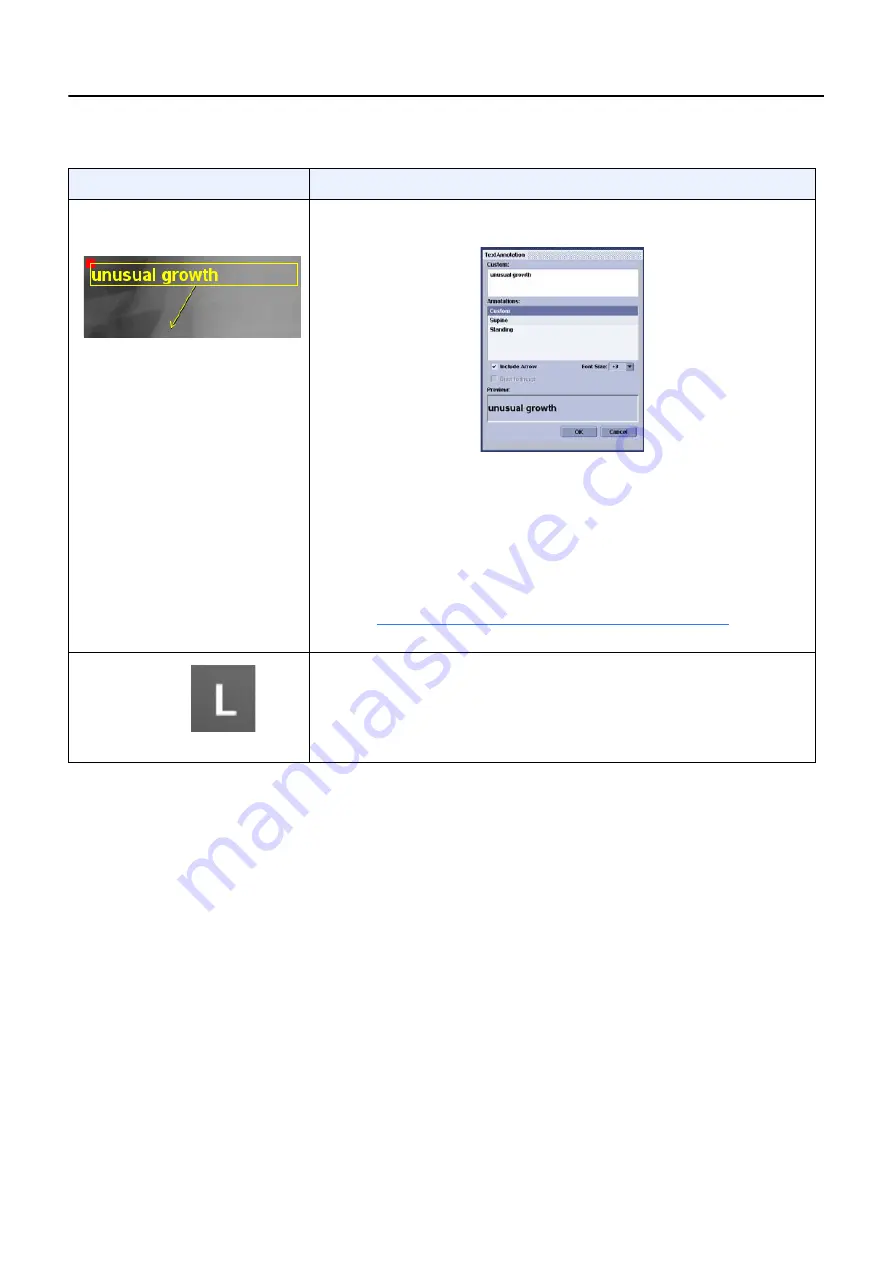
Chapter 11: Image Viewer
5495975-1EN Rev.9
11-14
© 2013-2017 General Electric Company. All rights reserved.
Delete Image Annotations
Follow this process to remove image annotations.
Note:
It is not possible to recover deleted annotations.
1. Select the annotation.
2. Click [ERASE] or [ERASE ALL].
If [ERASE ALL] was clicked, a message appears: “Would you like to remove all annotations from the
selected image?”
3. Click [YES].
All annotations are removed.
User
Annotation
Select an annotation from the list or click in the “CUSTOM” text area
of the Text Annotation screen.
Type your comment.
Click [OK].
To move: Click and drag by the red square on the top left corner of
the text box.
To edit: Double-click the User Annotation. Make your changes on
the Text Annotation screen.
Chapter 15: Preferences-Preset Names (p. 15-19)
for more
information about configuring the pre-set annotation list.
RL Marker
Select the RL marker.
To move: Select the marker and drag to the desired area.
To switch between R and L: Click the R/L button.
Note:
Only one RL marker is inserted per image.
Table 11-5
Image annotation instructions
Tool
Instructions






























