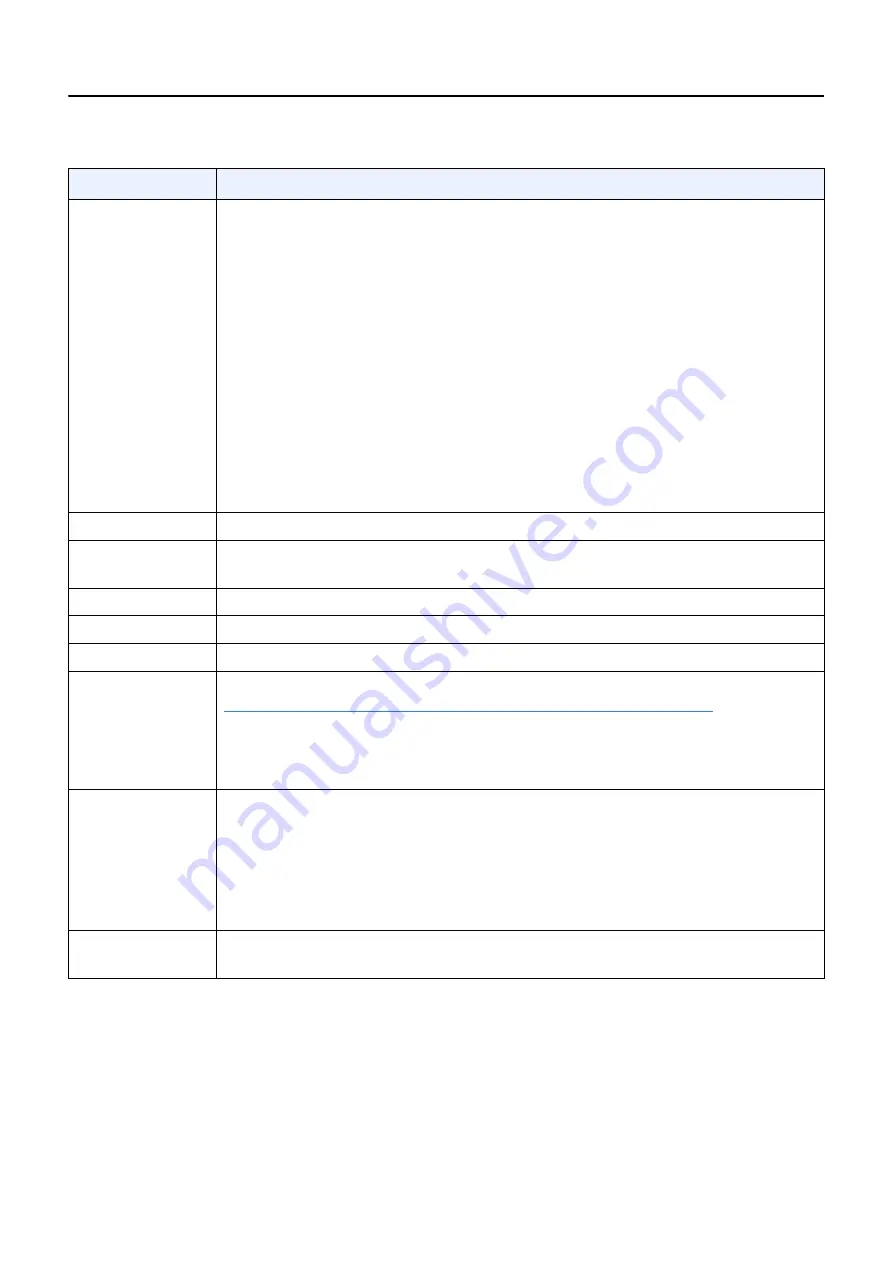
Chapter 9: Worklist
5495975-1EN Rev.9
9-16
© 2013-2017 General Electric Company. All rights reserved.
Status
Displays the status of the selected exam.
When adding a patient, the only option is “Scheduled”.
Patient Information options are:
Scheduled - The procedure has been added to the Worklist, but the exam has
not started.
Suspended - An exam was started but interrupted before completion. The exam
may be resumed at a later time.
Complete - The exam is one that has been “Closed” on the Acquisition screen or
marked as “Complete” on the Patient Information screen. Completed exams are
sent to the PACS (where available).
Discontinued - The procedure was opened, but no exposures were taken. The
exam may be started at a later time or the procedure deleted.
In progress - The exam is currently in progress.
Study ID
Displays the procedure ID number.
Exam Date (mm/
dd/yyyy):
Exam day.
Exam Time
Exam Time.
Modality
Displays the modality of the exam. The abbreviation for x-ray is DX.
Comment
Add any comment you’d like, like Procedure Description.
[START EXAM]
Displays the Select Protocol screen in preparation for making exposures. Refer to
Chapter 10: Image Acquisition-Select or Change Protocols (p. 10-12)
for more
information. This also adds the patient name to the Worklist.
Note:
This button does not appear if the Patient Information screen is opened
from the Image Viewer or Image Management screens.
[SAVE]
Adds the patient to the Worklist or saves changes and closes the Add Patient/
Patient Information screen.
If the Save button is selected but all of the data fields have not been filled in, a
new patient is created anyway.
If no patient name has been entered, then the patient name will be listed as
“New Patient”. This allows you to start an exam quickly.
[CANCEL]
Erases all newly entered information and closes the Add Patient/Patient
Information screen without updating the Worklist.
Table 9-4
Patient Information description
Function
Description
















































