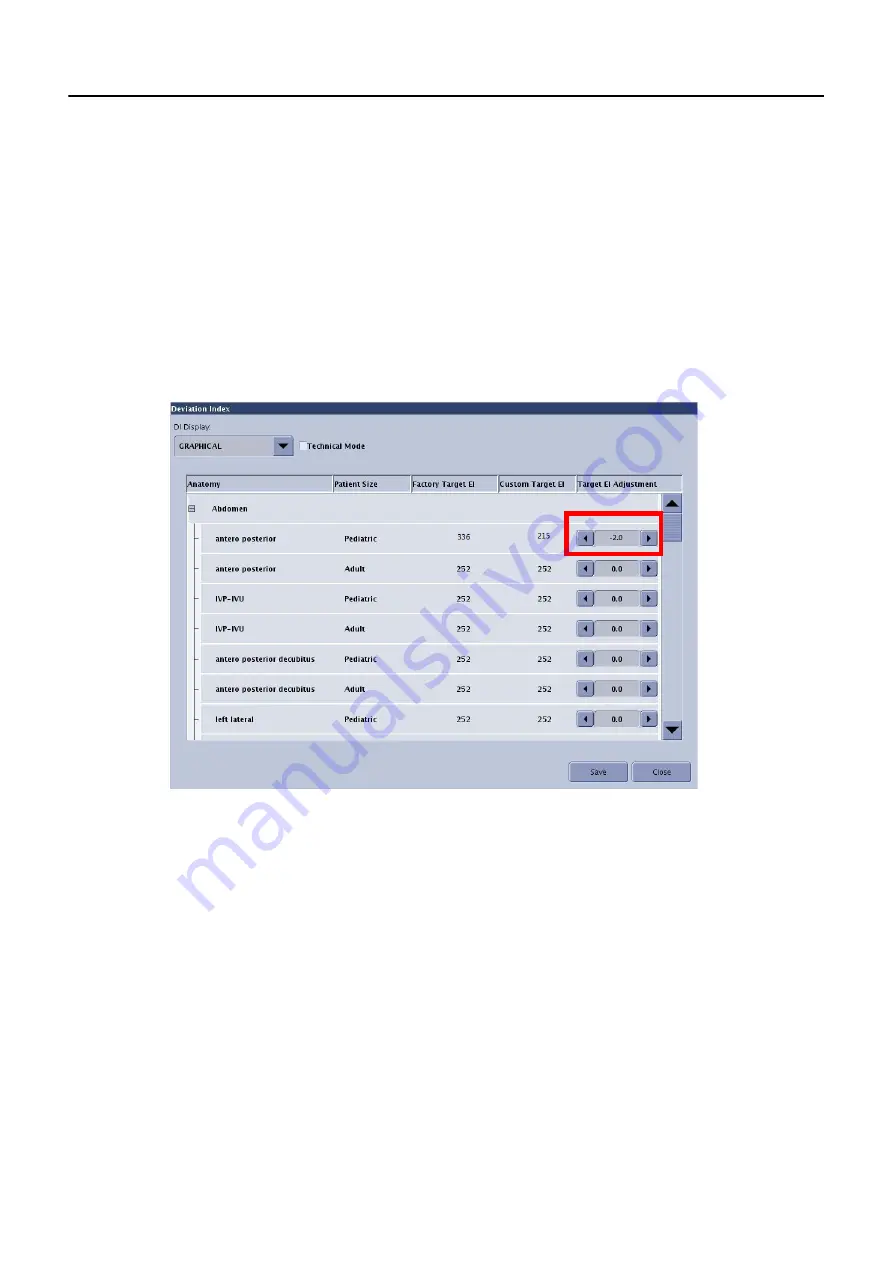
Chapter 15: Preferences
5495975-1EN Rev.9
15-35
© 2013-2017 General Electric Company. All rights reserved.
Change the Target EI (Exposure Index)
1. Open the Target EI table listed in
Preferences > DI > Preferences - DI
.
2. Click an anatomical category to expand the list.
3. Adjust the Custom Target EI as appropriate for the view by changing the Target EI Adjustment factor.
4. Click the category to close. Repeat for all applicable anatomical categories.
5. Click [SAVE] when finished to apply the changes and close the screen.
[CLOSE] closes the screen without saving the changes.
Figure 15-33
Change the Target EI.
Enable or Disable Technical Mode
Technical Mode is a special setting that configures the system for image quality testing and receptor cal-
ibration. When Technical Mode is enabled, DEI is calculated using the central area of the image (512 pix-
els x 512 pixels) regardless of the imaged anatomy.
IMPORTANT!
Do not acquire exam images when Technical Mode is enabled. The use of Technical Mode
is reserved for image testing and calibration purposes only.
The checkbox (
) indicates if Technical Mode is enabled. Check or uncheck the box as appro-
priate and click [SAVE] to apply the change and close the screen.






























