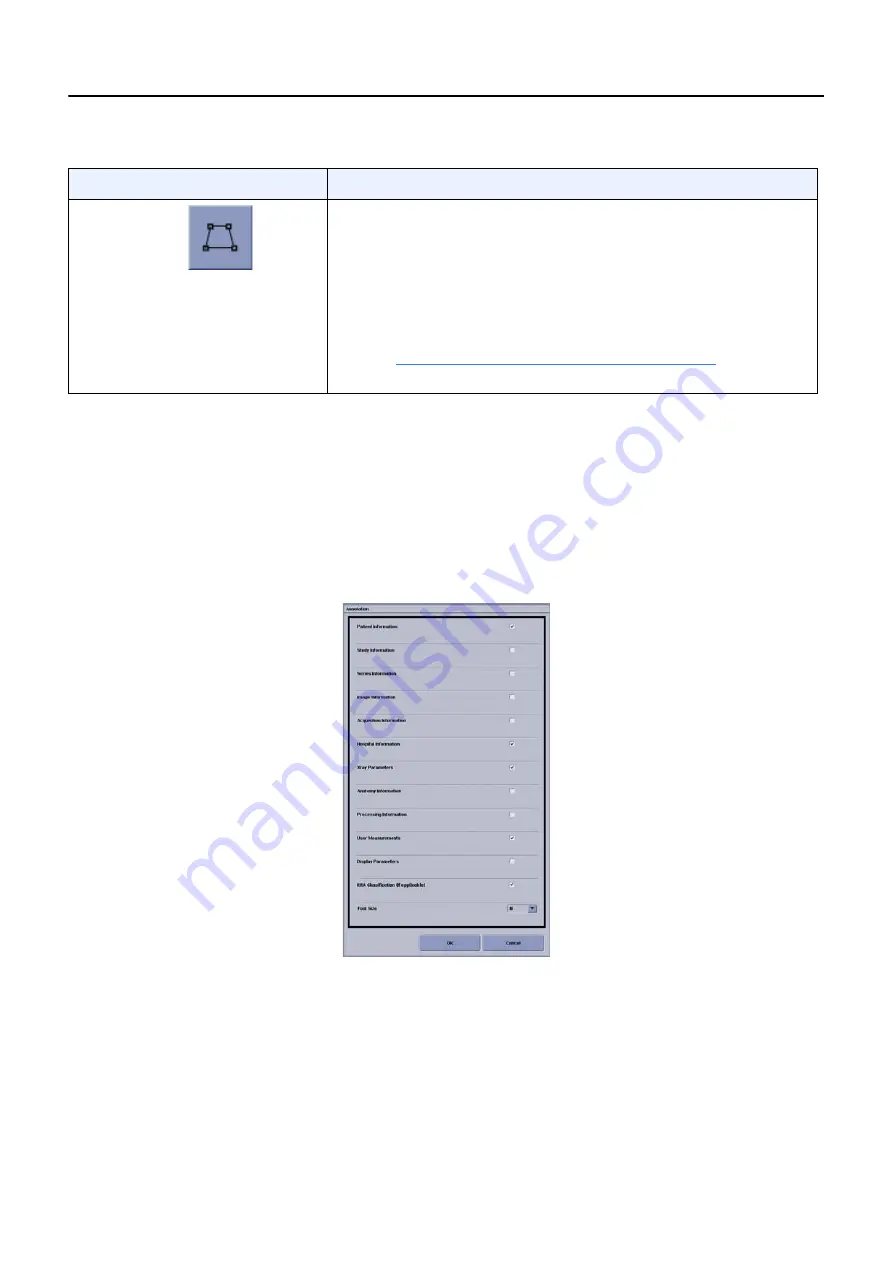
Chapter 11: Image Viewer
5495975-1EN Rev.9
11-12
© 2013-2017 General Electric Company. All rights reserved.
Customize System Annotations
Follow this process to customize the system annotations that appear on the image.
1. Select the Image Tools panel – Annotation tab if necessary.
2. Click [CUSTOM].
The Annotation screen (
) appears.
Figure 11-7
Custom Annotation selections
3. Select (check) the annotations you want to appear.
4. Adjust the Font Size, if necessary.
The available font sizes are:
– -2 (smallest)
– -1
Manual
Shutter
Manually adjusts the image shutter.
Collimation is detected using image-based processing. In some
cases, the FOV detected by the system does not match the actual
exposed FOV. Use the Manual Shutter tool to correct this.
Note:
This function is only available when the image is open in a
live exam or for re-processed images.
Adjust Image Shutter (Crop Image) (p. 11-15)
for more
information.
Table 11-4
Annotations/Mask tool descriptions
Tool
Description






























