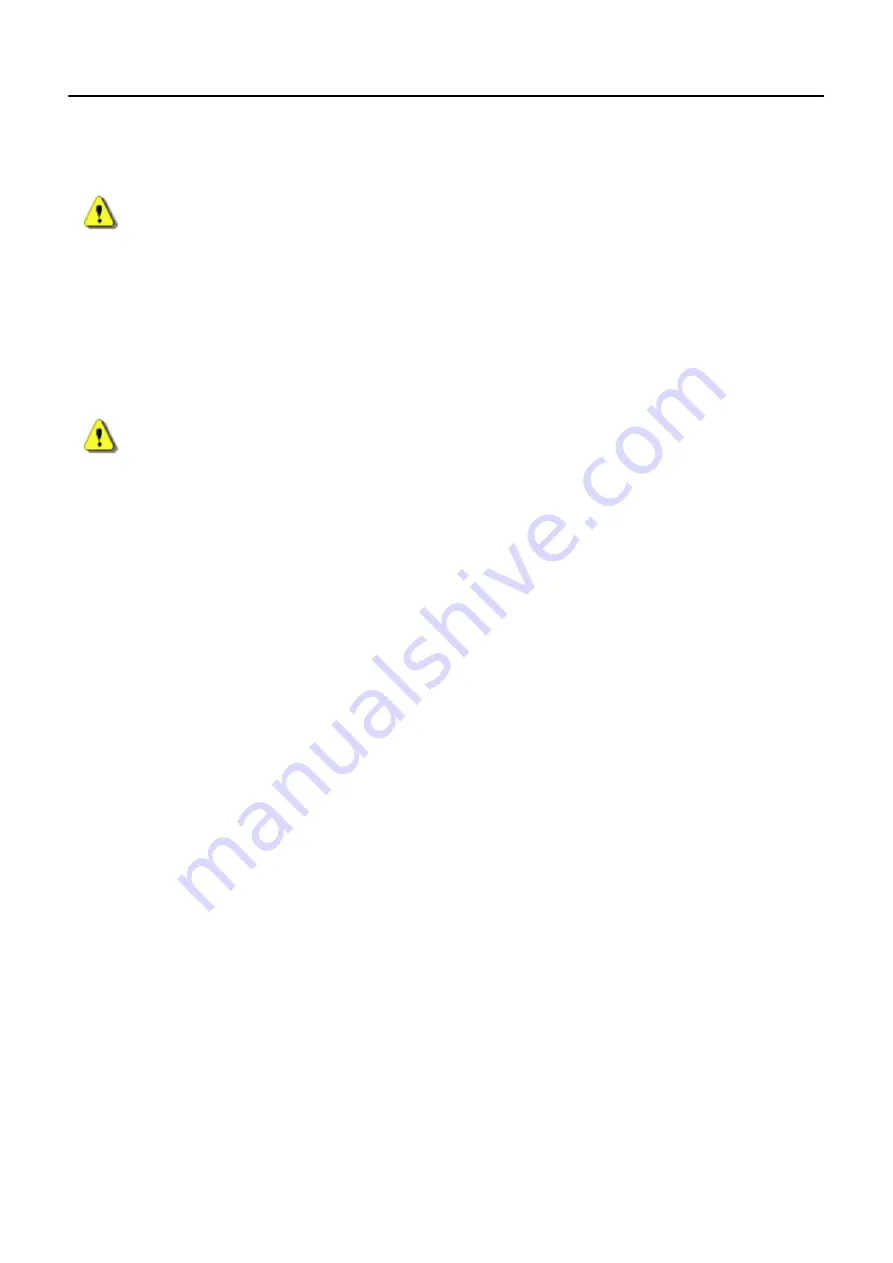
Chapter 9: Worklist
5495975-1EN Rev.9
9-17
© 2013-2017 General Electric Company. All rights reserved.
Add Patient
CAUTION
Use this procedure to enter the patient’s information into your system.
1. Open the Worklist screen.
The Patient Worklist screen appears.
2. Click [ADD PATIENT].
The Add Patient screen appears.
3. Enter the patient information.
CAUTION
Make sure the patient’s name, ID number, birth date, and gender information are
entered correctly.
4. Click [SAVE] or [START EXAM].
Click [SAVE] to add the patient to the Worklist and return to the Worklist screen.
Click [START EXAM] (if available) to add the patient to the Worklist and begin Acquisition.
Click [CANCEL] to close the Add Patient screen without saving changes.
Note:
For a new exam on a existing patient, the patient information cannot be edited.
Edit Patient Information
Patient information can only be edited before any procedure has been started.
Note:
Patients generated through a RIS/HIS cannot be edited on the system.
Note:
You may only edit patient information for one procedure at a time. If multiple procedures are
selected, the [PATIENT INFORMATION] button is disabled.
1. Select the procedure from the Worklist.
2. Click [PATIENT INFORMATION].
The Patient Information screen appears.
3. Edit the information as necessary.
4. Click [SAVE] to record the changes and return to the Worklist.
Clicking [CANCEL] closes the Patient Information screen without saving changes.






























