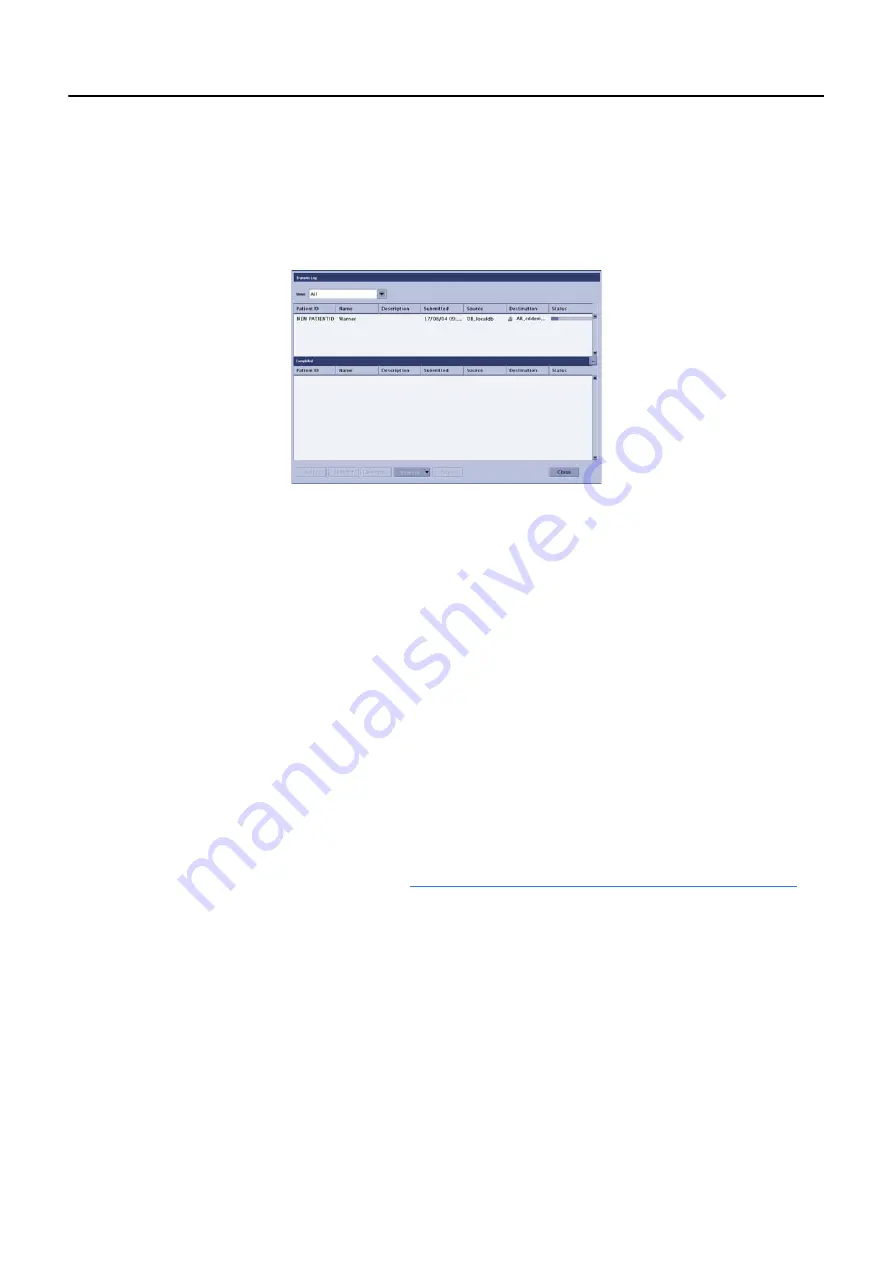
Chapter 12: Image Management
5495975-1EN Rev.9
12-8
© 2013-2017 General Electric Company. All rights reserved.
To see the status of the exams being copied, click [TRANSFER LOG] at the bottom of the Image Man-
agement screen.
The Transfer Log screen (
) appears.
5. Click [CLOSE] to close the screen and return to the Image Management screen.
Figure 12-6
Transfer Log screen
Copy Images to Another Exam
This process is used to copy images from one exam to another. Copying images is used to consolidate
images from multiple exams to a single exam and to reconcile patients to exams. For example, images
taken for an emergency exam can be assigned to the patient’s real name once the patient’s information
is known. Another example is to assign images that were acquired for the wrong Worklist entry to the
correct patient.
Images are copied to procedures that appear on the Worklist. Once the copy is complete, the procedure
is marked as “Completed” on the Worklist and the new exam appears on the Image Management screen.
Images may be copied to procedures with the status of Suspended, Discontinued, or Scheduled. Images
may not be copied to procedures with a status of Completed.
Note:
You can only copy the images from one exam at a time.
Note:
You cannot copy images to multiple Worklist procedures.
1. If necessary, create a Worklist procedure entry for the patient with the appropriate information.
a) On the Worklist screen, click [ADD PATIENT].
b) Enter the patient’s information. Refer to
Chapter 9: Worklist-Add or Edit Patient Information (1)
more information.
c) Click [SAVE].
2. On the Image Management screen, select the exam to copy.
3. Switch the [IMAGE TOOLS] button to COPY EXAM, if necessary.






























