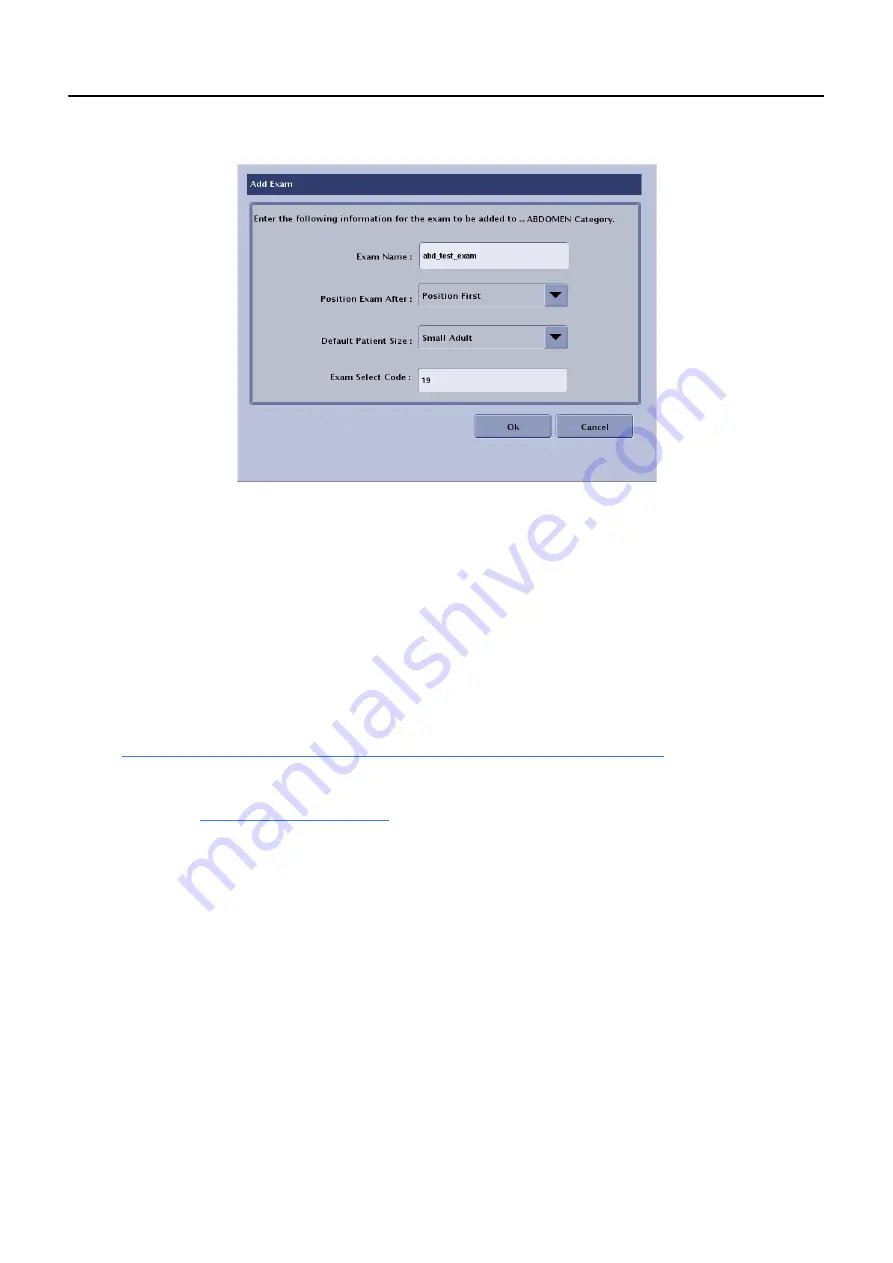
Chapter 15: Preferences
5495975-1EN Rev.9
15-41
© 2013-2017 General Electric Company. All rights reserved.
The Add Exam (or Edit Exam) screen appears
3. Type an
Exam Name
. (Use underscores instead of spaces.)
4. From the
Position Exam After
drop-down list, select the position of the exam within the category.
5. Select the
Default Patient Size
for the exam.
6. Enter the
Exam Select Code
if Automatic Protocol Assist (APA) is enabled on your system.
a) Obtain list of local HIS/RIS procedure entry codes.
b) Be sure that all other information on the screen, especially the default patient size is correct.
c) If your facility is using or building procedures specifically for LEFT and RIGHT sides, make sure that
the correct code for the side is added.
Note:
Procedure codes will be backed up when the Protocol Database is backed up. Refer to
Chapter 15: Preferences-Backup Protocol Database to CD or DVD (p. 15-37)
for more information.
7. Click [OK].
8. Continue with
Note:
Exams must be populated with new or copied views after creation in order to be fully functional
Add or Edit View
Note:
The screens and process to edit a view are the same as for adding a view.
This process has multiple screens.
From the Exam Menu:
1. Expand the Category.
2. Select the Exam to add or copy the new view to.
3. Click [ADD VIEW] or [EDIT VIEW].






























