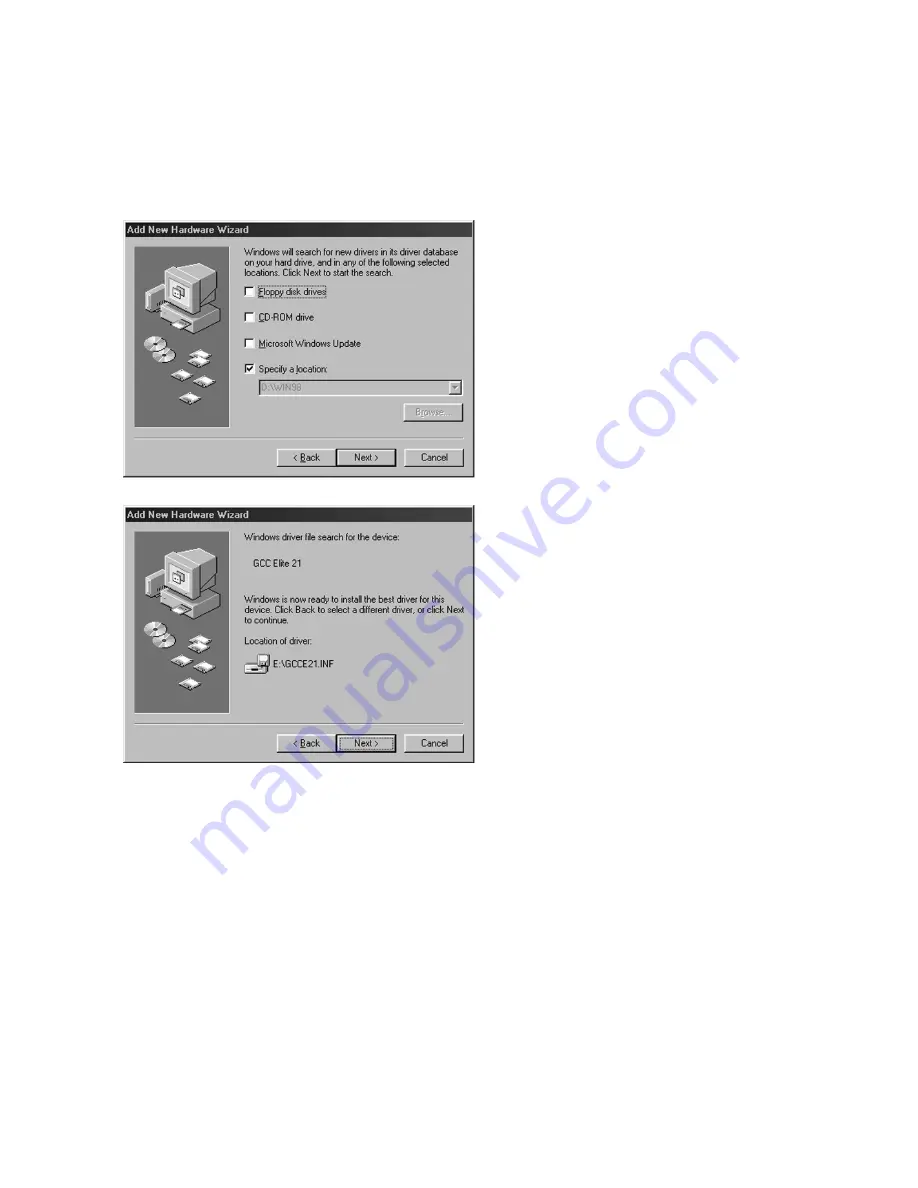
4-6
6.
The system will then ask where to look
for new drivers. Make sure that the Elite
21 Series CD-ROM is in the drive. Check
off “Specify a Location.” Use the Browse
button to select your Elite 21 Series CD-
ROM. Open the folder on the CD that
corresponds to the language being used
(English, French, German, Italian or
Spanish.) Open the ‘Win95-98-ME’ folder
within this folder. Select the GCCE21.INF
item in this folder. Click OK. Click Next.
7.
The Wizard will display the driver that it
found.
Windows 95 users:
click Finish.
Windows 98 users:
click Next.
8.
Proceed to Step 7 of the “Using Add
Printer” section for Windows 95/98/ME on
Page 4-13
.
Summary of Contents for Elite 21 Series
Page 1: ...GCC Elite 21 Series User s Manual Elite 21N Elite 21DN...
Page 14: ...1 6 Step 4 Remove Tape 1 Remove packaging tape from the front and rear covers of the printer...
Page 143: ...5 20 Clicking on Device Settings brings up the following window...
Page 159: ...6 13...
Page 163: ...6 17 Clicking on Device Settings brings up the following window...






























