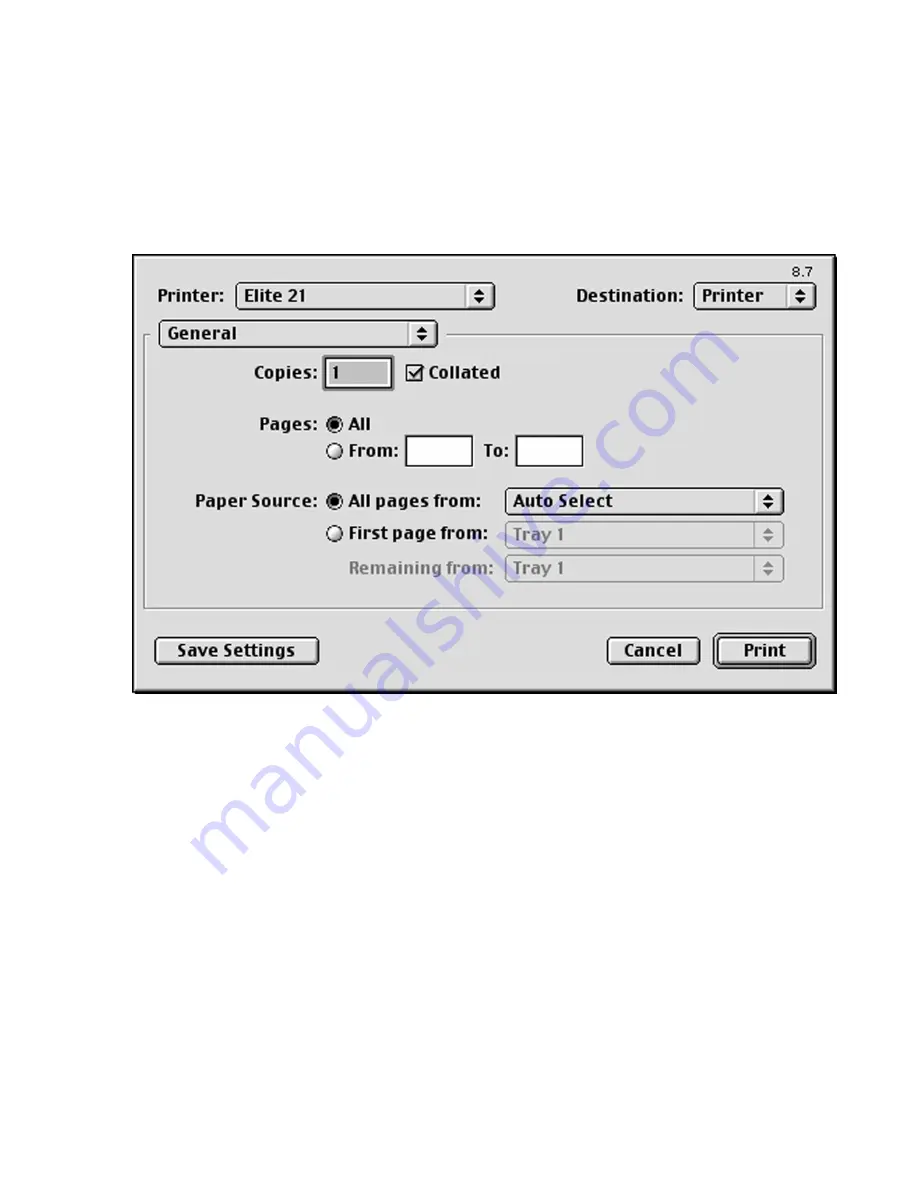
2-23
The Print dialog box
The Print command is used to send the print jobs to the printer and to set certain options for the
print job. Going to the File menu and selecting Print will bring up the following dialog box:
This dialog allows the following to be selected:
Printer:
Selects the printer that the job is to be sent to. If more than one printer has been set
up using the Desktop Printer Utility or the Chooser, each printer will be listed on this
pull-down menu. Make sure that the Elite 21 printer is selected.
Destination:
Selects whether the job is to be sent to the Printer or to a File. If File is selected, a
PostScript file will be generated instead of sending the job to the printer. The “Print”
button at the bottom of the window will change to “Save,” and a dialog box will
appear prompting for a file name and location to save the PostScript file to.
Copies:
Selects the number of copies of the document to be printed.
Pages:
Selects either “All” to print the whole document, or “From” to specify a range of
pages to print.
Paper Source:
Specifies which paper tray the paper is to be drawn from. The options on the pull-
down menu are as follows:
Summary of Contents for Elite 21 Series
Page 1: ...GCC Elite 21 Series User s Manual Elite 21N Elite 21DN...
Page 14: ...1 6 Step 4 Remove Tape 1 Remove packaging tape from the front and rear covers of the printer...
Page 143: ...5 20 Clicking on Device Settings brings up the following window...
Page 159: ...6 13...
Page 163: ...6 17 Clicking on Device Settings brings up the following window...
















































