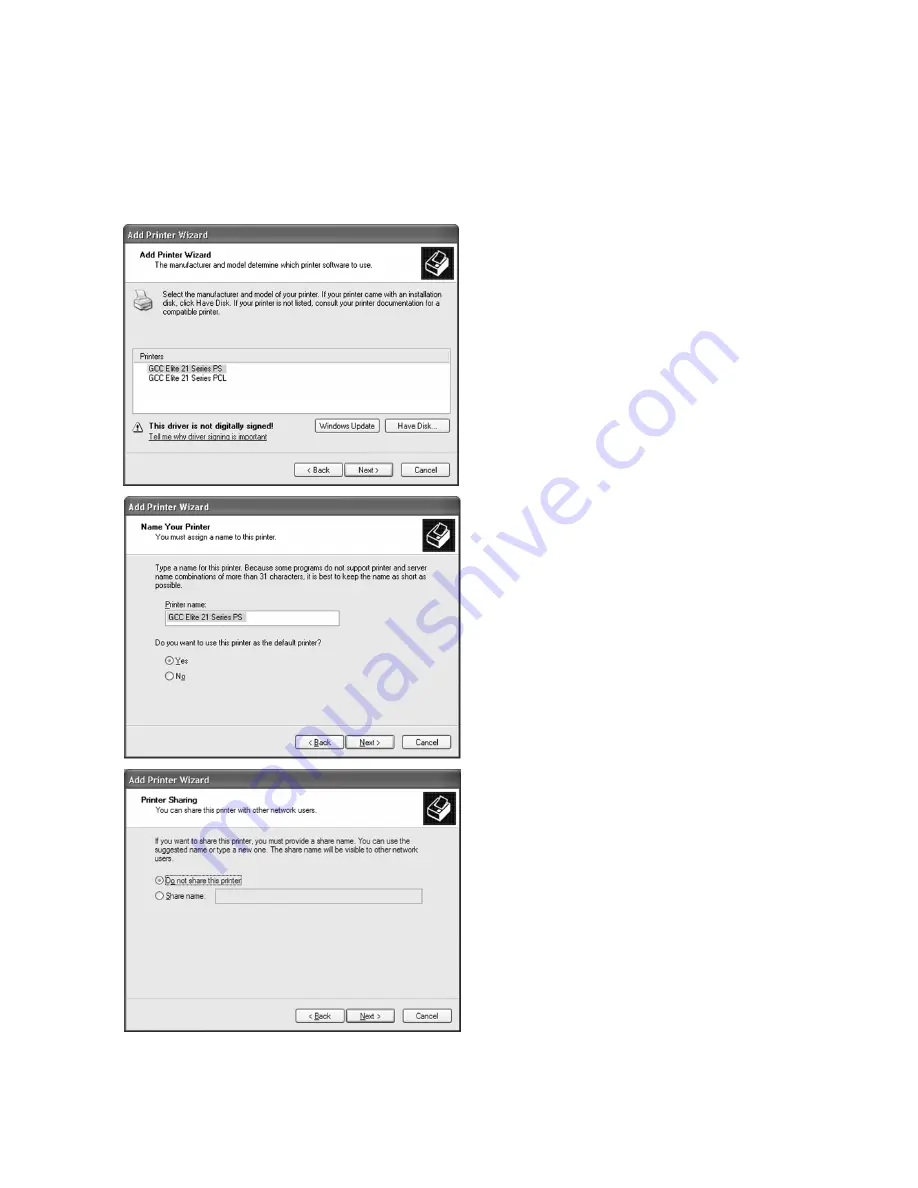
5-8
6.
The next window will display options to
install either the PostScript (PS) or PCL
driver for the Elite 21 Series. Most users
will want to use the PostScript driver
exclusively under Windows. Choose “GCC
Elite 21 Series PS” unless you have a specific
reason to use the PCL driver. Click Next.
7.
The next window will ask for a printer
name. You can type in a new name, or keep
the default name.
If more than one printer is installed on the
system, this window will also ask if you want
to use this printer as the Default Printer.
Click Yes or No. Click Next.
Windows 2000 Users:
Go to Step 8
Windows XP Users:
Skip to Step 10
8.
The printer sharing window will appear.
Select if the printer is to be shared (other
PCs will access it via this workstation or
server) or Not Shared. If selecting “Do not
share this printer,” click Next and skip to
Step 10.
If selecting Shared, type in a Share Name for
the printer. This will allow users to identify
the printer over the Windows network.
Click Next.
Summary of Contents for Elite 21 Series
Page 1: ...GCC Elite 21 Series User s Manual Elite 21N Elite 21DN...
Page 14: ...1 6 Step 4 Remove Tape 1 Remove packaging tape from the front and rear covers of the printer...
Page 143: ...5 20 Clicking on Device Settings brings up the following window...
Page 159: ...6 13...
Page 163: ...6 17 Clicking on Device Settings brings up the following window...
















































